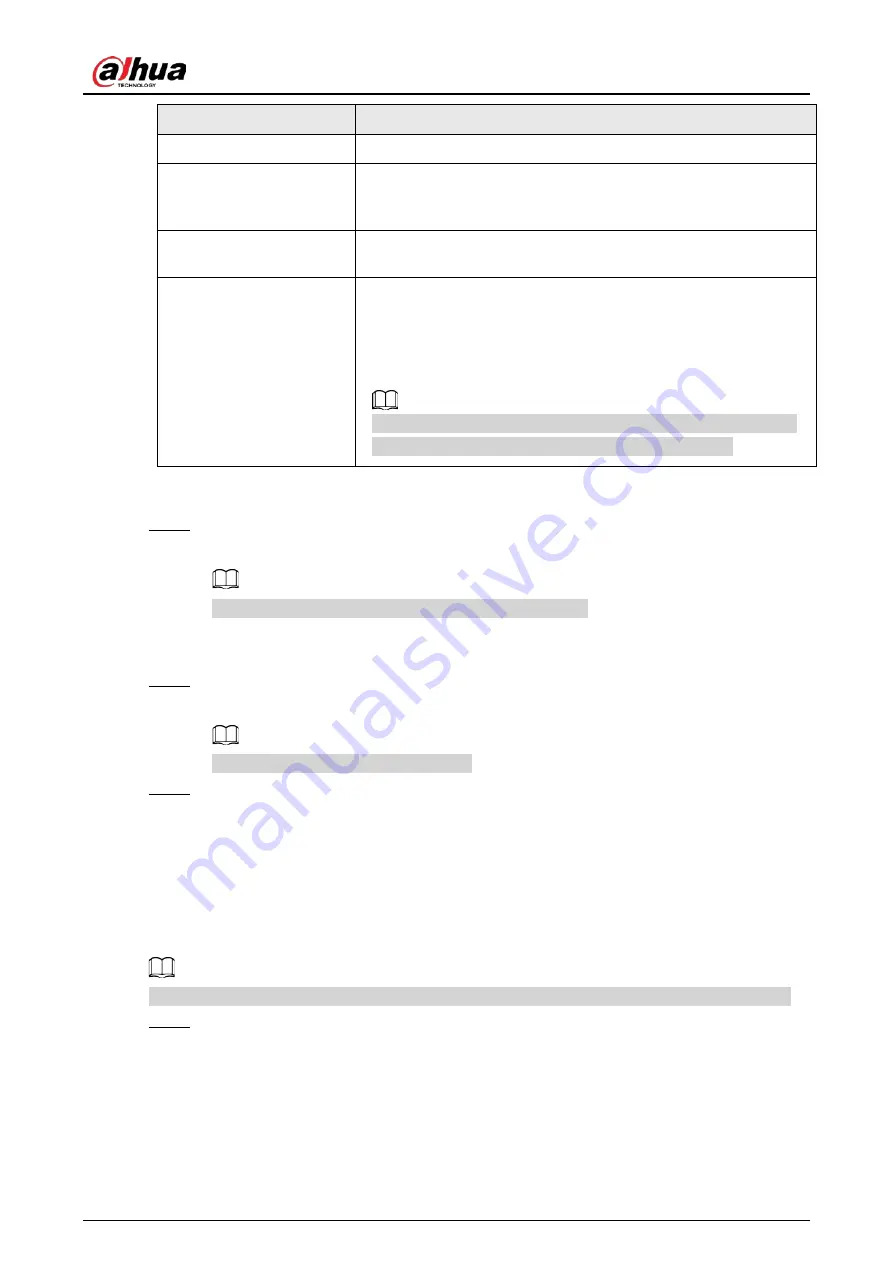
User's Manual
40
Parameters
Description
IP Type
Select IPv4 or IPv6.
Use dynamic IP address
When there is a DHCP server on the network, check Use Dynamic
IP Address, system can allocate a dynamic IP address to the device.
There is no need to set IP address manually.
Use static IP address
Check Use Static IP Address, and then set static IP address, subnet
mask and gateway to set a static IP address for the device.
MTU
Set NIC MTU value. The default setup is 1500 Byte.
We recommend you to check the MTU value of the gateway first
and then set the device MTU value equal to or smaller than the
gateway value. It is to reduce the packets slightly and enhance
network transmission efficiency.
Changing MTU value might result in NIC reboot, network offline
and affect current running operation. Please be careful!
3) Click OK.
Device goes back to IP Set page.
Step 3
Set DNS server information.
You can select to get DNS server manually or input DNS server information.
This step is compulsive if you want to use domain service.
1) Select an IP type for DNS server. You can select IPv4 or IPv6.
2) Select the way of setting DNS IP address.
Step 4
Set default NIC.
Select default NIC from the drop-down list.
Make sure that the default NIC is online.
Step 5
Click Next to save settings.
5.2.2 Configuring P2P Settings
P2P is a peer to peer technology. You can scan the QR code to download cellphone APP without
DDNS service or the port mapping or installing the transmission server. After register the device to
the APP, you can view the remote video, playback record file and so on.
Make sure that the system has been connected to the network. Otherwise, the P2P function is null.
Step 1
On IP Set page, click Next, and then scan the QR code on the actual page.
Содержание DHI-IVSS7008
Страница 1: ...IVSS User s Manual ZHEJIANG DAHUA VISION TECHNOLOGY CO LTD V5 0 0 ...
Страница 50: ...User s Manual 30 common grounded with the Device ...
Страница 142: ...User s Manual 122 Figure 6 82 Search result Other Operations Click one displayed panel and the icons are displayed ...
Страница 158: ...User s Manual 138 Figure 6 103 Human Figure 6 104 Vehicle Figure 6 105 Non motor vehicle ...
Страница 335: ...User s Manual 315 Figure 8 106 Enter email address Figure 8 107 Scan QR code Step 4 Reset the password ...
Страница 368: ...User s Manual 348 Figure 11 2 Unlock the client ...
Страница 381: ...User s Manual ...
















































