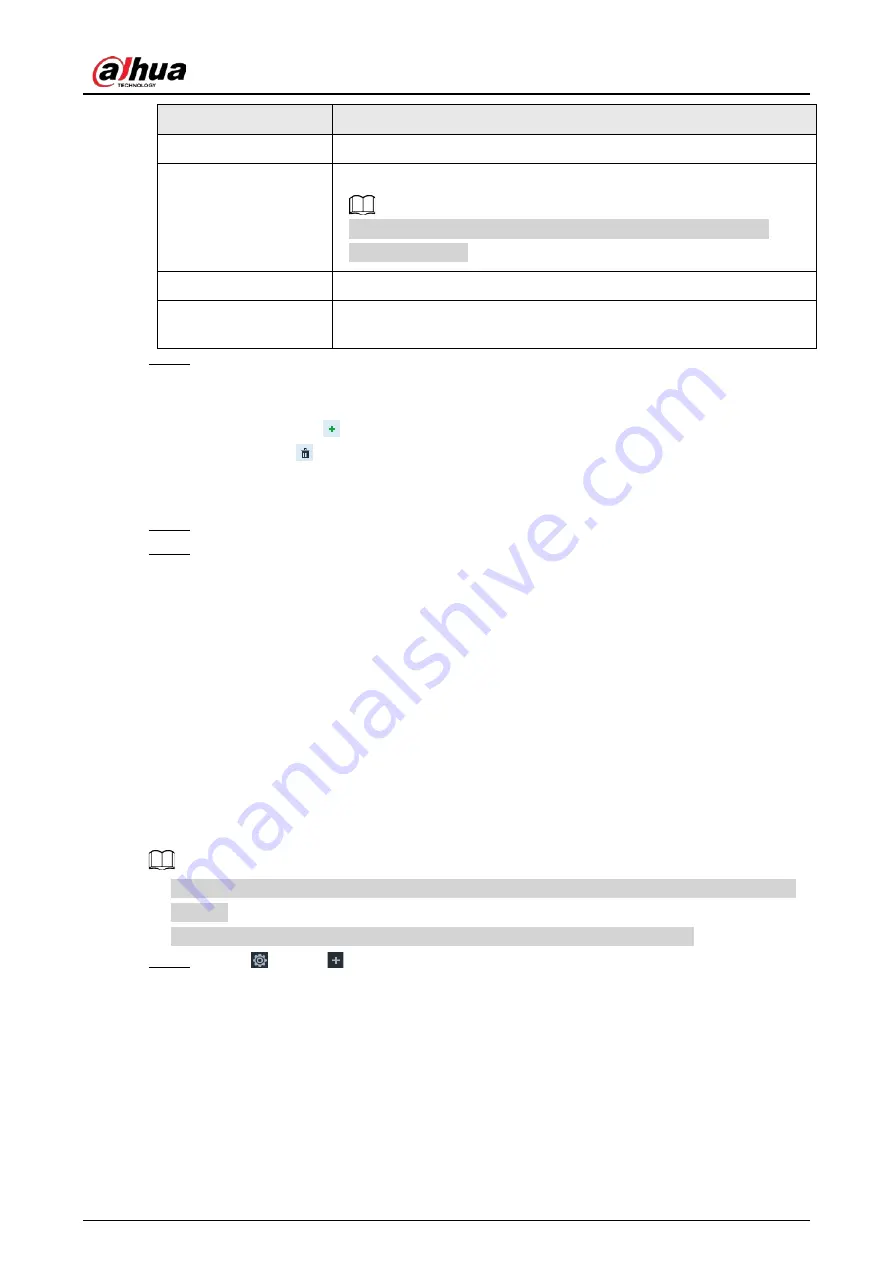
User's Manual
249
Parameters
Description
Server Address
Enter email server address.
Encryption
Set the encryption type of email server, such as NONE, SSL, and TLS.
You are recommended to select TLS. Other encryption methods
might not be safe.
Port
Enter the port number of email server.
Username and
password
Enter the configured username and password of Email server.
Step 4
Add the information of mail receiver.
1) Click Add.
2) Enter a receiver email address.
3) Click Add or
to add other receiver email address.
●
Click
to delete the added receiver.
●
Select a receiver. The Delete button is displayed. Click Delete button to delete the
selected receiver.
Step 5
Click Save.
Step 6
(Optional) Test the email sending function.
1) In Test Mail, select or enter a receiver email address.
2) Click Send.
●
When the configuration is correct, the system pops up a message of success, and
the receiver will receive the test mail.
●
Otherwise, the system pops up a message of failure, and the receiver will not
receive the test mail.
8.3.2.4 SNMP
After setting SNMP (Simple Network Management Protocol) and successfully connecting devices
through relevant software tools such as MIB Builder, and MG-SOFT MIB Browser, you can directly
manage and monitor devices on software tools.
●
Install SNMP device monitoring and management tools, such as MIB Builder and MG-SOFT MIB
Browser.
●
Obtain the MIB file corresponding to the current version from technical support.
Step 1
Click
, or click
on the configuration page, and then select NETWORK > Network
Apps > SNMP.
Содержание DHI-IVSS7008
Страница 1: ...IVSS User s Manual ZHEJIANG DAHUA VISION TECHNOLOGY CO LTD V5 0 0 ...
Страница 50: ...User s Manual 30 common grounded with the Device ...
Страница 142: ...User s Manual 122 Figure 6 82 Search result Other Operations Click one displayed panel and the icons are displayed ...
Страница 158: ...User s Manual 138 Figure 6 103 Human Figure 6 104 Vehicle Figure 6 105 Non motor vehicle ...
Страница 335: ...User s Manual 315 Figure 8 106 Enter email address Figure 8 107 Scan QR code Step 4 Reset the password ...
Страница 368: ...User s Manual 348 Figure 11 2 Unlock the client ...
Страница 381: ...User s Manual ...
















































