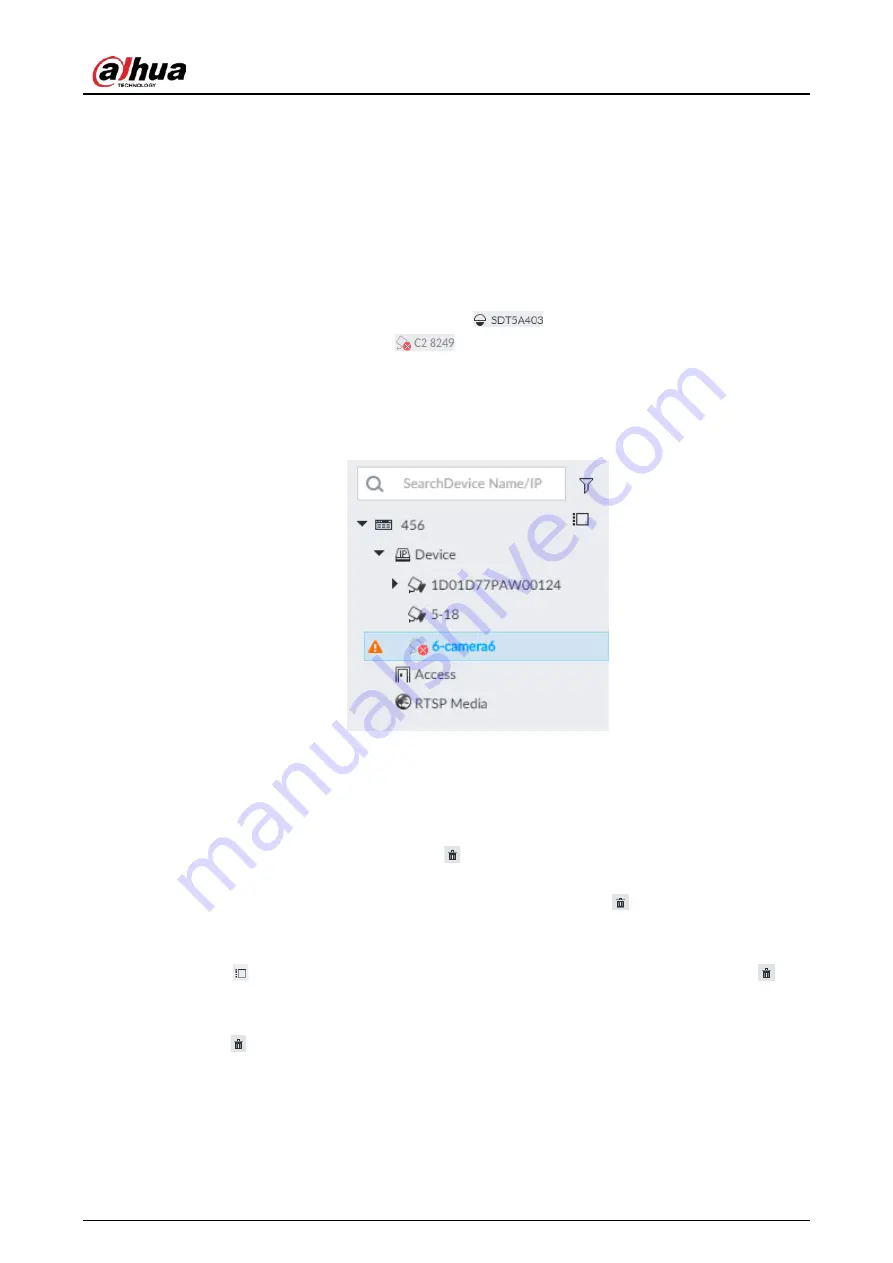
User's Manual
237
8.2.2.5 Importing Remote Devices in Batches
Import devices in batches by using the template.
On the Device List page, click Batch Import to go to the Add Device page. On the Add Device
page, click the Import CSV File tab.
8.2.2.6 Connecting Remote Devices
On the Device page, view connection status of remote device in the device list.
When the remote device name and icon is black,
for example, it means the remote
device is online. When they are gray,
for example, it means the remote device is offline.
●
Right-click the offline device, and then select Connect to connect the device.
●
Right-click the online device, and then select Disconnect to disconnect the device.
●
Right-click the online device, and then select Open WEB to go to the web interface of the device.
Figure 8-18 Device list
8.2.2.7 Deleting Remote Devices
On the Device page, delete the registered remote device.
●
Delete one by one:
◇
Select a remote device and then click
to delete.
◇
On the Device List page, right-click a remote device and then click Delete.
◇
On the Device List page, select a remote device, and then click
.
◇
On the Device List page, select a remote device, and then click Delete.
●
Batch delete:
◇
Click
, device list displays checkbox for you to select multiple remote devices. Click
to
delete the selected devices.
◇
On the device list, click one remote device, press Ctrl to select other remote devices and then
click
to delete them.
◇
On the device list, click one remote device, press Shift and then click another remote device, it
Содержание DHI-IVSS7008
Страница 1: ...IVSS User s Manual ZHEJIANG DAHUA VISION TECHNOLOGY CO LTD V5 0 0 ...
Страница 50: ...User s Manual 30 common grounded with the Device ...
Страница 142: ...User s Manual 122 Figure 6 82 Search result Other Operations Click one displayed panel and the icons are displayed ...
Страница 158: ...User s Manual 138 Figure 6 103 Human Figure 6 104 Vehicle Figure 6 105 Non motor vehicle ...
Страница 335: ...User s Manual 315 Figure 8 106 Enter email address Figure 8 107 Scan QR code Step 4 Reset the password ...
Страница 368: ...User s Manual 348 Figure 11 2 Unlock the client ...
Страница 381: ...User s Manual ...






























