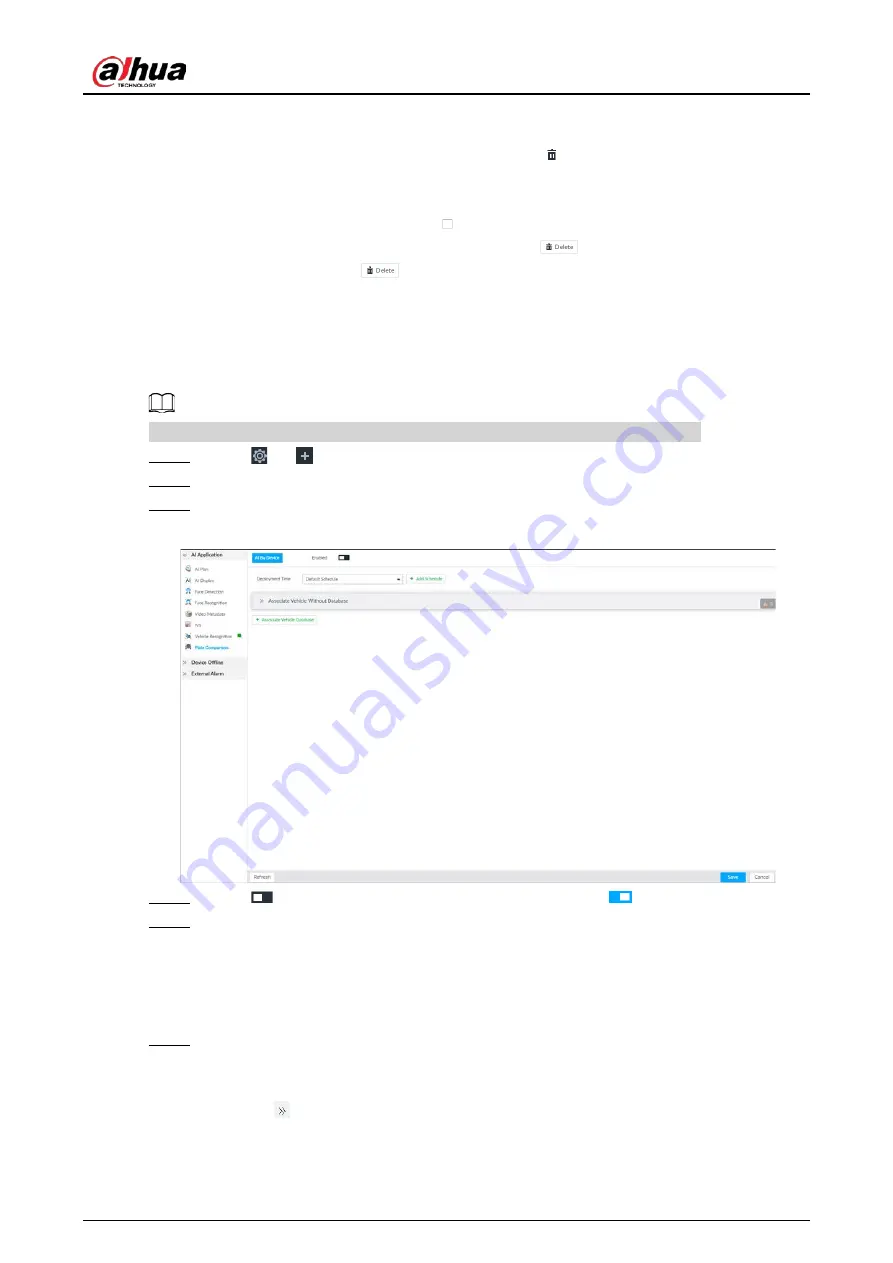
User's Manual
153
6.8.3.3.3 Deleting Vehicle Information
●
Delete one by one: Point to the database, and then click
at the upper right corner to delete
the database.
●
Delete in batch
◇
Point to the database, and then click
at the upper left corner to select the database.
Select multiple databases in this way, and then click
to delete selected databases.
◇
Select All, and then click
to delete all the databases on the page.
6.8.4 Configuring Number Plate Comparison
Set the alarm triggering rules after plate comparison.
The section uses AI by device for example, and might differ from the actual interface.
Step 1
Click
or
on the configuration page, and then select EVENT.
Step 2
Select device from the device tree on the left side.
Step 3
Select AI Application > Plate Comparison.
Figure 6-122 Plate comparison
Step 4
Click
to enable plate comparison. The icon changes to
.
Step 5
Click Deployment Time drop-down list to select schedule.
The Device links alarm event when an alarm is triggered within the schedule configured.
●
Click Add Schedule to add new schedule if no schedule is added or the existing
schedule does not meet requirements. For details, see "8.8.4 Schedule".
●
Click View Schedule to view details of schedule.
Step 6
Link vehicle without database.
Enable linkage of vehicle without database. Alarm is triggered when vehicle not in the
database is detected.
1) Click
.
Содержание DHI-IVSS7008
Страница 1: ...IVSS User s Manual ZHEJIANG DAHUA VISION TECHNOLOGY CO LTD V5 0 0 ...
Страница 50: ...User s Manual 30 common grounded with the Device ...
Страница 142: ...User s Manual 122 Figure 6 82 Search result Other Operations Click one displayed panel and the icons are displayed ...
Страница 158: ...User s Manual 138 Figure 6 103 Human Figure 6 104 Vehicle Figure 6 105 Non motor vehicle ...
Страница 335: ...User s Manual 315 Figure 8 106 Enter email address Figure 8 107 Scan QR code Step 4 Reset the password ...
Страница 368: ...User s Manual 348 Figure 11 2 Unlock the client ...
Страница 381: ...User s Manual ...






























