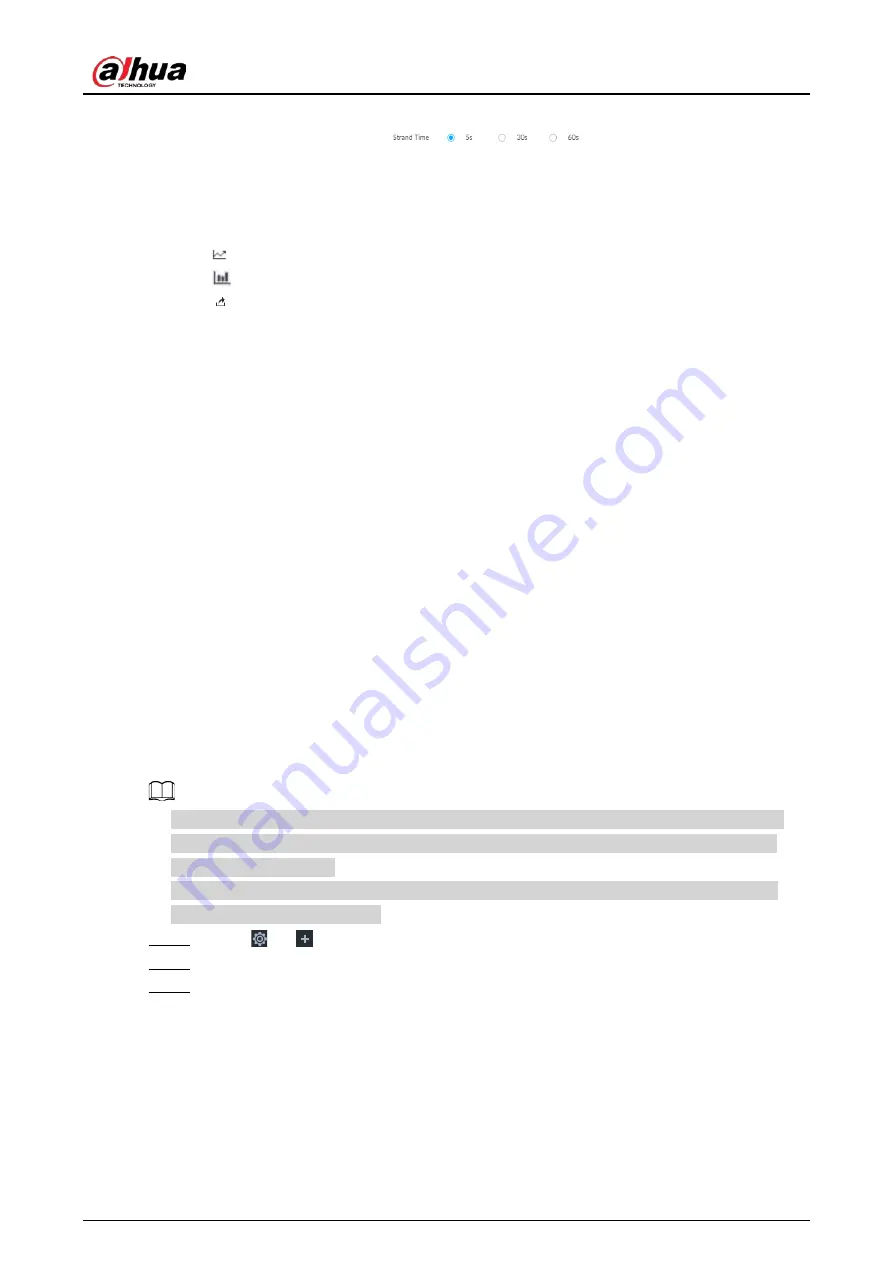
User's Manual
114
people in different areas or the average strand time.
●
For people counting report, click
to select a strand time. The
report shows the people numbers of which the strand time is greater or less than the selected
strand time.
●
Point to the report, and then the report shows the details at that time point.
●
Drag the gray scroll bar under the ordinate to view the statistics for different time periods.
●
Click
to view the line chart.
●
Click
to view the bar chart.
●
Click
to export the report.
6.5 Video Metadata
The system analyzes real-time video stream to detect the existence of 4 target types: human, human
face, motor vehicle, non-motor vehicle. Once a target is detected, the system can record video, take
snapshots and trigger alarms.
This section introduces how to configure the video metadata feature from enabling it and selecting
target types to setting the live view of video metadata.
6.5.1 Enabling AI Plan
Enable AI plan when AI by camera is used. See "6.2.1 Enabling AI Plan" to enable video metadata
function.
6.5.2 Configuring Video Metadata
After enabling video metadata, the Device links the current remote device to record video when
alarm is triggered.
●
The Device supports metadata by camera (AI by Camera on the page) or by the Device (AI by
Device on the page). This section uses metadata by the Device for example to introduce the
configuration procedure.
●
Video metadata cannot be enabled at the same time with face detection and IVS, because it
conflicts with the two functions.
Step 1
Click
or
, and then select EVENT.
Step 2
Select a device from the device tree at the left side.
Step 3
Select AI Application > Video Metadata > AI by Device.
Содержание DHI-IVSS7008
Страница 1: ...IVSS User s Manual ZHEJIANG DAHUA VISION TECHNOLOGY CO LTD V5 0 0 ...
Страница 50: ...User s Manual 30 common grounded with the Device ...
Страница 142: ...User s Manual 122 Figure 6 82 Search result Other Operations Click one displayed panel and the icons are displayed ...
Страница 158: ...User s Manual 138 Figure 6 103 Human Figure 6 104 Vehicle Figure 6 105 Non motor vehicle ...
Страница 335: ...User s Manual 315 Figure 8 106 Enter email address Figure 8 107 Scan QR code Step 4 Reset the password ...
Страница 368: ...User s Manual 348 Figure 11 2 Unlock the client ...
Страница 381: ...User s Manual ...






























