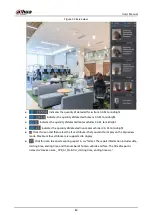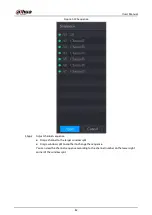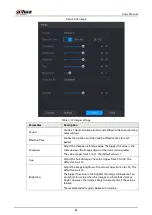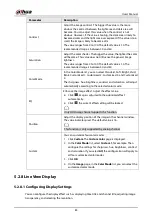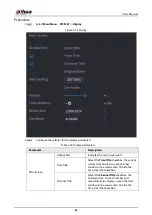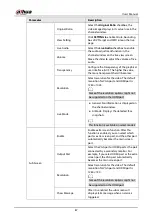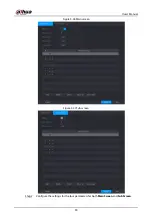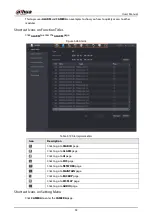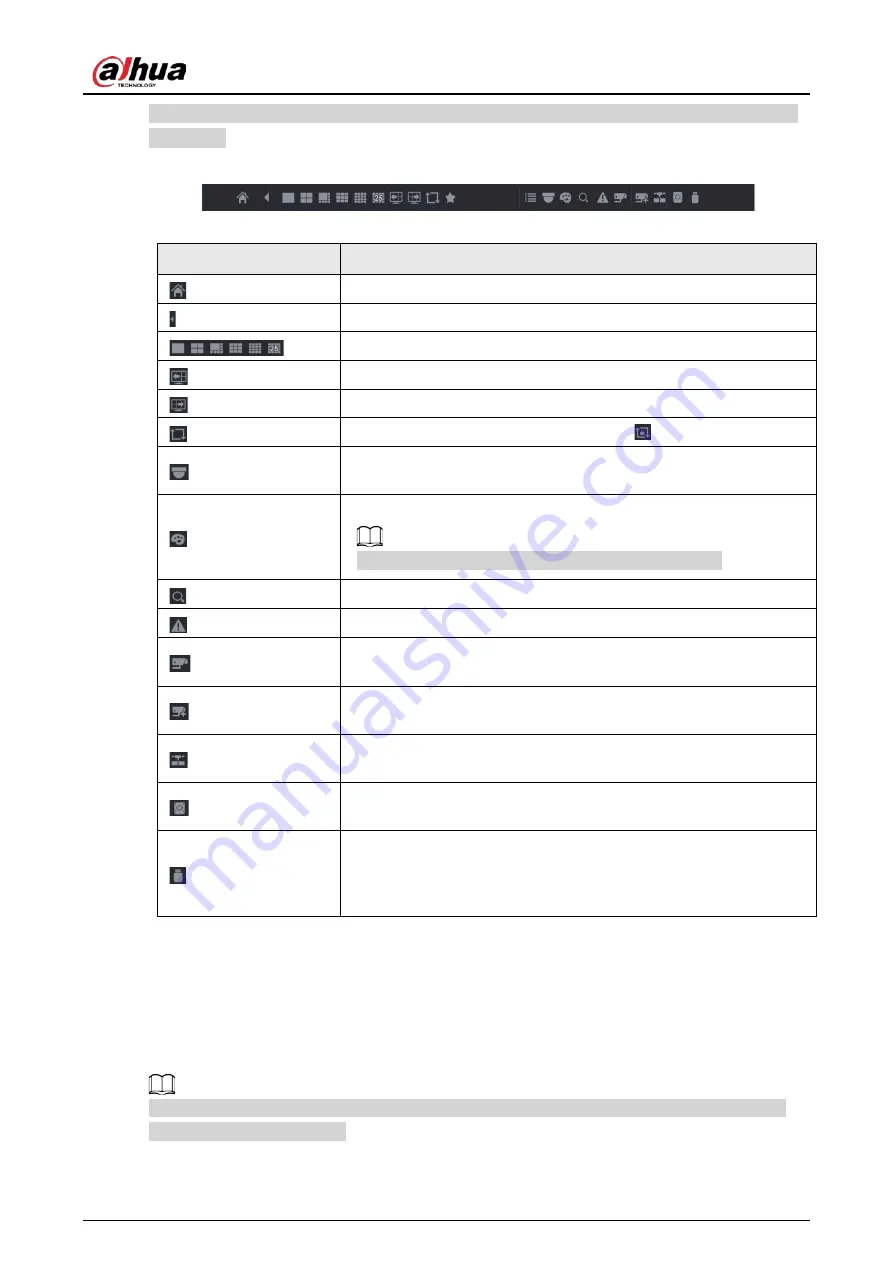
User's Manual
77
To enable it, select
Main Menu
>
SYSTEM
>
General
>
Basic
, enable the Navigation Bar, and then
click
Apply
.
Figure 5-36 Navigation bar
Table 5-13 Navigation bar description
Icon
Function
Open Main Menu.
Expand or condense the navigation bar.
Select view layout.
Go to the previous screen.
Go to the next screen.
Enable tour function. The icon switches to
.
Open the PTZ control panel. For details, see "5.4 Controlling PTZ
Open the
Image
page.
This function is supported only in single-channel layout.
Open the record search page. For detail, see ."5.9 Playing Back Video"
Open the
Alarm Status
page to view the device alarm status.
Open the
CHANNEL INFO
page to display the information of each
channel.
Open the
Camera List
page. For details, see "5.6.1 Adding Remote
Open the
Network
page. For details, see "5.15.1 Configuring Network
Open the
Disk Manager
page. For details, see "5.18.3 Configuring
Open the
USB Management
page. For details about USB operations,
see "5.14.2 Backing up Files", "5.21.3 Viewing Event Information",
"5.20.4 Exporting and Importing System Settings", and "5.20.6
5.2.4 Shortcut Menu
You can quickly access some function pages such as main menu, record search, PTZ setting, color
setting and select the view split mode.
Right-click on the live view screen, the shortcut menu is displayed.
After you access any page through shortcut menu, you can return to the previous screen by right-
clicking on the current screen.
Содержание DH-XVR Series
Страница 1: ...AI Digital Video Recorder User s Manual ZHEJIANG DAHUA VISION TECHNOLOGY CO LTD V2 3 1...
Страница 31: ...User s Manual 15 Figure 2 32 Install HDD Step 4 Use the HDD cable and power cable to connect HDD and mainboard...
Страница 33: ...User s Manual 17 Figure 2 35 Fasten screws...
Страница 110: ...User s Manual 94 Figure 5 50 Main menu...
Страница 122: ...User s Manual 106 connected camera Procedure Step 1 Select Main Menu CAMERA Image Figure 5 63 Analog channel...
Страница 203: ...User s Manual 187 2 Click of the database that you want to configure Figure 5 140 Details 3 Click Register ID...
Страница 213: ...User s Manual 197 Figure 5 154 Smart search 4 Click the picture that you want to play back...
Страница 218: ...User s Manual 202 Figure 5 160 Search results...
Страница 307: ...User s Manual 291 Figure 5 263 Version 1 Figure 5 264 Version 2 Step 3 Click Apply...
Страница 350: ...User s Manual 334 Figure 6 3 Legal information...
Страница 378: ...User s Manual 362 Appendix Figure 7 7 Check neutral cable connection...
Страница 384: ...User s Manual...