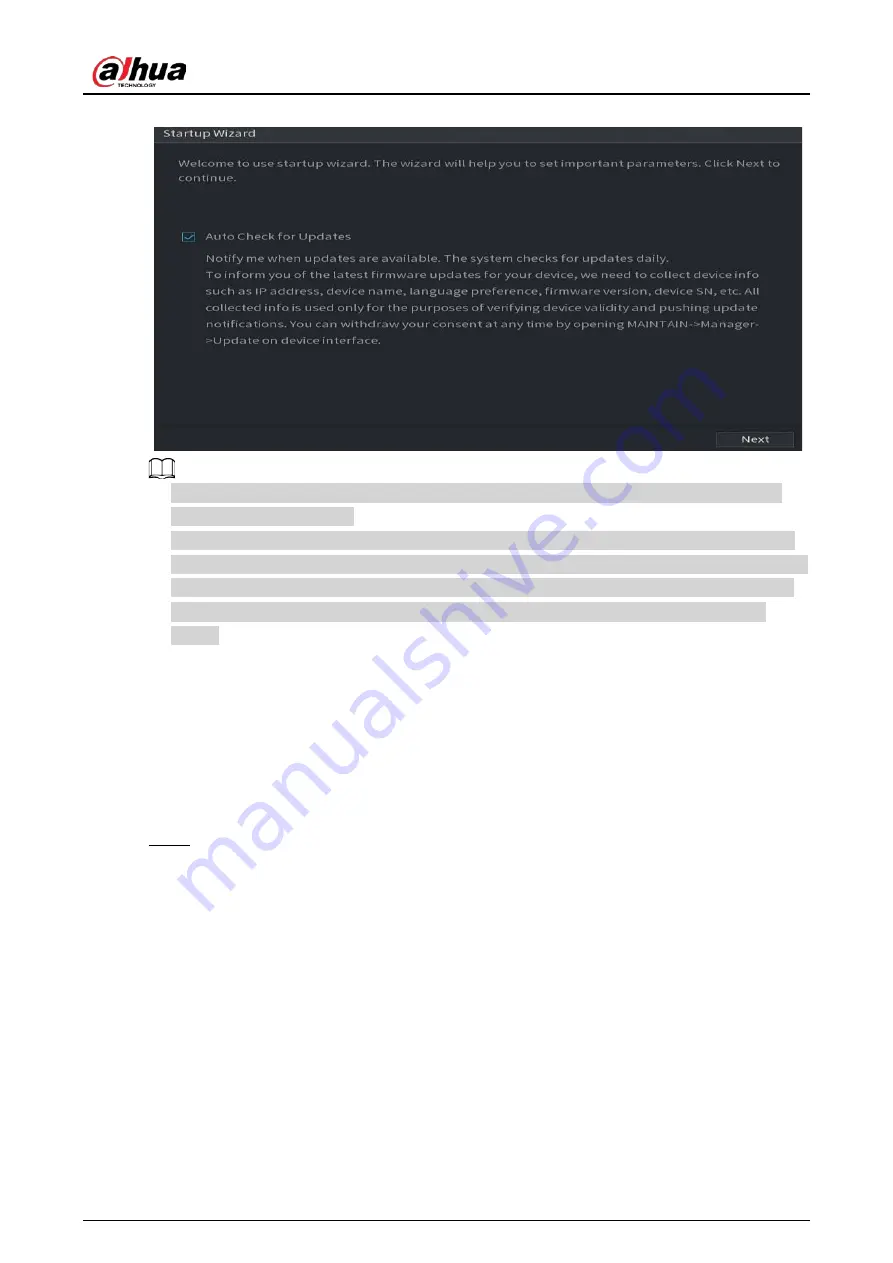
User's Manual
57
Figure 5-17 Startup wizard
●
If you select the
Auto-check for updates
checkbox, the system will notify you automatically
when updates are available.
●
After the auto-check function is enabled, to notify you to update timely, the system will collect
the information such as IP address, device name, firmware version, and device serial number. The
collected information is only used to verify the legality of the Device and push upgrade notices.
●
If you clear the
Auto-check for updates
checkbox, the system will not perform automatic
checks.
5.1.4.2 Configuring General Settings
You can configure the general settings for the Device such as Device name, language, and settings
for instant playback.
You can also configure general settings by selecting
Main Menu > SYSTEM > General > Basic
.
Procedure
Step 1
On the
Startup Wizard
page, click
Next
.
Содержание DH-XVR Series
Страница 1: ...AI Digital Video Recorder User s Manual ZHEJIANG DAHUA VISION TECHNOLOGY CO LTD V2 3 1...
Страница 31: ...User s Manual 15 Figure 2 32 Install HDD Step 4 Use the HDD cable and power cable to connect HDD and mainboard...
Страница 33: ...User s Manual 17 Figure 2 35 Fasten screws...
Страница 110: ...User s Manual 94 Figure 5 50 Main menu...
Страница 122: ...User s Manual 106 connected camera Procedure Step 1 Select Main Menu CAMERA Image Figure 5 63 Analog channel...
Страница 203: ...User s Manual 187 2 Click of the database that you want to configure Figure 5 140 Details 3 Click Register ID...
Страница 213: ...User s Manual 197 Figure 5 154 Smart search 4 Click the picture that you want to play back...
Страница 218: ...User s Manual 202 Figure 5 160 Search results...
Страница 307: ...User s Manual 291 Figure 5 263 Version 1 Figure 5 264 Version 2 Step 3 Click Apply...
Страница 350: ...User s Manual 334 Figure 6 3 Legal information...
Страница 378: ...User s Manual 362 Appendix Figure 7 7 Check neutral cable connection...
Страница 384: ...User s Manual...
















































