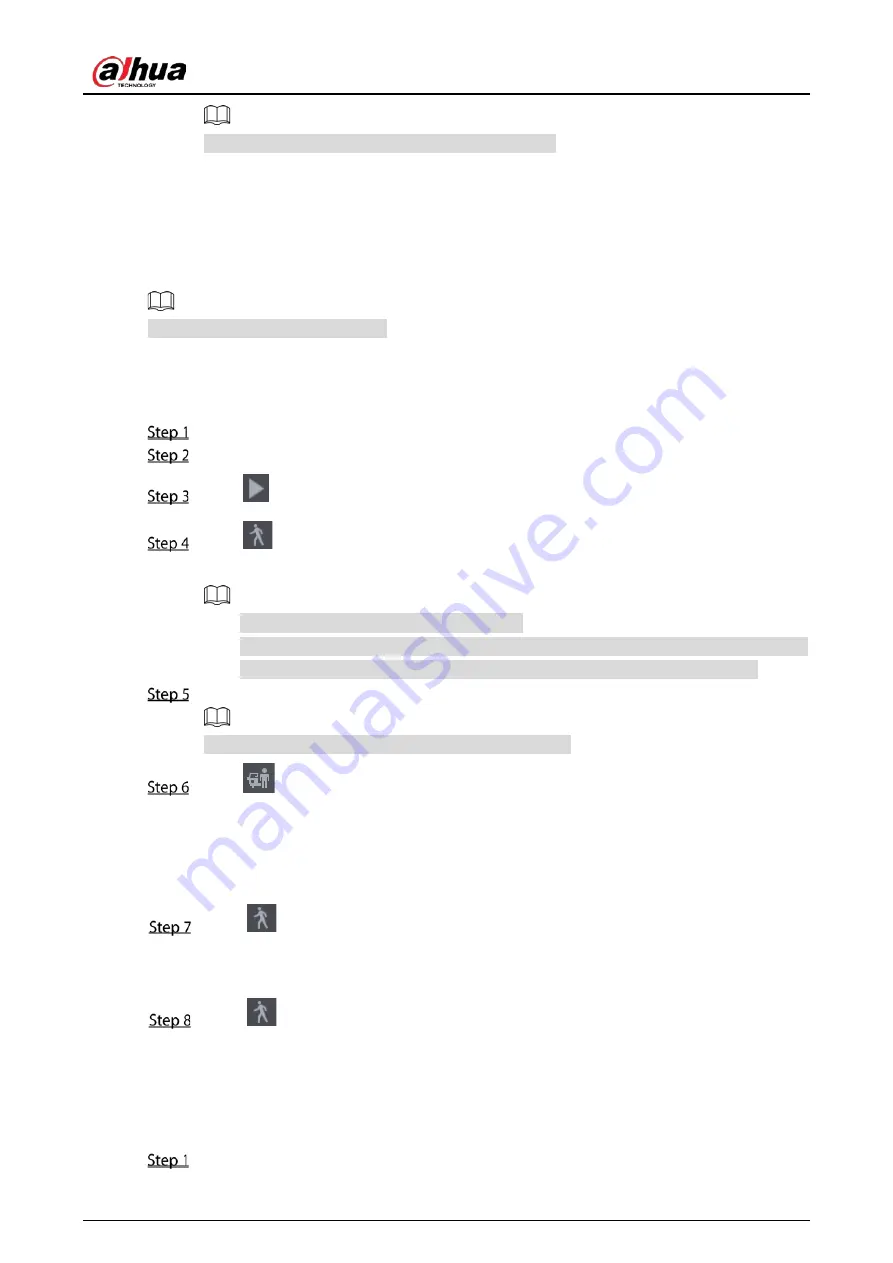
User’s Manual
138
If you do not want to back the file, clear the checkbox.
5.9.4
Smart Search
During playback, you can analyze a certain area to find if there was any motion detection event
occurred. The system will display the images with motion events of the recorded video.
Not all models support this function.
To use the Smart Search function, you need to enable the motion detection for the channel by
selecting Main Menu > ALARM > Video Detection > Motion Detection.
To use the Smart Search function, do the following:
Select Main Menu > SEARCH, the video search page is displayed.
In the Camera Name list, select the channel(s) that you want to play.
Click
or double-click anywhere in the time bar colored area to start playback.
Click
.
The grid is displayed on the screen.
Only single-channel supports smart search.
If multi-channels are selected, double-click on the channel window to display this
channel only on the screen, and then you can start using smart search function.
Drag the pointer to select the searching area.
The grid area supports 22 × 18 (PAL) and 22 × 15 (NTSC).
Click
to add filter criteria. You can check Human box, Vehicle box, or uncheck.
Human: Display the motion alarm of human during selected time and searching area.
Vehicle: Display the motion alarm of vehicle during selected time and searching area.
Unchecking: Display the general motion alarm which includes both human and vehicle,
during selected time and searching area.
Click
.
The screen starts playing back the motional splices of recorded video for the selected
searching area.
Click
to exit the smart searching while playback.
5.9.5
Showing AI Rule during Playback
To use the AI rule showing function, do the following:
Select Main Menu > SEARCH.
Содержание D-XVR5108H-4KL-I3
Страница 1: ...AI Digital Video Recorder User s Manual V2 0 0 ZHEJIANG DAHUA VISION TECHNOLOGY CO LTD ...
Страница 24: ...User s Manual 14 Connect cables Put back the cover Put back cover Fasten the screws Fasten screws ...
Страница 111: ...User s Manual 101 Analog channel Digital channel Configure the settings for the image parameters ...
Страница 185: ...User s Manual 175 Details Click Register ID Register ID Click to add a face picture ...
Страница 236: ...User s Manual 226 Details Click Register ID Register ID Click to add a face picture ...
Страница 312: ...User s Manual 302 Main stream Sub stream ...
Страница 315: ...User s Manual 305 Version 1 Version 2 ...
Страница 360: ...User s Manual 350 Legal information ...
Страница 368: ...User s Manual 358 Abbreviations Full term VBR Variable Bit Rate VGA Video Graphics Array WAN Wide Area Network ...
Страница 386: ...User s Manual 376 Appendix Figure 7 7 Check neutral cable connection ...
Страница 392: ...User s Manual ...
















































