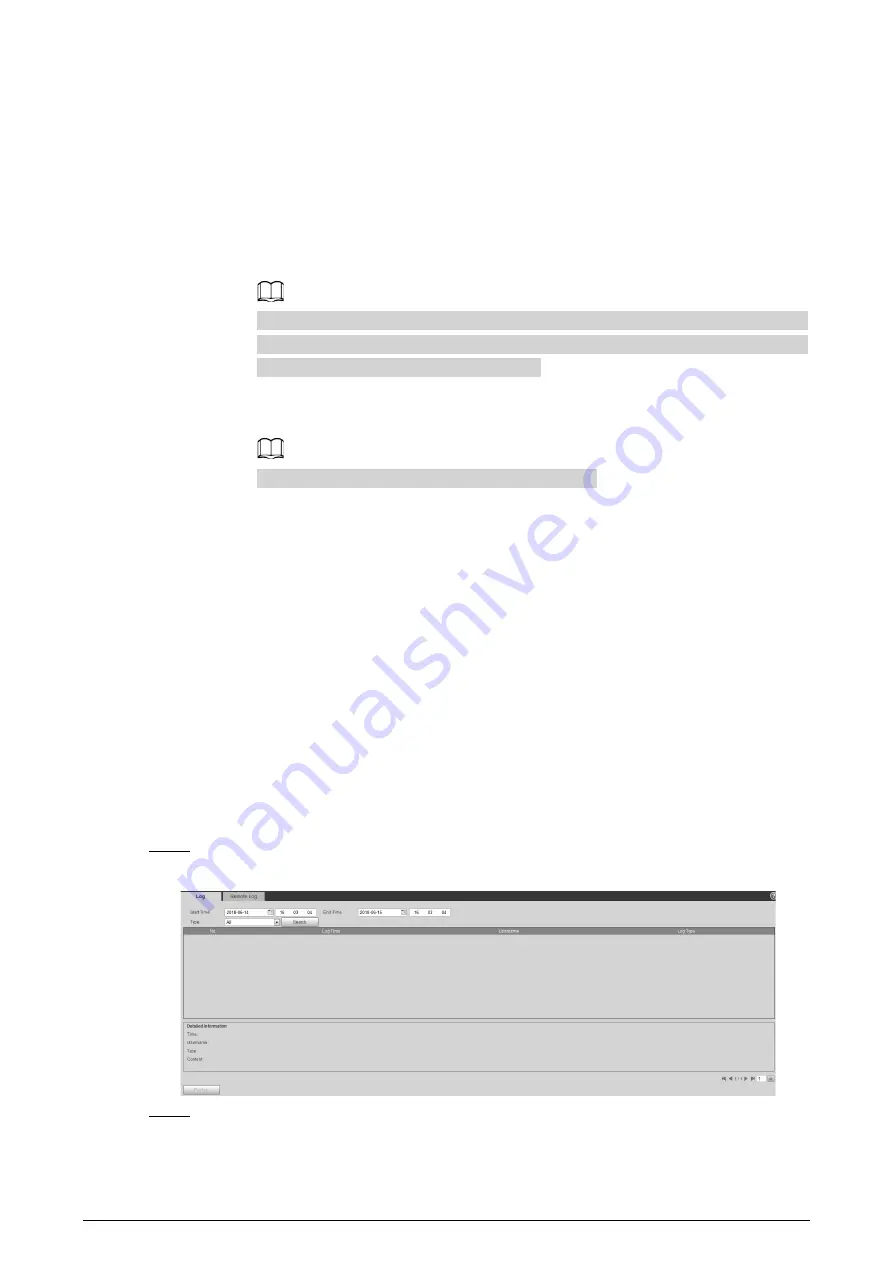
145
●
File Upgrade
1. Click
Browse
to upload upgrade file.
The upgrade file should be a .bin file.
2. Click
Upgrade
to start the process.
●
Online Upgrade
1. Select the
Auto-check for updates
checkbox.
The system checks for upgrade once a day automatically, and there will be system
notice if any upgrade is available.
We need to collect the data such as device name, firmware version, and device serial
number to proceed auto-check. The collected information is only used for verifying
the legality of cameras and upgrade notice.
2. If there is any upgrade available, click
Upgrade
, and then the system starts
upgrading.
Click
Manual Check
to check for upgrade manually.
7.5 Information
You can view the information, including version, log and online user, and back up or clear log.
7.5.1 Version
You can view device information such as hardware, system version, and web version.
Select
Setting
>
Information
>
Version
to view the version information.
7.5.2 Log
You can view and back up logs.
Step 1
Select
Setting
>
Information
>
Log
.
Figure 7-4 Log
Step 2
Configure the start time and end time, and then select the log type.
●
System
: Includes program start, abnormal close, close, program reboot, device
closedown, device reboot, system reboot, and system upgrade.
Содержание D-TPC-BF1241-B3F4-DW-S2
Страница 1: ...Thermal Network Camera Web Operation Manual V2 0 1...
Страница 138: ...129 Figure 6 58 User settings Step 3 Configure parameters Figure 6 59 Add user operation permission...
Страница 142: ...133 Figure 6 64 Modify user 1 Step 3 Select the Modify Password checkbox Figure 6 65 Modify user 2...
Страница 156: ...147 Select Setting Information Online User Figure 7 7 Online user...



















