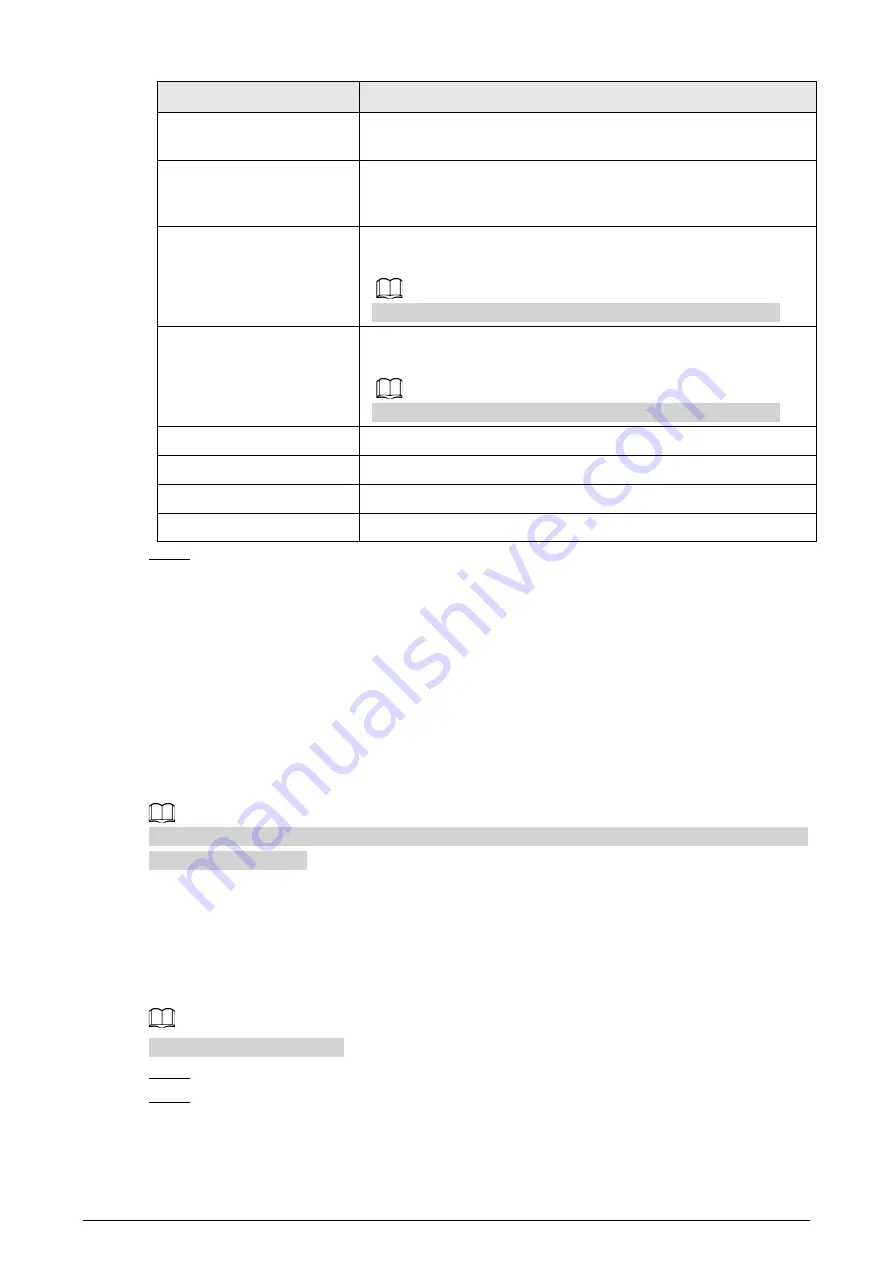
111
Parameter
Description
Trap Port
The target port of the Trap information sent by the software agent
in the device.
Keep Alive
Select the checkbox, and then set the period. During the
configured period, the system checks whether the camera is
online.
Read-only Username
Set the read-only username accessing device, and it is
public
by
default.
You can enter number, letter, and underline to form the name.
Read&Write Username
Set the read/write username access device, and it is
private
by
default.
You can enter number, letter, and underline to form the name.
Authentication Type
You can select from
MD5
and
SHA
. It is
MD5
by default.
Authentication Password
It should be no less than 8 digits.
Encryption Type
It is CBC-DES by default.
Encryption Password
It should be no less than 8 digits.
Step 4
Click
Save
.
Result
View device configuration through MIB Builder or MG-SOFT MIB Browser.
1. Run MIB Builder and MG-SOFT MIB Browser.
2. Compile the two MIB files with MIB Builder.
3. Load the generated modules with MG-SOFT MIB Browser.
4. Enter the IP address of the device that you need to manage in the MG-SOFT MIB Browser, and
then select version to search.
5. Unfold all the tree lists displayed in the MG-SOFT MIB Browser, and then you can view the
configuration information, video channel amount, audio channel amount, and software version.
Use PC with Windows and disable SNMP Trap service. The MG-SOFT MIB Browser will display prompt
when alarm is triggered.
6.2.8 Configuring Bonjour
Enable this function, and the OS and clients that support Bonjour would find the Camera
automatically. You can have quick visit to the Camera with Safari browser.
Bonjour is enabled by default.
Step 1
Select
Setting
>
Network
>
Bonjour
.
Step 2
Select the
Enable
checkbox, and then configure the server name.
Содержание D-TPC-BF1241-B3F4-DW-S2
Страница 1: ...Thermal Network Camera Web Operation Manual V2 0 1...
Страница 138: ...129 Figure 6 58 User settings Step 3 Configure parameters Figure 6 59 Add user operation permission...
Страница 142: ...133 Figure 6 64 Modify user 1 Step 3 Select the Modify Password checkbox Figure 6 65 Modify user 2...
Страница 156: ...147 Select Setting Information Online User Figure 7 7 Online user...






























