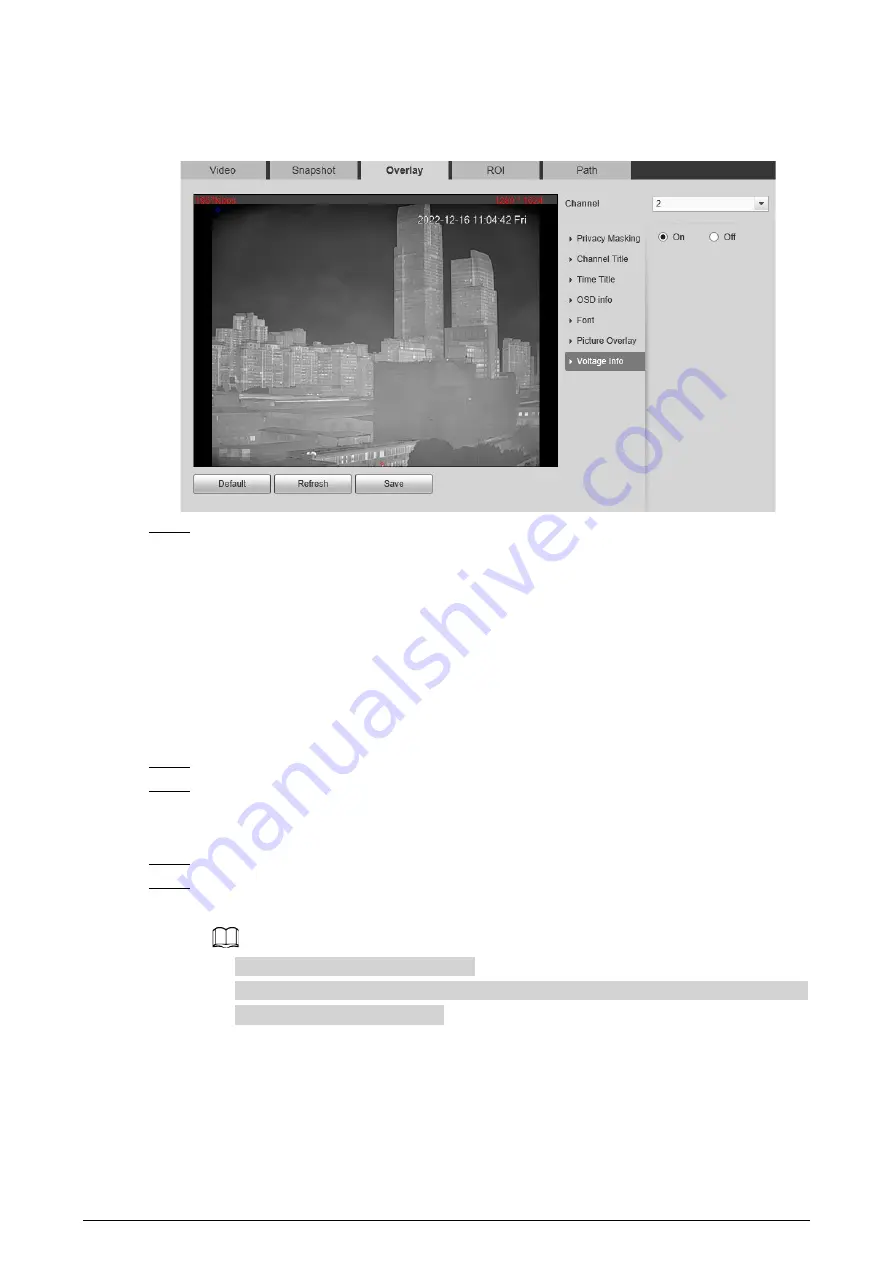
97
The picture overlay function will be disabled after the voltage information function is
enabled.
Figure 6-21 Voltage information
Step 5
Click
Save
.
When the camera voltage is abnormal, the voltage information will be displayed om the
image.
For example, for a Camera requires 12V voltage, when the voltage exceeds± 15%, the
abnormal voltage information will be displayed on the image, prompting the customer to
check the voltage.
6.1.2.4 Configuring ROI
Select ROI in the image, and then the selected image would display with configured quality.
Step 1
Select
Setting
>
Camera
>
Video
>
ROI
.
Step 2
Select the channel
●
Select
1
in
Channel
to configure the parameters for the visible channel.
●
Select
2
in
Channel
to configure the parameters for the thermal channel.
Step 3
Select the
Enable
checkbox.
Step 4
Hold the left mouse button to draw a ROI area on video images. You can also configure the
display quality OF ROI.
●
You can draw at most four ROI areas.
●
Click
Remove All
to delete all the area boxes; you can also just select one box, and click
Delete
or right-click to delete it.
Содержание D-TPC-BF1241-B3F4-DW-S2
Страница 1: ...Thermal Network Camera Web Operation Manual V2 0 1...
Страница 138: ...129 Figure 6 58 User settings Step 3 Configure parameters Figure 6 59 Add user operation permission...
Страница 142: ...133 Figure 6 64 Modify user 1 Step 3 Select the Modify Password checkbox Figure 6 65 Modify user 2...
Страница 156: ...147 Select Setting Information Online User Figure 7 7 Online user...






























