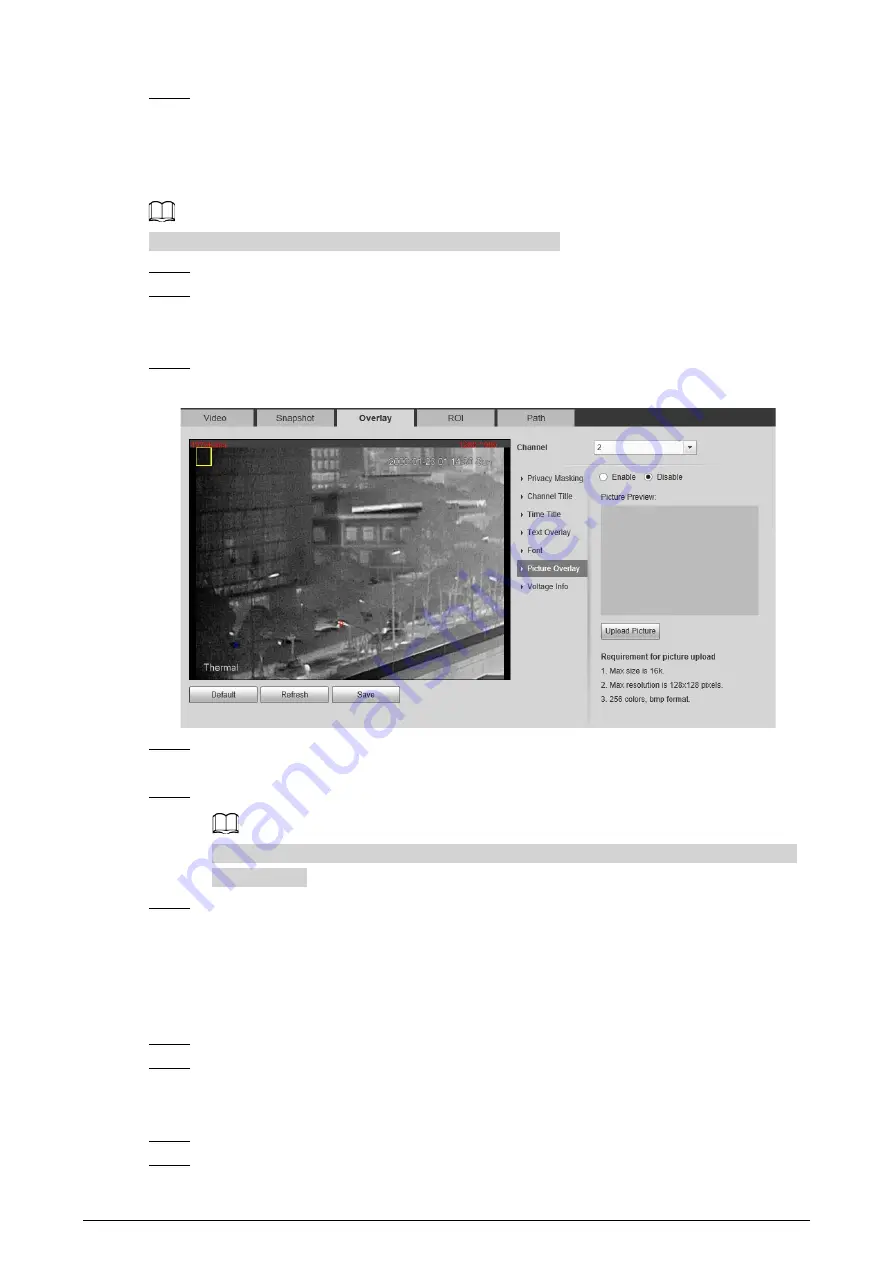
96
Step 5
Click
Save
.
6.1.2.3.6 Configuring Picture Overlay
You can enable this function if you need to display picture information on the video image.
Text overlay and picture overlay cannot work at the same time.
Step 1
Select
Setting
>
Camera
>
Video
>
Overlay
.
Step 2
Select the channel
●
Select
1
in
Channel
to configure the parameters for the visible channel.
●
Select
2
in
Channel
to configure the parameters for the thermal channel.
Step 3
Click the
Picture Overlay
tab.
Figure 6-20 Picture overlay
Step 4
Select the
Enable
checkbox.
You will be informed that OSD information is to be closed. Click
Save
.
Step 5
Click
Upload Picture
, and select a picture. The picture is displayed in video images.
You can drag the
Picture Overlay
box in the video image with your mouse to adjust the
box’s location.
Step 6
Click
Save
.
6.1.2.3.7 Configuring Voltage Information
After enabling this function, the voltage information will be displayed on the image when the
camera voltage is abnormal.
Step 1
Select
Setting
>
Camera
>
Video
>
Overlay
.
Step 2
Select the channel
●
Select
1
in
Channel
to configure the parameters for the visible channel.
●
Select
2
in
Channel
to configure the parameters for the thermal channel.
Step 3
Click the
Voltage Info
tab.
Step 4
Select
On
.
Содержание D-TPC-BF1241-B3F4-DW-S2
Страница 1: ...Thermal Network Camera Web Operation Manual V2 0 1...
Страница 138: ...129 Figure 6 58 User settings Step 3 Configure parameters Figure 6 59 Add user operation permission...
Страница 142: ...133 Figure 6 64 Modify user 1 Step 3 Select the Modify Password checkbox Figure 6 65 Modify user 2...
Страница 156: ...147 Select Setting Information Online User Figure 7 7 Online user...






























