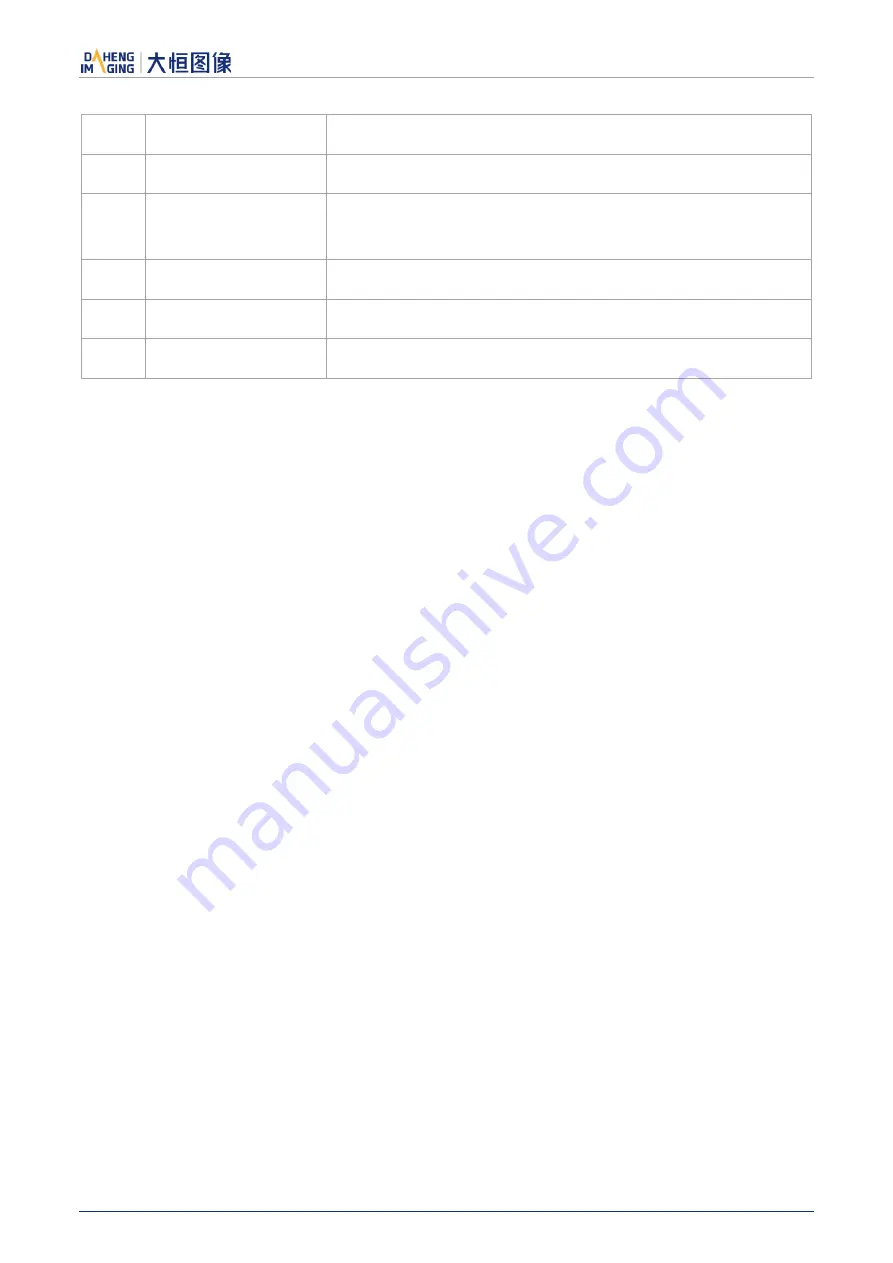
9.Software Tools
© China Daheng Group, Inc. Beijing Image Vision Technology Branch 170
7
Save to Device
Save the defect pixel information to the device
8
Save to File
Save the defect pixel information to a file
9
Image display area
Display the image. After counting the defect pixels and noise points,
the location of the defect/noise pixels will be marked on the
displayed image
10
Defect pixel number
Display the number of defect pixels
11
Noise pixel number
Display the number of noise points
12
Merged pixel number
Display the sum of defect pixel and noise pixel number
Table 9-2 Function description of the Static Defect Correction plugin
[Image] Capture an image through the catch button and display it in the white area in the middle of the
plugin. The captured image is used to analyze the location of the defect pixels /noise points.
[Defect pixel analysis] User determines the range of defect pixels to be processed by setting the threshold
and select the type of defect pixels. After clicking the
“Count” button, the plugin will analyze the location of
the defect pixels /noise points in the current image, and mark the location of the defect pixels on the image
as red. The defect pixels number/noise points number/merged pixel number are display in the status bar.
If the current device supports the function of static defect pixel correction, and the merged pixel number is
less than the number 1023 that the device supports. The defect pixel information will be written into the
FLASH of the device.
[Operation] The Static Defect Correction can be performed by hardware or software. If the current device
supports Static Defect Correction and the merged pixel number is less than 1023, hardware is preferred
to perform Static Defect Correction, otherwise it can be executed through software. After the user check
the Static Defect Correction box, the image displayed on GalaxyView is the image after performing the
Static Defect Correction.
“Save to Device” button can save the defect pixel information to the FLASH of the device.
“Save to File” button can save the defect pixel information to a file.
[Image display area] Display the image and the location of the defect pixels /noise points.
[Status bar] Show the defect pixels number/noise points number/merged pixel number.
9.5.2. User Guide
9.5.2.1. Static Defect Correction Steps
Step1: Click the "Catch" to capture an image. For details, please see section 9.5.2.2
Step2: Set threshold to determine the range of defect pixels
Step3: C
heck “Defect” or “Noise” to select the type of defect pixels
Step4:
Click “Count” to complete the defect pixel analysis. The location of the defect pixels on the image
will be marked and displayed in the status bar




















