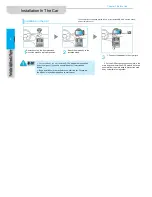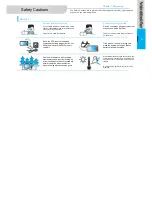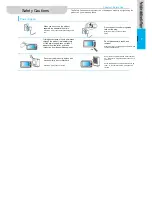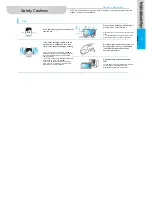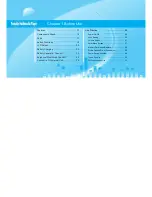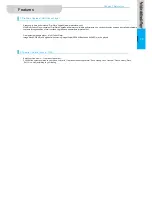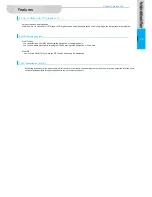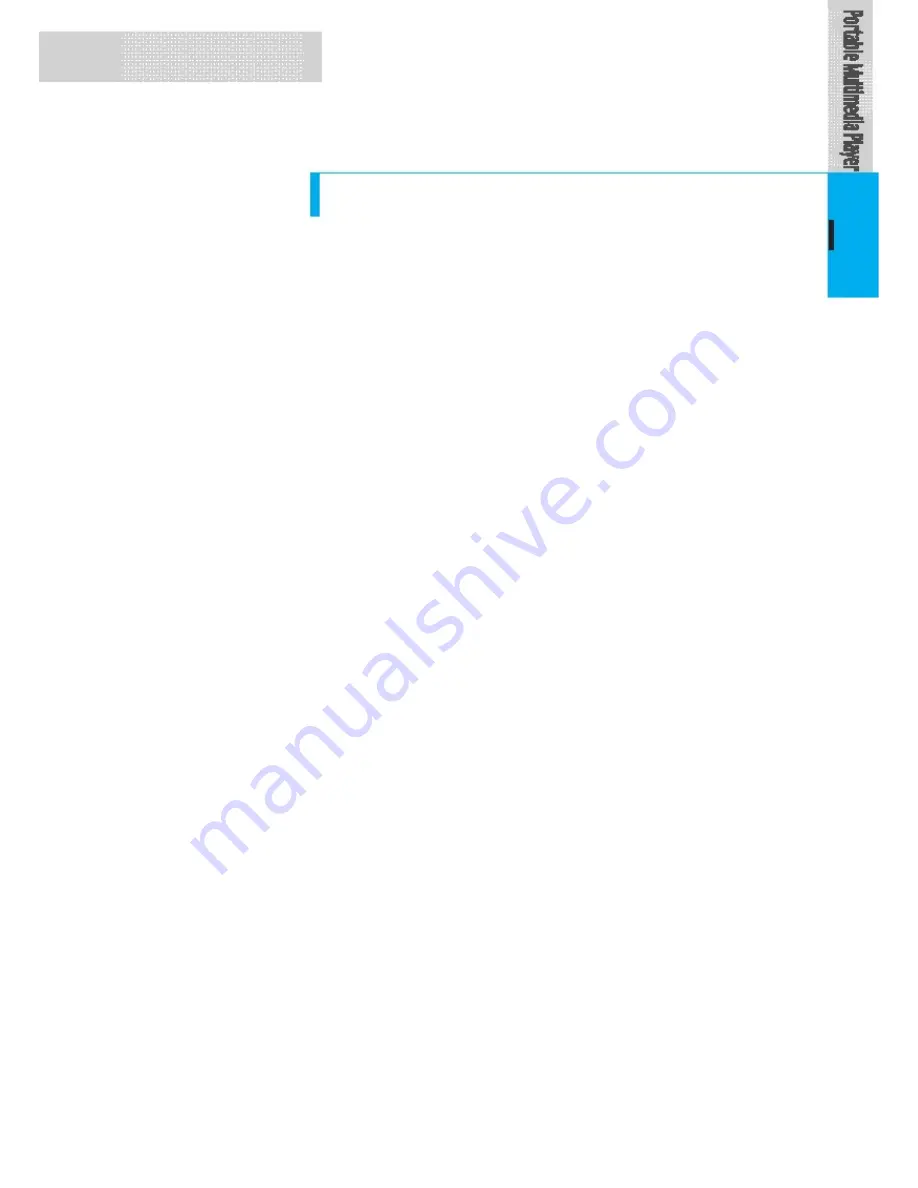
Greetings
Thank you for buying GD7 of GM DAEWOO.
Welcome to the diversified and convenient world of Portable Multimedia Navigation
GD7
.
GM DAEWOO’s
GD7
is designed and made to be in compliance with the rigid self standard and
international quality standards and goes through severe quality tests for humidity, impact, dirt, vibration
and drop before production.
We hope that with this product produced through such a series of processes, you will enjoy more
pleasantly your life and spare times anytime and anywhere such as navigation system to help the car
safely run, TV and you to view movie, listen to music and appreciate photos.
This User Manual is intended to be a help to facilitate operation of the diversified and convenient
functions of this product.
Any damage or trouble on the product arising out of failure to be fully aware of warnings or cautions is
excluded from free AS. Please be advised that you should read them before using the product.
Thank you.
3