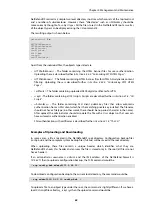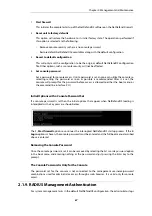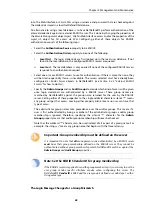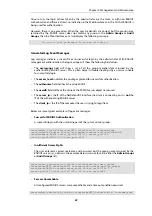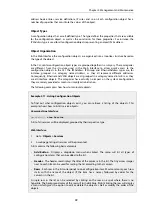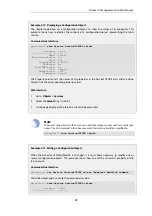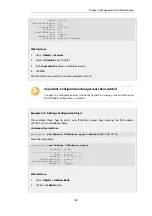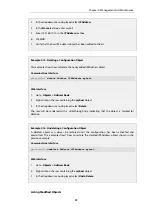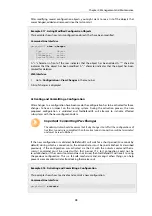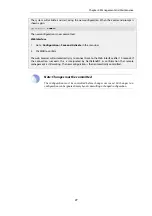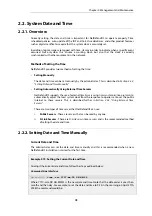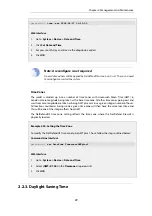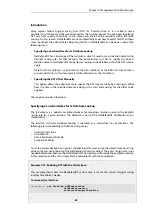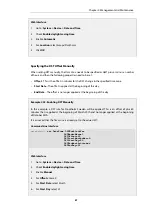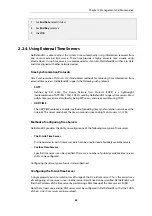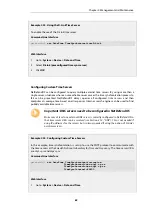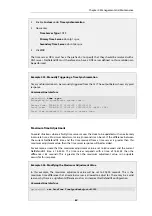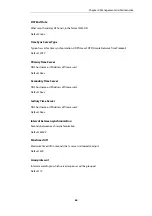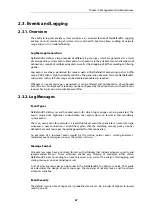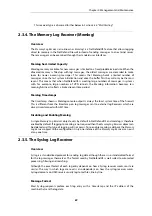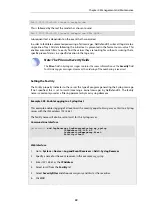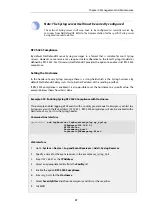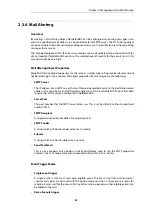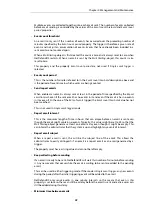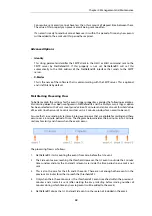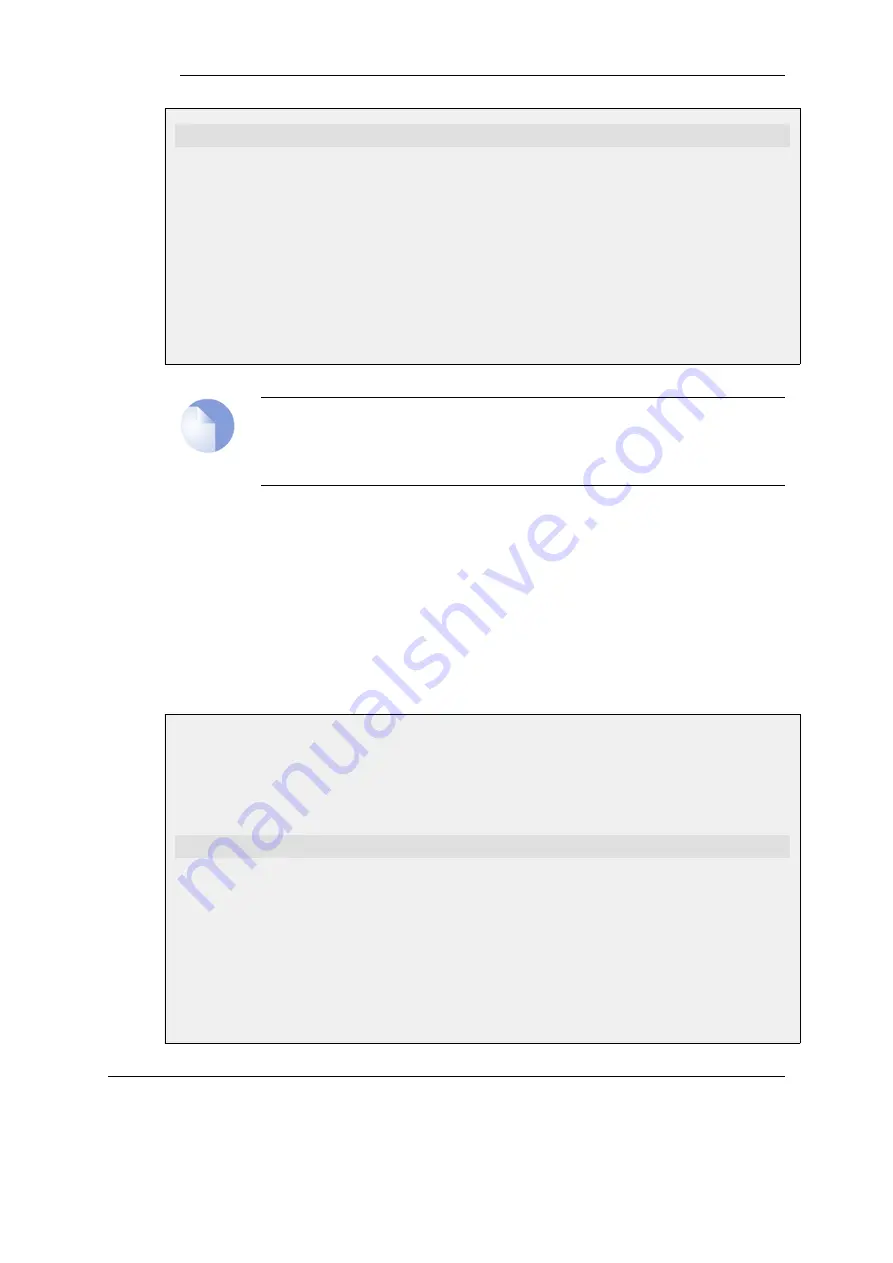
gw-world:/> time -set 2008-04-27 09:25:00
Web Interface
1.
Go to: System > Device > Date and Time
2.
Click Set Date and Time
3.
Set year, month, day and time via the dropdown controls
4.
Click OK
Note: A reconfigure is not required
A new date and time will be applied by NetDefendOS as soon as it is set. There is no need
to reconfigure or restart the system.
Time Zones
The world is divided up into a number of time zones with Greenwich Mean Time (GMT) in
London at zero longitude being taken as the base time zone. All other time zones going east and
west from zero longitude are taken as being GMT plus or minus a given integer number of hours.
All locations counted as being inside a given time zone will then have the same local time and
this will be one of the integer offsets from GMT.
The NetDefendOS time zone setting reflects the time zone where the NetDefend Firewall is
physically located.
Example 2.20. Setting the Time Zone
To modify the NetDefendOS time zone to be GMT plus 1 hour, follow the steps outlined below:
Command-Line Interface
gw-world:/> set DateTime Timezone=GMTplus1
Web Interface
1.
Go to: System > Device > Date and Time
2.
Select (GMT+01:00) in the Timezone drop-down list
3.
Click OK
2.2.3. Daylight Saving Time
Chapter 2: Management and Maintenance
79
Содержание NetDefendOS
Страница 30: ...Figure 1 3 Packet Flow Schematic Part III Chapter 1 NetDefendOS Overview 30 ...
Страница 32: ...Chapter 1 NetDefendOS Overview 32 ...
Страница 144: ...Chapter 2 Management and Maintenance 144 ...
Страница 220: ... Enable DHCP passthrough Enable L2 passthrough for non IP protocols 4 Click OK Chapter 3 Fundamentals 220 ...
Страница 267: ... SourceNetwork lannet DestinationInterface any DestinationNetwork all nets 4 Click OK Chapter 3 Fundamentals 267 ...
Страница 284: ...Chapter 3 Fundamentals 284 ...
Страница 360: ...The ospf command options are fully described in the separate NetDefendOS CLI Reference Guide Chapter 4 Routing 360 ...
Страница 392: ...Chapter 4 Routing 392 ...
Страница 396: ...Web Interface 1 Go to Network Ethernet If1 2 Select Enable DHCP 3 Click OK Chapter 5 DHCP Services 396 ...
Страница 419: ... Host 2001 DB8 1 MAC 00 90 12 13 14 15 5 Click OK Chapter 5 DHCP Services 419 ...
Страница 420: ...Chapter 5 DHCP Services 420 ...
Страница 424: ...2 Now enter Name lan_Access Action Expect Interface lan Network lannet 3 Click OK Chapter 6 Security Mechanisms 424 ...
Страница 573: ...Chapter 6 Security Mechanisms 573 ...
Страница 575: ...This section describes and provides examples of configuring NAT and SAT rules Chapter 7 Address Translation 575 ...
Страница 607: ...Chapter 7 Address Translation 607 ...
Страница 666: ...Chapter 8 User Authentication 666 ...
Страница 775: ...Chapter 9 VPN 775 ...
Страница 819: ...Chapter 10 Traffic Management 819 ...
Страница 842: ...Chapter 11 High Availability 842 ...
Страница 866: ...Default Enabled Chapter 13 Advanced Settings 866 ...
Страница 879: ...Chapter 13 Advanced Settings 879 ...