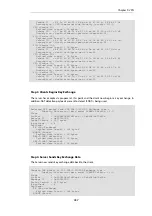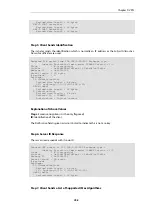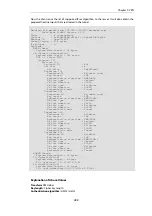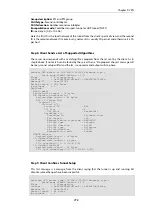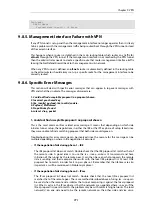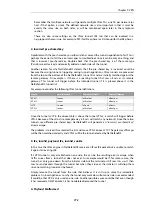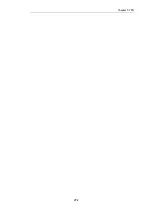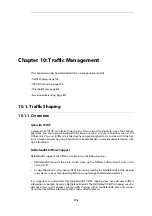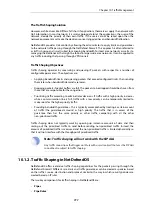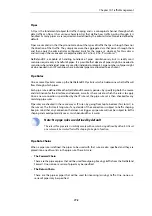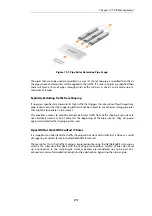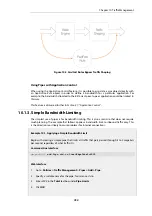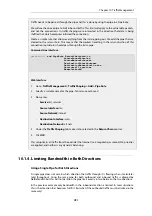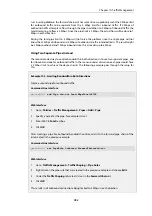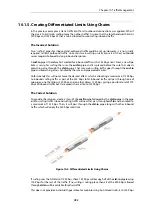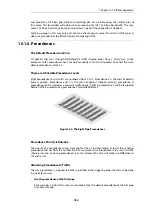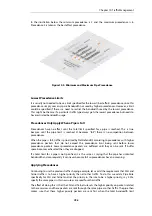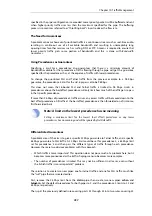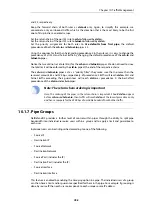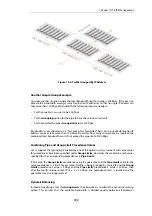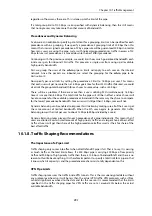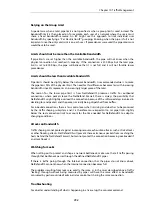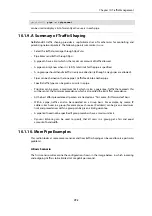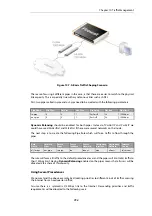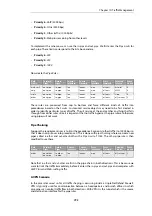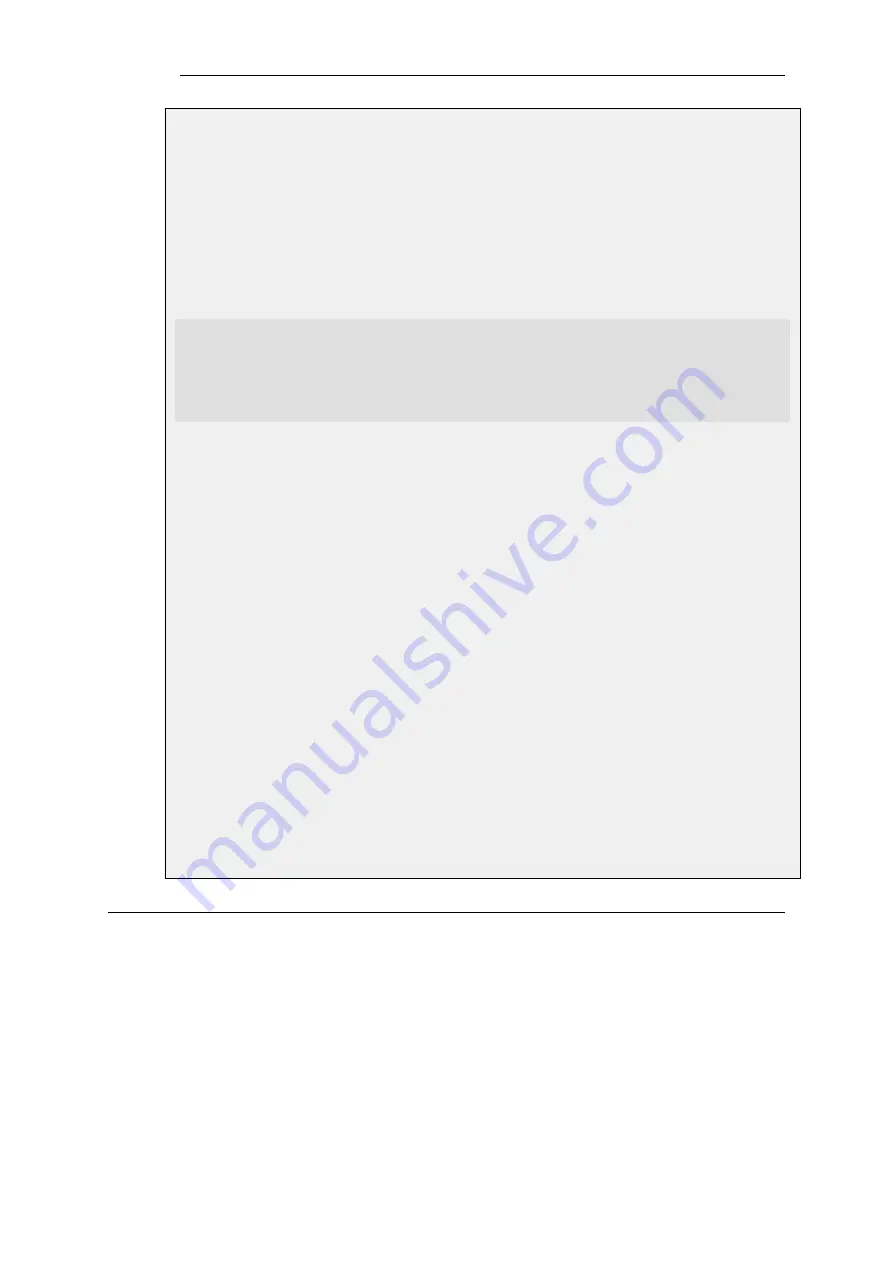
Traffic needs to be passed through the pipe and this is done by using the pipe in a Pipe Rule.
We will use the above pipe to limit inbound traffic. This limit will apply to the actual data packets,
and not the connections. In traffic shaping we're interested in the direction that data is being
shuffled, not which computer initiated the connection.
Create a simple rule that allows everything from the inside, going out. We add the pipe that we
created to the
return chain
. This means that the packets travelling in the
return direction
of this
connection (outside-in) should pass through the
std-in
pipe.
Command-Line Interface
gw-world:/> add PipeRule ReturnChain=std-in
SourceInterface=lan
SourceNetwork=lannet
DestinationInterface=wan
DestinationNetwork=all-nets
Service=all_services
Name=Outbound
Web Interface
1.
Go to: Traffic Management > Traffic Shaping > Add > Pipe Rule
2.
Specify a suitable name for the pipe, for instance
outbound
3.
Now enter:
•
Service: all_services
•
Source Interface: lan
•
Source Network: lannet
•
Destination Interface: wan
•
Destination Network: all-nets
4.
Under the Traffic Shaping tab, make std-in selected in the Return Chain control
5.
Click OK
This setup limits all traffic from the outside (the Internet) to 2 megabits per second. No priorities
are applied, and neither is any dynamic balancing.
10.1.4. Limiting Bandwidth in Both Directions
Using a Single Pipe for Both Directions
A single pipe does not care in which direction the traffic through it is flowing when it calculates
total throughout. Using the same pipe for both outbound and inbound traffic is allowed by
NetDefendOS but this will not partition the pipe limit exactly in two between the two directions.
In the previous example only bandwidth in the inbound direction is limited. In most situations,
this is the direction that becomes full first. But what if the outbound traffic must be limited in the
same way?
Chapter 10: Traffic Management
781
Содержание NetDefendOS
Страница 30: ...Figure 1 3 Packet Flow Schematic Part III Chapter 1 NetDefendOS Overview 30 ...
Страница 32: ...Chapter 1 NetDefendOS Overview 32 ...
Страница 144: ...Chapter 2 Management and Maintenance 144 ...
Страница 220: ... Enable DHCP passthrough Enable L2 passthrough for non IP protocols 4 Click OK Chapter 3 Fundamentals 220 ...
Страница 267: ... SourceNetwork lannet DestinationInterface any DestinationNetwork all nets 4 Click OK Chapter 3 Fundamentals 267 ...
Страница 284: ...Chapter 3 Fundamentals 284 ...
Страница 360: ...The ospf command options are fully described in the separate NetDefendOS CLI Reference Guide Chapter 4 Routing 360 ...
Страница 392: ...Chapter 4 Routing 392 ...
Страница 396: ...Web Interface 1 Go to Network Ethernet If1 2 Select Enable DHCP 3 Click OK Chapter 5 DHCP Services 396 ...
Страница 419: ... Host 2001 DB8 1 MAC 00 90 12 13 14 15 5 Click OK Chapter 5 DHCP Services 419 ...
Страница 420: ...Chapter 5 DHCP Services 420 ...
Страница 424: ...2 Now enter Name lan_Access Action Expect Interface lan Network lannet 3 Click OK Chapter 6 Security Mechanisms 424 ...
Страница 573: ...Chapter 6 Security Mechanisms 573 ...
Страница 575: ...This section describes and provides examples of configuring NAT and SAT rules Chapter 7 Address Translation 575 ...
Страница 607: ...Chapter 7 Address Translation 607 ...
Страница 666: ...Chapter 8 User Authentication 666 ...
Страница 775: ...Chapter 9 VPN 775 ...
Страница 819: ...Chapter 10 Traffic Management 819 ...
Страница 842: ...Chapter 11 High Availability 842 ...
Страница 866: ...Default Enabled Chapter 13 Advanced Settings 866 ...
Страница 879: ...Chapter 13 Advanced Settings 879 ...