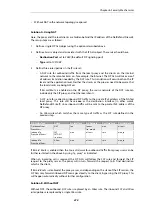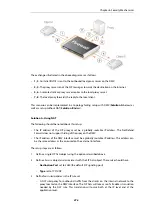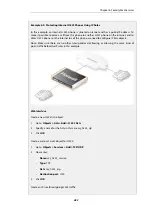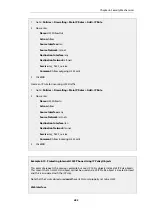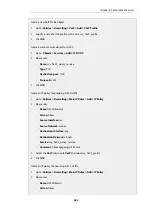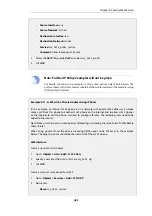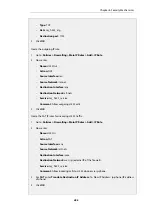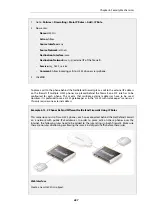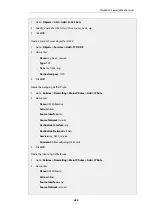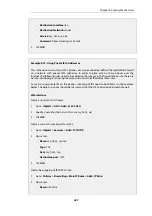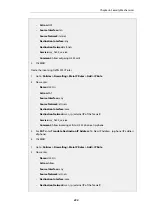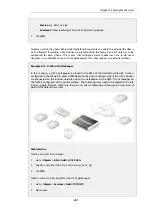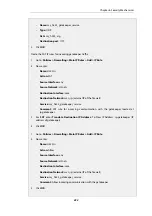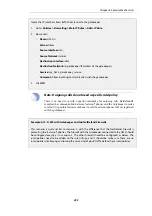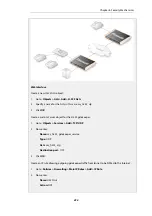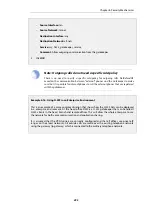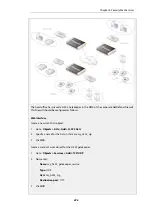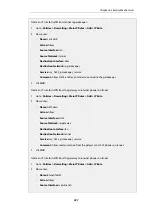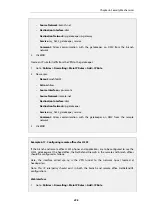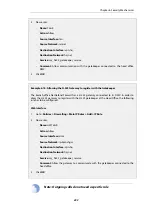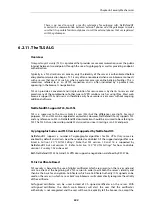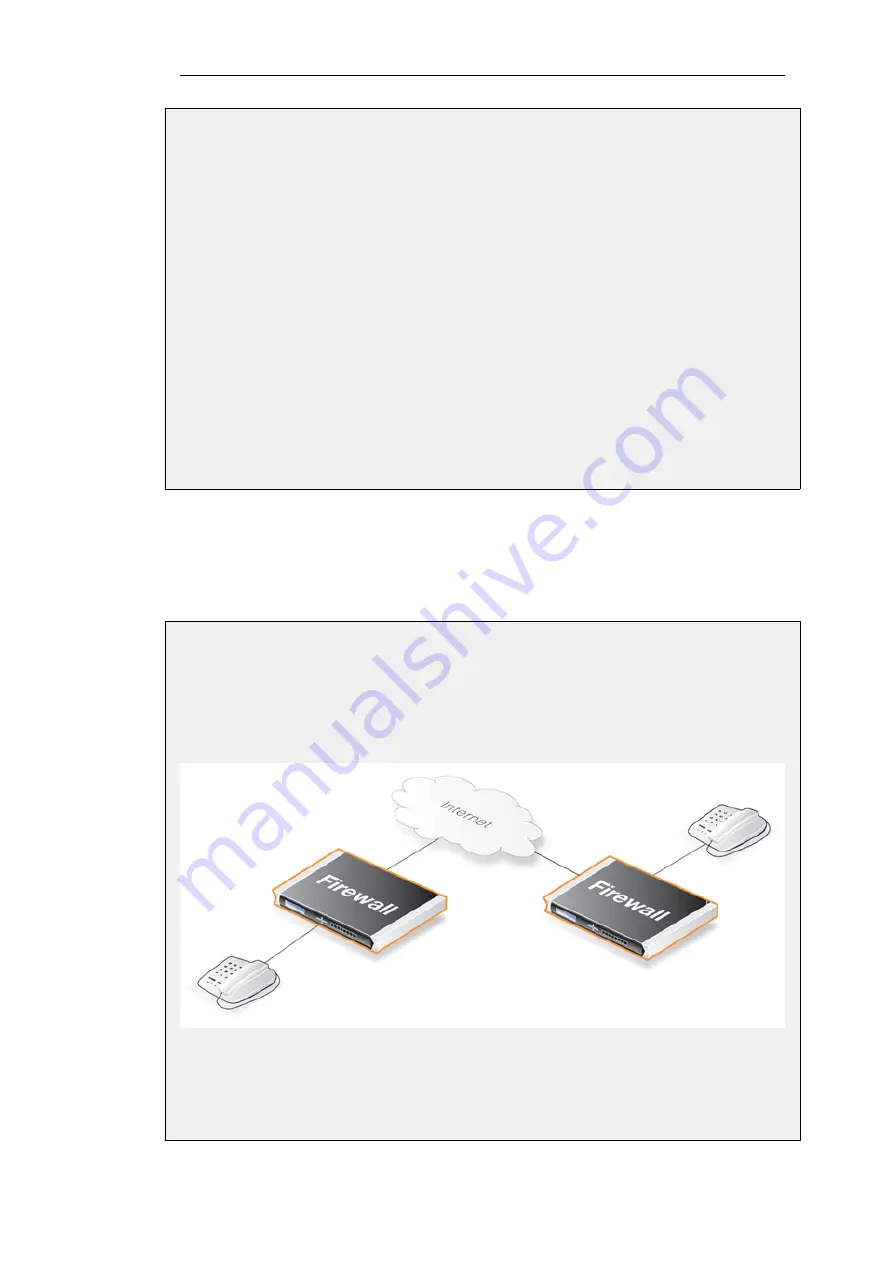
1.
Go to: Policies > Firewalling > Main IP Rules > Add > IP Rule
2.
Now enter:
•
Name: H323In
•
Action: Allow
•
Source Interface: any
•
Source Network: all-nets
•
Destination Interface: core
•
Destination Network: wan_ip (external IP of the firewall)
•
Service: my_h323_service
•
Comment: Allow incoming calls to H.323 phones via ip-phone.
3.
Click OK
To place a call to the phone behind the NetDefend Firewall, place a call to the external IP address
on the firewall. If multiple H.323 phones are placed behind the firewall, one
SAT
rule has to be
configured for each phone. This means that multiple external addresses have to be used.
However, it is preferred to use a H.323 gatekeeper as in the "H.323 with Gatekeeper" scenario, as
this only requires one external address.
Example 6.12. 2 Phones Behind Different NetDefend Firewalls Using IP Rules
This scenario consists of two H.323 phones, each one connected behind the NetDefend Firewall
on a network with public IPv4 addresses. In order to place calls on these phones over the
Internet, the following rules need to be added to the rule listings in both firewalls. Make sure
there are no rules disallowing or allowing the same kind of ports/traffic before these rules.
Web Interface
Create a new
H.323 ALG
object:
Chapter 6: Security Mechanisms
487
Содержание NetDefendOS
Страница 30: ...Figure 1 3 Packet Flow Schematic Part III Chapter 1 NetDefendOS Overview 30 ...
Страница 32: ...Chapter 1 NetDefendOS Overview 32 ...
Страница 144: ...Chapter 2 Management and Maintenance 144 ...
Страница 220: ... Enable DHCP passthrough Enable L2 passthrough for non IP protocols 4 Click OK Chapter 3 Fundamentals 220 ...
Страница 267: ... SourceNetwork lannet DestinationInterface any DestinationNetwork all nets 4 Click OK Chapter 3 Fundamentals 267 ...
Страница 284: ...Chapter 3 Fundamentals 284 ...
Страница 360: ...The ospf command options are fully described in the separate NetDefendOS CLI Reference Guide Chapter 4 Routing 360 ...
Страница 392: ...Chapter 4 Routing 392 ...
Страница 396: ...Web Interface 1 Go to Network Ethernet If1 2 Select Enable DHCP 3 Click OK Chapter 5 DHCP Services 396 ...
Страница 419: ... Host 2001 DB8 1 MAC 00 90 12 13 14 15 5 Click OK Chapter 5 DHCP Services 419 ...
Страница 420: ...Chapter 5 DHCP Services 420 ...
Страница 424: ...2 Now enter Name lan_Access Action Expect Interface lan Network lannet 3 Click OK Chapter 6 Security Mechanisms 424 ...
Страница 573: ...Chapter 6 Security Mechanisms 573 ...
Страница 575: ...This section describes and provides examples of configuring NAT and SAT rules Chapter 7 Address Translation 575 ...
Страница 607: ...Chapter 7 Address Translation 607 ...
Страница 666: ...Chapter 8 User Authentication 666 ...
Страница 775: ...Chapter 9 VPN 775 ...
Страница 819: ...Chapter 10 Traffic Management 819 ...
Страница 842: ...Chapter 11 High Availability 842 ...
Страница 866: ...Default Enabled Chapter 13 Advanced Settings 866 ...
Страница 879: ...Chapter 13 Advanced Settings 879 ...