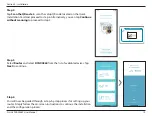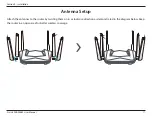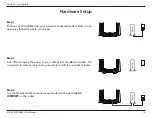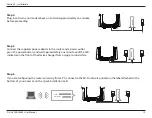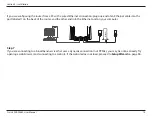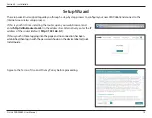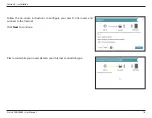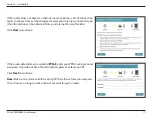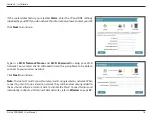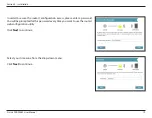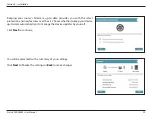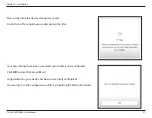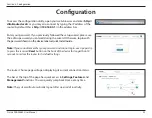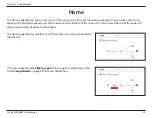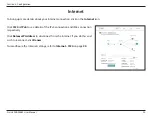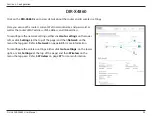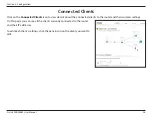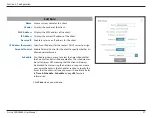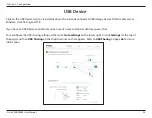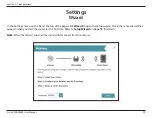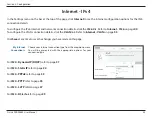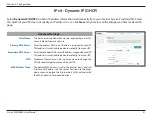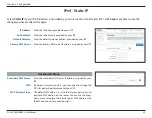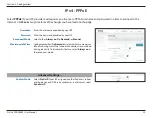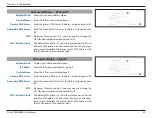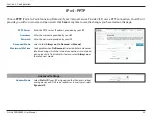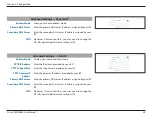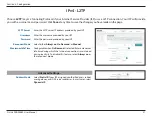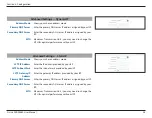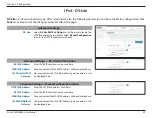24
D-Link DIR-X4860 User Manual
Section 3 - Configuration
To bring up more details about your Internet connection, click on the
Internet
icon.
Internet
Click
IPv4
or
IPv6
to see details of the IPv4 connection and IPv6 connection
respectively.
Click
Release IP Address
to disconnect from the Internet. If you do this and
wish to reconnect, click
Renew
.
To reconfigure the Internet settings, refer to