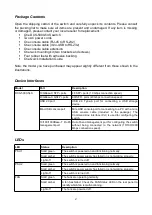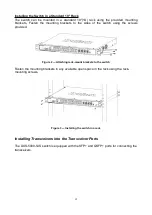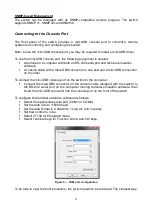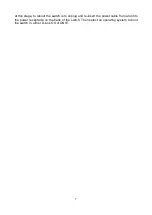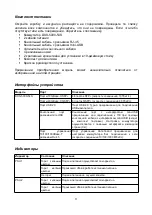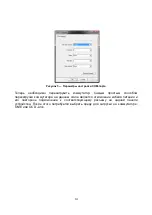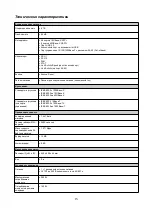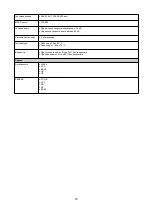STAT
Solid green
The diagnostic test was successfully completed.
Solid amber
The self-diagnostics system has detected a fault.
Light off
The system is down, the switch is booting up, or the network OS
did not boot up normally.
Link/Activity/Speed
(per optical port)
Solid green
There is a secure 10/40 Gbps connection at the port.
Blinking green
There is reception or transmission occuring at the port.
Solid amber
There is a secure 1000 Mbps connection at the port.
Blinking amber
There is reception or transmission occuring at the port.
Light off
No link.
Link/Activity (per RJ-
45 port)
Solid green
There is a secure 1000 Mbps connection at the port.
Blinking green
There is reception or transmission occuring at the port.
Solid amber
There is a secure 10/100 Mbps connection at the port
Blinking amber
There is reception or transmission occuring at the port.
Light off
No link.
Installation Guidelines
This section will discuss the hardware installation guidelines that the user must follow in
order to properly and safely install this switch into the appropriate environment.
Visually inspect the power cord and see that it is fully secured to both the power
connector, on the switch, and the electrical outlet that supplies power.
Install the switch in a fairly cool and dry place within the acceptable operating
temperature and humidity ranges.
Install the switch in a site free from strong electromagnetic field generators such as
motors, vibration, dust, and direct exposure to sunlight.
Installing the Switch without a Rack
When installing the switch on a desktop or shelf, the rubber feet included with the device
must be attached on the bottom at each corner of the device’s base.
Figure 1 — Attaching rubber feet to the switch
Install the switch on a sturdy, level surface that can support the weight of the switch. Do
not place any heavy objects on the switch. Make sure that there is proper heat dissipation
from and adequate ventilation around the switch. Leave at least 10 cm (4 inches) of space
at the front, sides, and rear of the switch for ventilation.
3
Содержание DXS-5000-54S
Страница 10: ...FAN STAT Link Activity Speed 10 40 1000 Link Activity RJ 45 1000 10 100 10...
Страница 11: ...1 10 19 2 3 11...
Страница 12: ...DXS 5000 54S SFP QSFP 4 1 2 3 4 DXS 5000 54S CLI SNMP 12...
Страница 14: ...5 COM ONIE D Link 14...