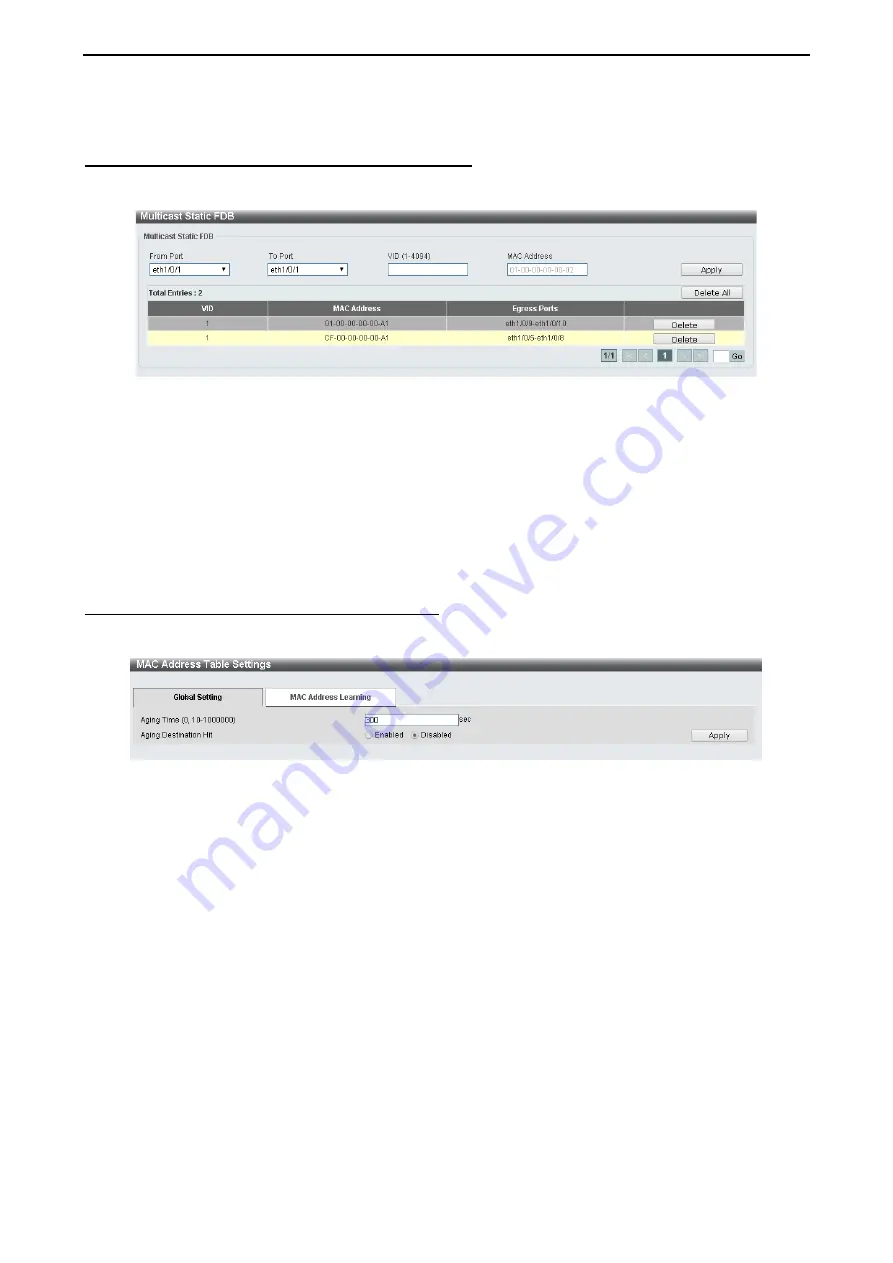
4 Configuration
D-Link DXS-1210 Series User Manual
3
3
5
5
Enter a page number and click the
Go
button to navigate to a specific page when multiple pages exist.
L2 Features > FDB > Static FDB > Multicast Static FDB
The Multicast Static FDB page allows you to view and configure the static multicast forwarding settings on
the Switch.
Figure 4.58 – L2 Features > FDB > Static FDB > Multicast Static FDB
From Port / To Port:
Enter
the appropriate port range used for the configuration.
VID (1-4094):
Enter
the VLAN ID of the VLAN the corresponding MAC address belongs to.
MAC Address:
Enter
the static destination MAC address of the multicast packets. This must be a multicast
MAC address. The format of the destination MAC address is 01-XX-XX-XX-XX-XX.
Click the
Apply
button to save your settings. And click the
Delete All
button to remove all the entries. Click
the
Delete
button to remove the specific entry.
Enter a page number and click the
Go
button to navigate to a specific page when multiple pages exist.
L2 Features > FDB > MAC Address Table Settings
The
MAC Address Table Settings
page allows you to view and configure the MAC address table’s global
settings.
Figure 4.59 – L2 Features > FDB > MAC Address Table Settings – Global Setting
Aging Time:
Enter the MAC address table’s aging time value. This value must be between 10 and 1000000
seconds. Entering 0 will disable MAC address aging. By default, this value is 300 seconds.
Aging Destination Hit:
Select to enable or disable the aging destination hit function.
Click the
Apply
button to save your settings.
After clicking the MAC Address Learning tab, the following page will appear.
Содержание DXS-1210 Series
Страница 1: ...D X S 1 2 1 0 S e r i e s L 21 0G i g a b i t E t h e r n e t S w i t c hS e r i e s V e r 1 1 0 ...
Страница 2: ......
Страница 23: ...4 Configuration D Link DXS 1210 Series User Manual 1 17 7 Figure 4 24 User Guide Micro Site ...
Страница 119: ......
















































