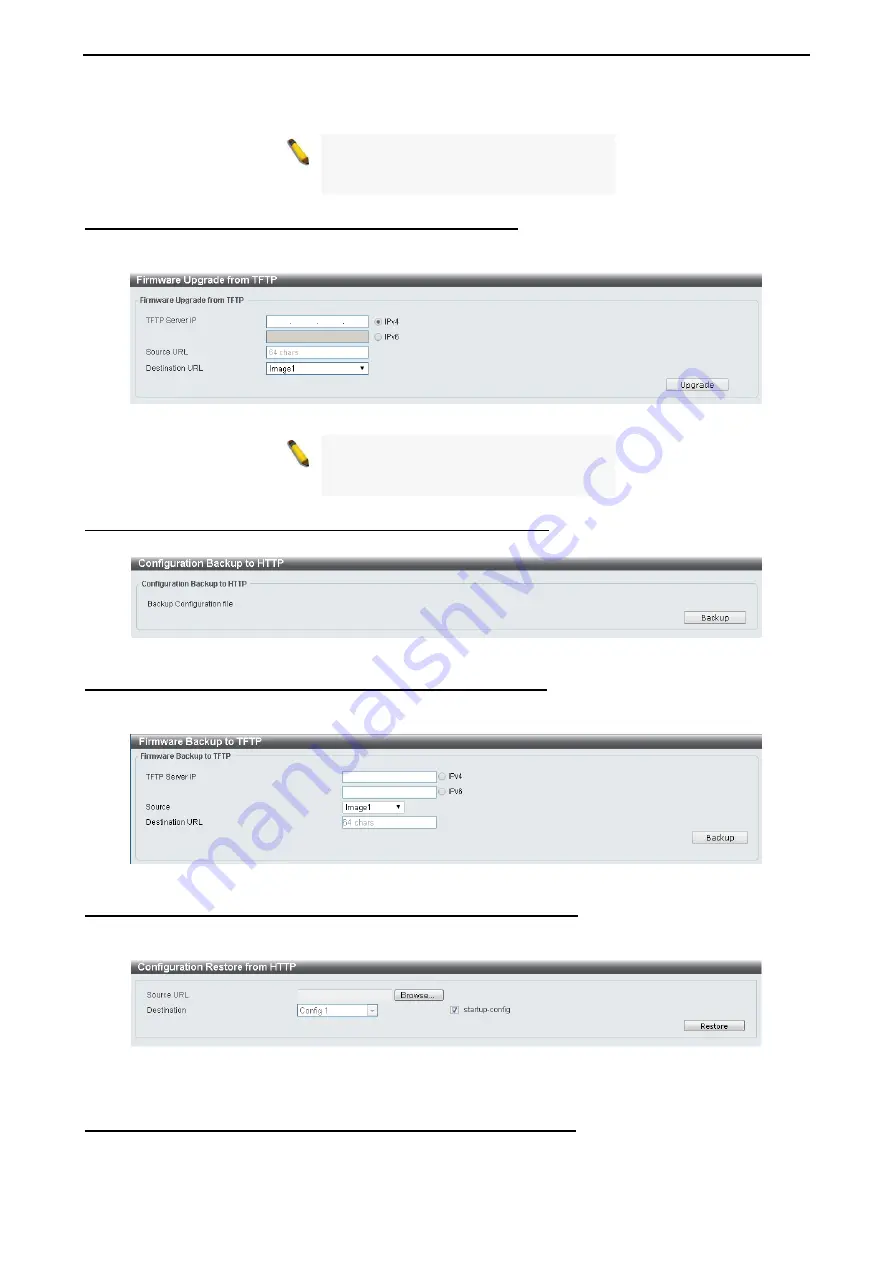
4 Configuration
D-Link DXS-1210 Series User Manual
14
Figure 4.10 – Tool Menu > Firmware Upgrade & Backup > Firmware Upgrade from HTTP
Note:
The Switch will reboot after
restoring the firmware, and all current
configuration will be lost.
Firmware Upgrade & Backup > Firmware Upgrade from TFTP
Upgrade firmware by using TFTP. Enter the TFTP IP address, source URL, and select a Destination URL.
Click
Upgrade
.
Figure 4.11 – Tool Menu > Firmware Upgrade & Backup > Firmware Upgrade from TFTP
Note:
The Switch will reboot after
restoring, and all current configurations
will be lost
Firmware Backup to HTTP & Backup > Firmware Backup to HTTP
To save a backup of the firmware, select the source URL and then click
Backup
.
Figure 4.12 – Tool Menu > Firmware Upgrade & Backup > Firmware Backup to HTTP
Firmware Backup to HTTP & Backup > Firmware Backup to TFTP
To save a backup of the firmware using TFTP, enter the TFTP server IP address, the source URL, and the
destination URL. Click
Backup
.
Figure 4.13 – Tool Menu > Firmware Upgrade & Backup > Firmware Backup to TFTP
Configuration Upgrade & Backup > Configuration Restore from HTTP
To restore the Switch from a saved configuration file, select a
Source URL
, configuration
Destination
and
click
Restore
.
Figure 4.14 – Tool Menu > Configuration Upgrade & Backup > Configuration Restore from HTTP
Startup-config:
Check the box to enable the startup configuration function.
Configuration Upgrade & Backup > Configuration Restore from TFTP
To load the Switch’s configuration from a saved configuration file using TFTP, enter the TFTP server IP
address and source URL, then click
Restore
.
Содержание DXS-1210 Series
Страница 1: ...D X S 1 2 1 0 S e r i e s L 21 0G i g a b i t E t h e r n e t S w i t c hS e r i e s V e r 1 1 0 ...
Страница 2: ......
Страница 23: ...4 Configuration D Link DXS 1210 Series User Manual 1 17 7 Figure 4 24 User Guide Micro Site ...
Страница 119: ......






























