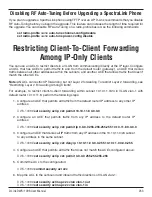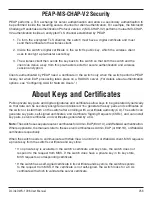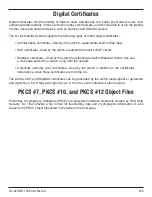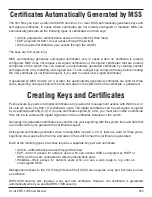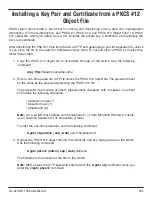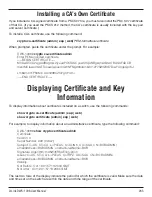D-Link DWS-1008 User Manual
Security ACL Configuration Scenario
The following scenario illustrates how to create a security ACL named
acl-99
that consists of one ACE
to permit incoming packets from one IP address, and how to map the ACL to a port and a user:
1. Type the following command to create and name a security ACL and add an ACE to it.
DWS-1008#
set security acl ip acl-99 permit 192.168.1.1 0.0.0.0
2. To view the ACE you have entered, type the following command:
DWS-1008
show security acl editbuffer
ACL
Type
Status
--------------------------------------------------------
acl-99
IP
Not committed
3. To save
acl-99
and its associated ACE to the configuration, type the following command:
DWS-1008#
commit security acl acl-99
success: change accepted.
4. To map
acl-99
to port 9 to filter incoming packets, type the following command:
DWS-1008#
set security acl map acl-99 port 9 in
mapping configuration accepted
Because every security ACL includes an implicit rule denying all traffic that is not permitted,
port 9 now accepts packets only from 192.168.1.1, and denies all other packets.
5. To map
acl-99
to user Natasha’s sessions when you are using the local database for
authentication, configure Natasha in the database with the Filter-Id attribute. Type the
following commands:
DWS-1008#
set authentication dot1x Natasha local
success: change accepted.
DWS-1008#
set user natasha attr filter-id acl-99.in
success: change accepted.
6. Alternatively, you can map
acl-99
to Natasha’s sessions when you are using a remote
RADIUS server for authentication. To configure Natasha for pass-through authentication
to the RADIUS server shorebirds, type the following command:
DWS-1008#
set authentication dot1x Natasha pass-through shorebirds
success: change accepted.
You must then map the security ACL to Natasha’s session in RADIUS. For instructions,
see the documentation for your RADIUS server.
7. To save your configuration, type the following command:
DWS-1008#
save config
success: configuration saved.
Содержание DWS-1008
Страница 1: ......