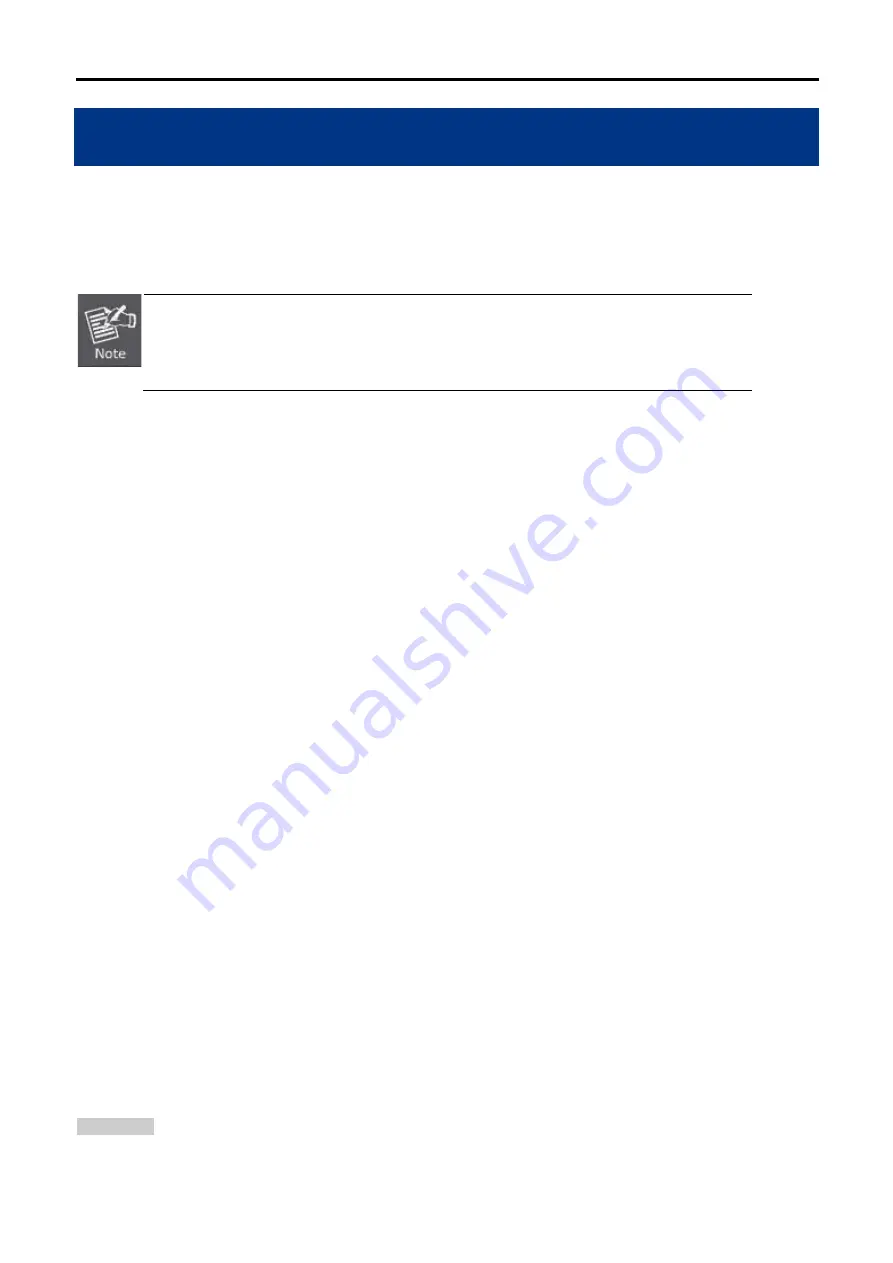
User Manual of DWR-M960
-26-
This chapter will show you how to configure the basic functions of your Wireless Router using
Quick Setup
within minutes.
A computer with wired Ethernet connection to the Wireless Router is required for the first-
time configuration.
4.1 Manual Network Setup - TCP/IP Configuration
The default IP address of the Wireless Router is
192.168.0.1
and the default Subnet Mask is
255.255.255.0
.
These values can be changed as you desire in the web UI of the Wireless Router. In this section, we use all the
default values for description.
Whether the Wireless Router is configured via wired or wireless connection, the PC needs to be assigned an IP
address first. Before you connect the local PC to the Wireless Router via wired or wireless connection, please
configure the IP address for your PC in the following two ways first.
◼
Obtaining an IP address automatically
◼
Configuring the IP address manually
In the following sections,
we’ll introduce how to install and configure the TCP/IP correctly in
Windows 7
. And the
procedures in other operating systems are similar. First, make sure your Ethernet Adapter is working, and refer
to the Ethernet adapter’s manual if needed.
4.1.1 Obtaining an IP Address Automatically
Summary:
1. Set up the TCP/IP Protocol in "
Obtain an IP address automatically
" mode on your PC.
Chapter 4. Quick Installation Guide
Содержание DWR-M960
Страница 6: ...User Manual of DWR M960 9 System status monitoring includes DHCP Client List and System Log ...
Страница 12: ...User Manual of DWR M960 15 Figure 2 2 ...
Страница 19: ...User Manual of DWR M960 22 Figure 2 1 5 side panel of the DWR M960 ...
Страница 26: ...User Manual of DWR M960 29 Figure 4 2 Network Connection Properties ...
Страница 31: ...User Manual of DWR M960 34 Figure 4 6 ...
Страница 38: ...User Manual of DWR M960 41 ...
Страница 44: ...User Manual of DWR M960 47 Figure 5 2 3 Static IP ...
Страница 67: ...User Manual of DWR M960 70 5 3 Features 5 3 1 QoS ...
















































