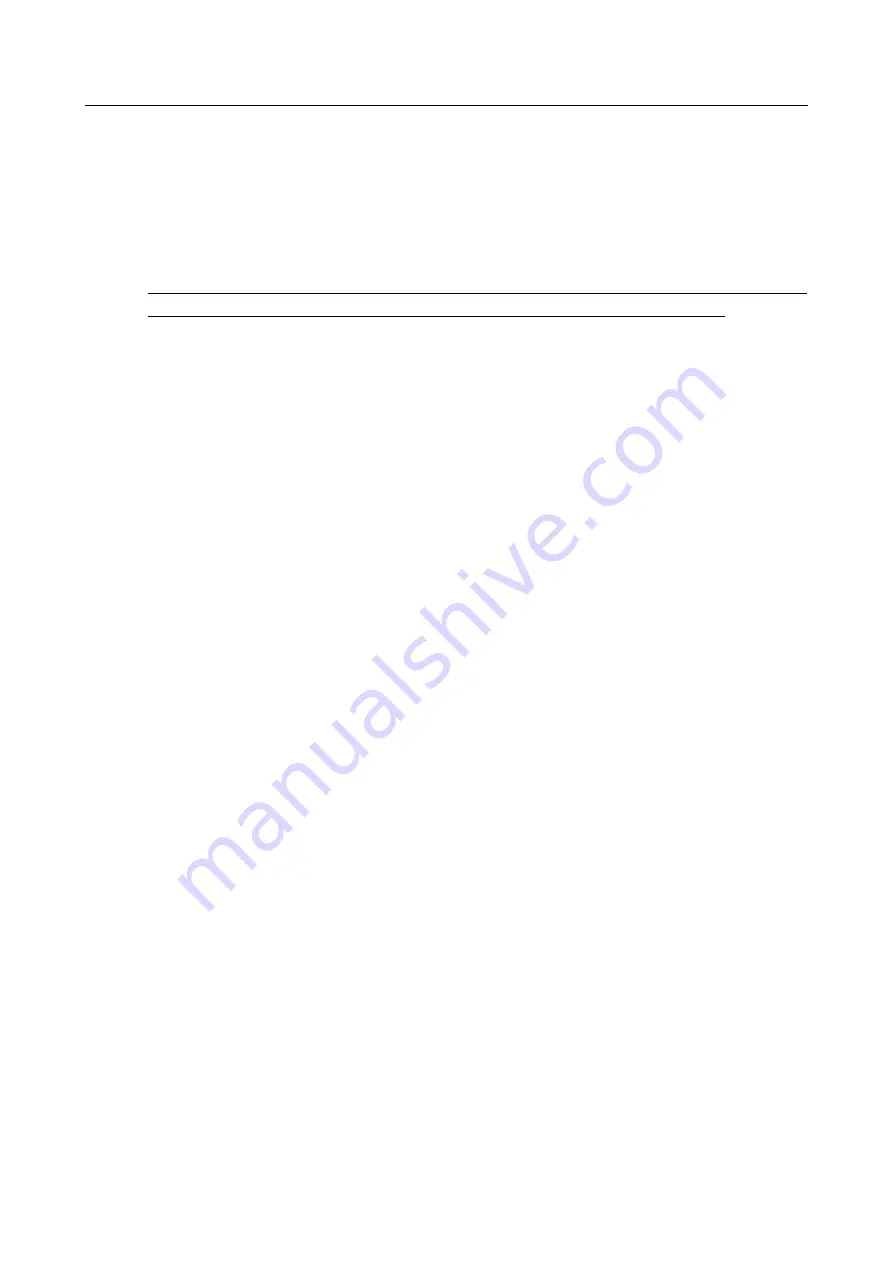
DWR-980
Wireless AC1200 4G LTE Router with VDSL2 Support,
Gigabit Ethernet Ports, and 2 FXS Ports
User Manual
Installation and Connection
PC with Wi-Fi Adapter
1.
To connect via built-in modem
: insert a SIM card into the slot on the left side panel of the
router with the gold contacts facing towards the front of the device and gently push until it
clicks.
!
If you need to connect a SIM card or change it to another one when the router is powered
on, power off the router, insert or change the SIM card, and power on the router.
2.
To connect the router to a DSL line
: connect a phone cable between the phone jack and the
DSL
port of the router.
3.
To connect the router to an Ethernet line:
connect an Ethernet cable between the
WAN
port of the router and the Ethernet line.
4. Connect another phone cable between an FXS port of the router and the phone.
5. Connect the power cord to the power connector port on the back panel of the router, then
plug the power adapter into an electrical outlet or power strip.
6. Turn on the router by moving the
POWER
switch on its back panel to the ON (
I
)
position.
7. Make sure that your Wi-Fi adapter is on. As a rule, modern notebooks with built-in wireless
NICs are equipped with a button or switch that turns on/off the wireless adapter (refer to
your PC documents). If your PC is equipped with a pluggable wireless NIC, install the
software provided with your Wi-Fi adapter.
Then make sure that your Wi-Fi adapter is configured to obtain an IP address automatically (as
DHCP client).
Page
26
of 266
















































