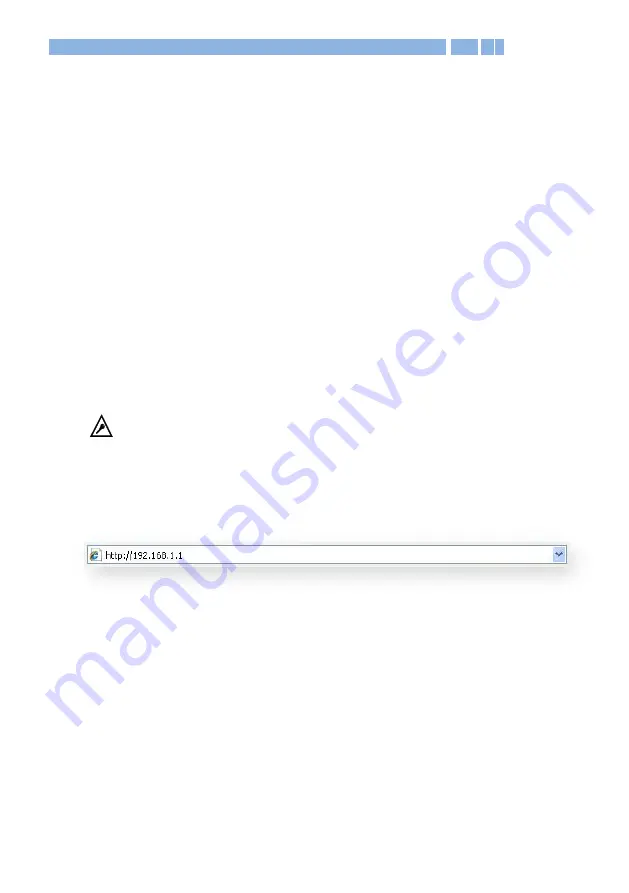
11
3.
User Configuration Interface
3.1
Accessing the User Configuration Interface
The User Configuration Interface allows you to configure the DWR-966
using your web browser. Follow the procedures below to log in and
configure the settings:
1.
Ensure that the computer you use for configuring the DWR-966
has the proper IP address settings for communicating with the
DWR-966. The default LAN network settings and IP address of the
DWR-966 are shown below:
IP address:
192.168.1.1
Subnet mask:
255.255.255.0.
Note:
Set the IP address of this computer to obtain an IP
address automatically or assign an IP address from 192.168.1.100
to 192.168.1.230. See the
Appendix
for detailed procedures for
manually setting your IP address.
2.
Open your web browser and type 192.168.1.1 in the address field:
3.
Users that log in to the configuration interface for the first time
will be directed to a password-modifying page. Follow the
on-screen steps to finish modifying the login password of the
interface. See the
Appendix
of the document for details of first
login.
4.
Restart the browser and start the login process again. An
authentication screen appears. Enter the password that you
modified earlier.



























