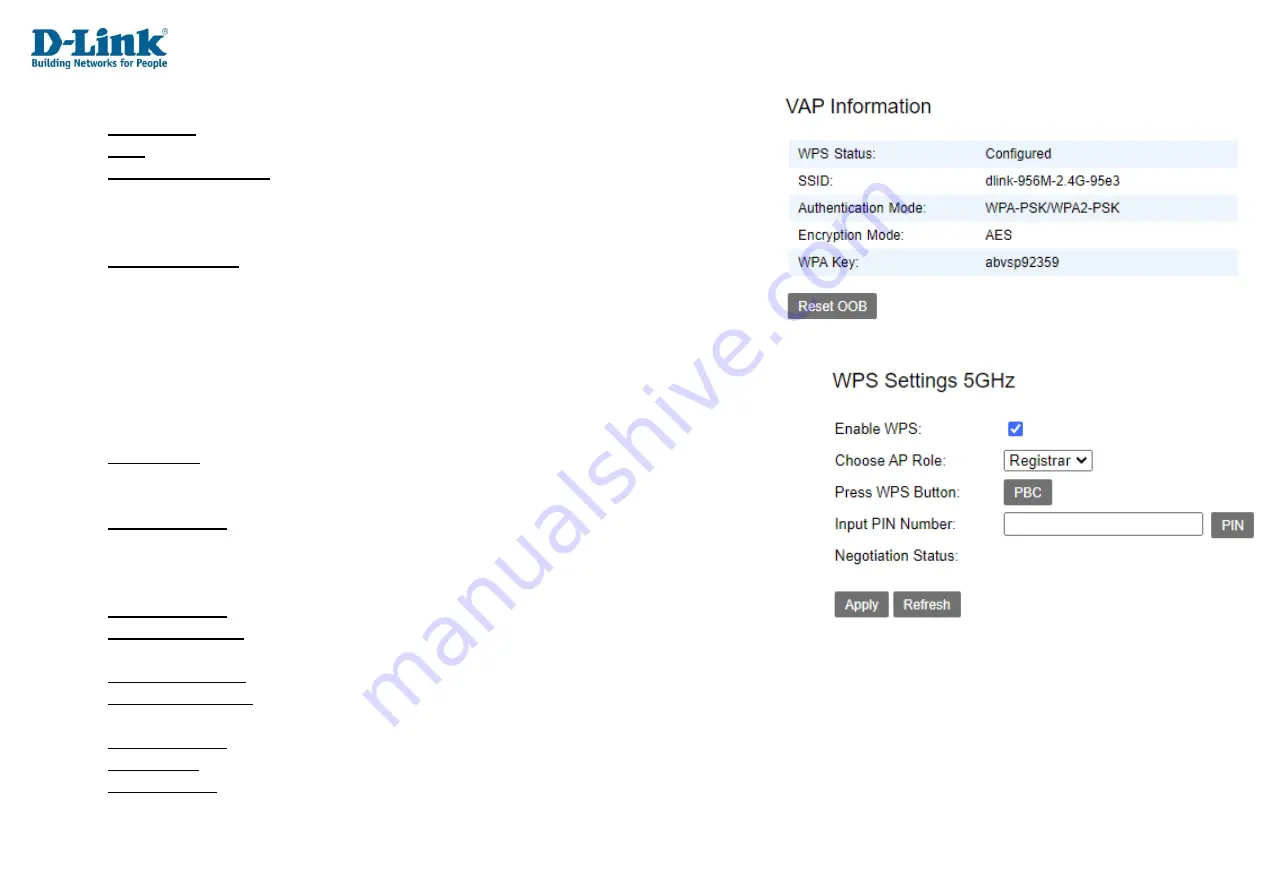
VAP (Virtual Access Point) Information
WPS Status: A status of
Configured
indicates WPS is enabled.
SSID: The name of the SSID.
Authentication Mode: The authentication type to use with the SSID. This can be
None
,
WEP
,
WPA-PSK
,
WPA2-PSK
,
WPA-PSK/WPA2-PSK MIXED
, or
802.1X
. Choosing the
WEP
,
WPA-PSK
,
WPA2-PSK
,
WPA-PSK/WPA2-PSK MIXED
, or
802.1X
option displays other
options on the page, and these are documented below.
Encryption Mode: The encryption mode for the SSID. This can be
AES
,
TKIP
or
TKIP+AES
.
Click
Reset OOB
to reset the Out of Band (OOB) access method for the router.
WPS Settings 5GHz
This allows you to set Wi-Fi Protected Setup (WPS) settings for the 5 GHz wireless band.
WPS Settings 5GHz
Enable WPS: Whether to enable or disable WPS for the 5 GHz wireless band. Tick this to enable
WPS. The default is ticked. Choosing this option displays other options on the page, and these
are documented below.
Choose AP Role: The WPS AP role. This can be
Registrar
or
Enrollee
. Choose Registrar for the
router to act as the WPS server, and choose Enrollee for the router to act as the WPS client.
Choosing these options displays other options on the page, and these are documented below.
Choose AP Role: Registrar
Press WPS Button: Press the physical WPS button on the router or the PBC button to initiate the
WPS procedure.
Input PIN Number: The PIN required to join the wireless network.
Negotiation Status: The status of the WPS process.
Choose AP Role: Enrollee
Current PIN: The PIN required to join the wireless network. Click
Generate New PIN
to generate a new PIN.
Session Status: The status of the WPS process.
Click
Apply
to apply the settings and click
Refresh
to refresh the page.
Содержание DWR-956M
Страница 1: ...LTE FIBRE Wi Fi AC1200 Dual Band Gigabit Router DWR 956M ...
Страница 17: ...Manual Setup Hardware Installation ...






























