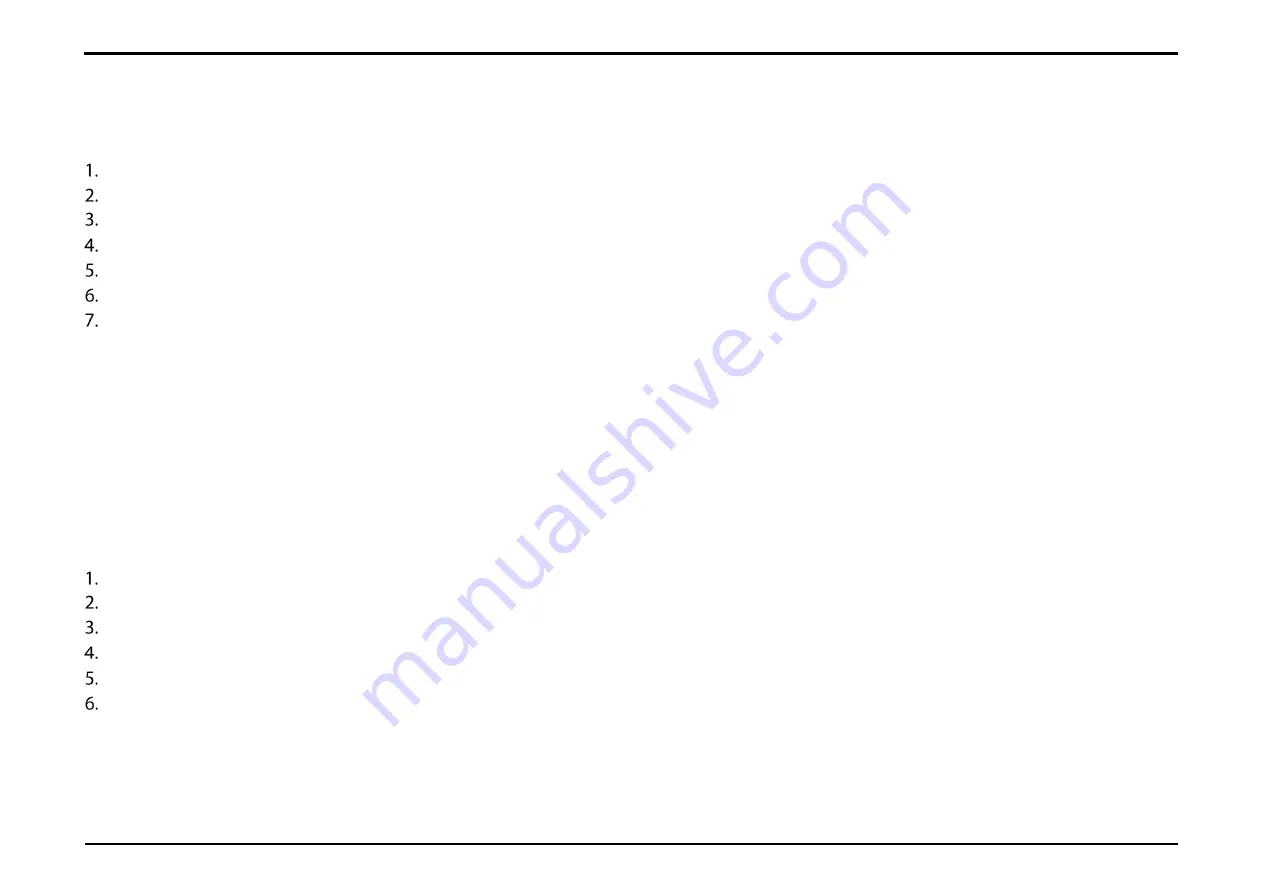
Section 7 – Settings
D-Link DWR-2101 User Manual
24
Manage Data Usage
Press the power button to wake up your screen.
Slide your finger across the indicator to unlock your screen. If you've set a password to unlock your device, you'll need to enter it to proceed.
Swipe your display to navigate to Settings on your homescreen.
Tap
Settings
.
Tap
Data Usage
.
The Data Usage page shows you how much data has been transferred through the network. Tap Clear to reset the statistic.
Tap
Settings
to configure your data usage settings.
a.
Tap to enable
Data Usage Monitor.
The below configuration settings will become available.
b.
Tap
No show on display
to disable data usage statistics on the bottom of the homepage.
c.
Tap
Max Data Usage
to input a number for the maximum amount of data that can be transferred within the network.
d.
Tap
Unit
to set the value to be shown in Megabytes (
MB
) or Gigabytes (
GB
).
e.
Tap
Period start date
to specify the date of the month that the data usage statistic gets reset on.
Enable Data Roaming
Press the power button to wake up your screen.
Slide your finger across the indicator to unlock your screen. If you've set a password to unlock your device, you'll need to enter it to proceed.
Swipe your display to navigate to Settings on your homescreen.
Tap
Settings
.
Tap
Data Roaming
.
Tap
Data Roaming
to enable data roaming. International carrier fees may apply - please check with your Internet Service Provider for more
details.






























