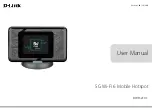Отзывы:
Нет отзывов
Похожие инструкции для DWR-2101

DCS-5000L
Бренд: D-Link Страницы: 3

E70-900M14S1B
Бренд: Ebyte Страницы: 14

AirConnect 9550
Бренд: 3Com Страницы: 68

A201NE
Бренд: NEC Страницы: 236

WK-2-C
Бренд: Pakedge Страницы: 10

STB-2882
Бренд: Celleden Страницы: 5

802.11g Wireless Access Point WAP253
Бренд: Abocom Страницы: 1

Wireless LAN Access Point
Бренд: Kobian Страницы: 35

MC Crypt Free1
Бренд: MC Crypt Страницы: 5

nr WRP64
Бренд: Comet Labs Страницы: 46

ORiNOCO AP-9200R
Бренд: Proxim Страницы: 30

7220
Бренд: Nortel Страницы: 34

WAPBR-100
Бренд: ViewSonic Страницы: 53

WAP-1100E
Бренд: ezWave Страницы: 64

MF612
Бренд: Zte Страницы: 47

FUMO50030
Бренд: Abus Страницы: 121

BRD70n
Бренд: Sapido Страницы: 20

MB-1112
Бренд: Sapido Страницы: 85