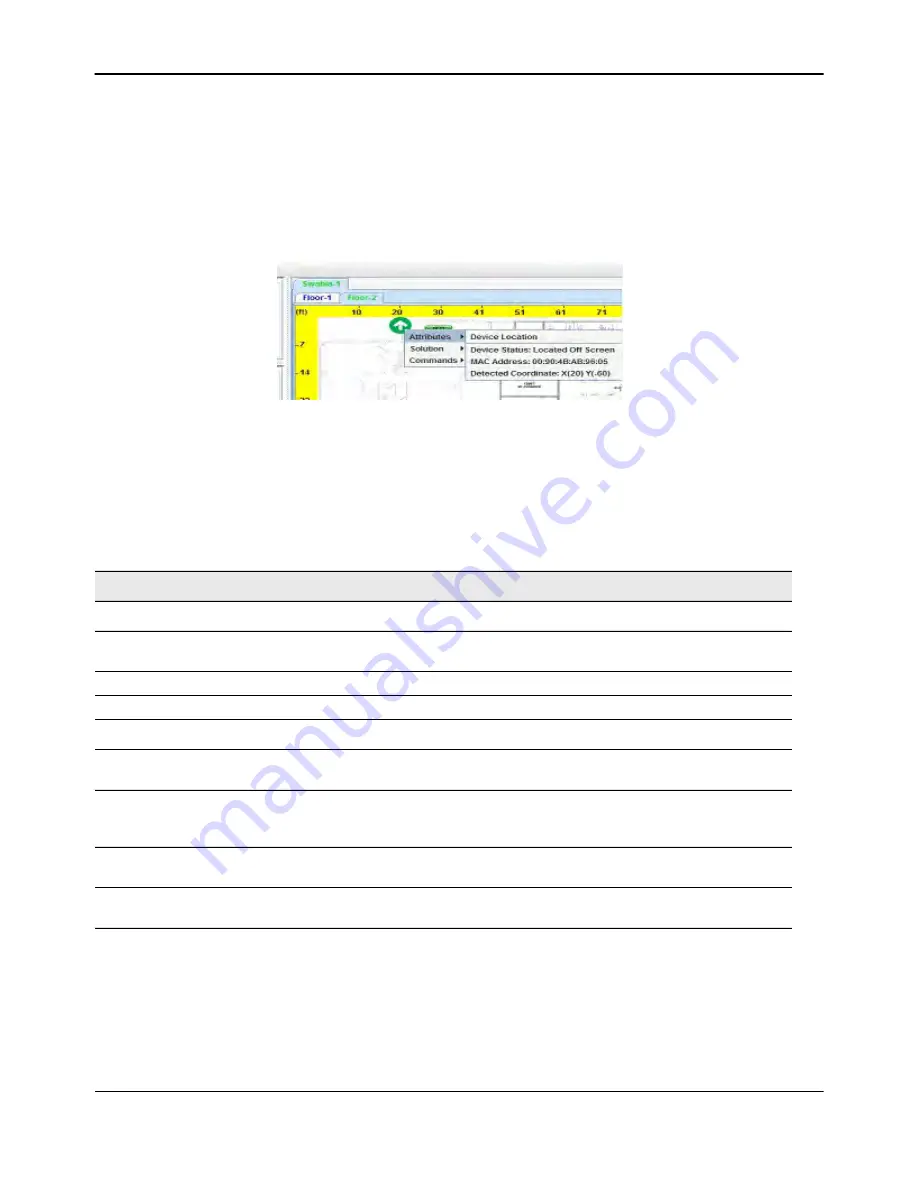
Visualizing the Wireless Network
D-Link
Unified Wired and Wireless Access System
Oct. 2015
Page 674
D-Link UWS User Manual
If the locator APs are not able to determine the location of a device, the Device Location status indicates that
the device is not located. A device might not be found if, for example, the search APs are unable to triangulate
on the target device. The ability to locate a device and the search radius of the probable location are
dependent, in part, on the location of the locator APs in relation to each other and to the device to be found.
If a device is located, but it outside of the graph boundaries, a green arrow appears on the perimeter of the
graph. Right-click the arrow to view information about the coordinates of the located device.
Figure 428: Probable Device Location – Off Screen
Understanding the Menu Options and Icons
The following table provides an overview of the menu items available in the WLAN Visualization tool.
Table 386: WLAN Visualization Menu Bar Options
Menu Item
Description
File
Force Refresh
Resynchronizes the Java client application. If you edit the graph, you can
force a refresh to manually update the view.
Reconnect and Refresh
Disconnects the client application from the switch and re-connects it.
Exit
Exits the WLAN Visualization application.
Edit
New Graph
Opens a window that allows you to create and configure a new graph,
including the name, background image, and scale factor for the graph.
Edit Graph
Opens the window for an existing graph. You can change the background
image or graph scale. To change the name of the graph, you must create a
new graph.
Delete Graph
Deletes the active graph. When you select this item, a dialogue box appears
to confirm that you want to delete the graph.
Image Management
Lists the available background images and allows you to delete any
available image.






























