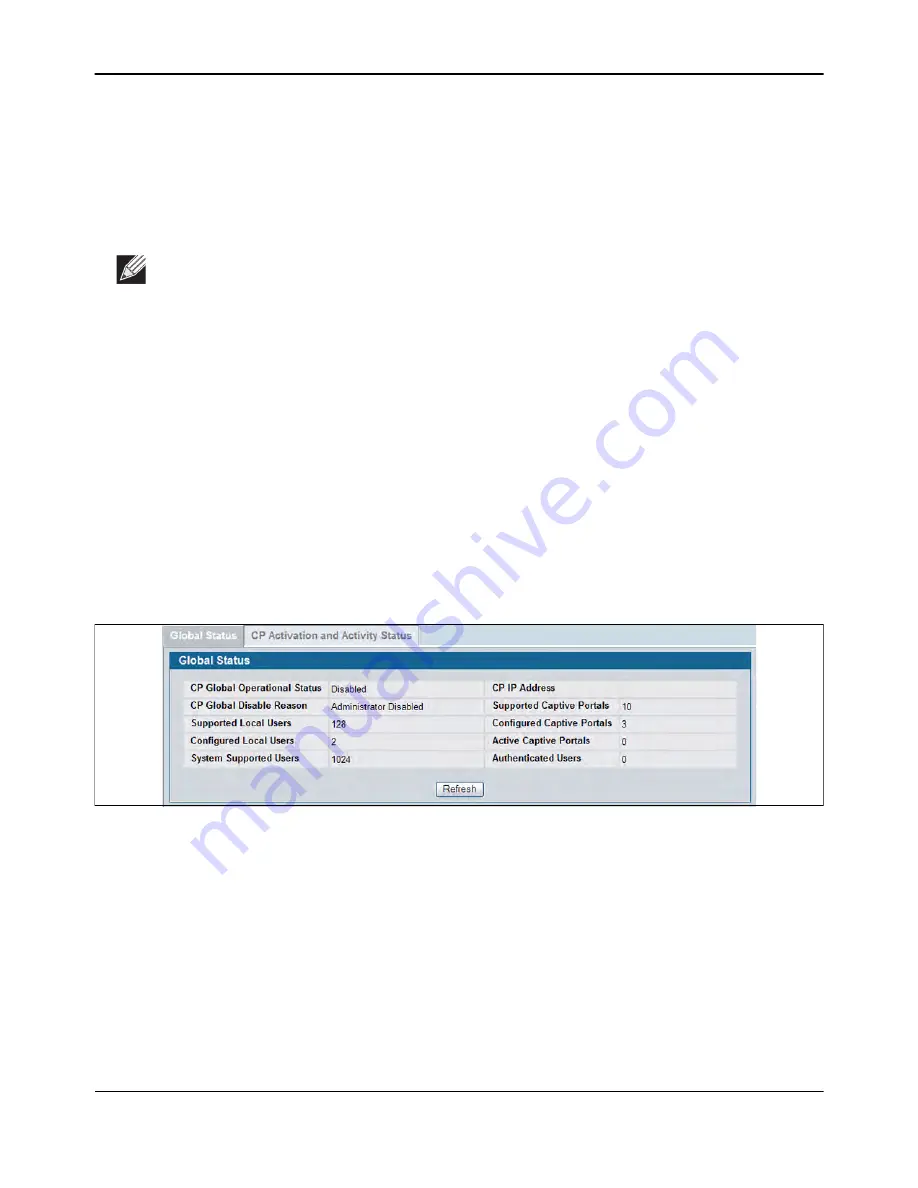
Captive Portal Configuration
D-Link
Unified Wired and Wireless Access System
Oct. 2015
Page 401
D-Link UWS User Manual
Use the following steps to associate one or more interfaces with a captive portal.
1.
Select the desired captive portal from the CP Configuration list.
2.
Select the interface or interfaces from the Interface List. To select more than one interface, hold CTRL and
click multiple interfaces.
3.
Click
Add
.
Use the following steps to remove an interface from the Associated Interfaces list for a captive portal.
1.
Select the desired captive portal from the CP Configuration list.
2.
In the Associated Interfaces field, select the interface or interfaces to remove. To select more than one
interface, hold CTRL and click multiple interfaces.
3.
Click
Delete
.
The interface is removed from the Associated Interface list and appears in the Interface List.
CP Global Status
The
CP Global Status
page contains a variety of information about the CP feature. From the
CP Global Status
page, you can access information about the CP activity and interfaces.
To view captive portal status information, click
LAN > Security > Captive Portal > CP Status
.
Figure 271: Global Captive Portal Status
Note:
When you associate an interface with a captive portal, the interface is removed from the
Interface List. Each interface can be associated with only one CP at a time.






























