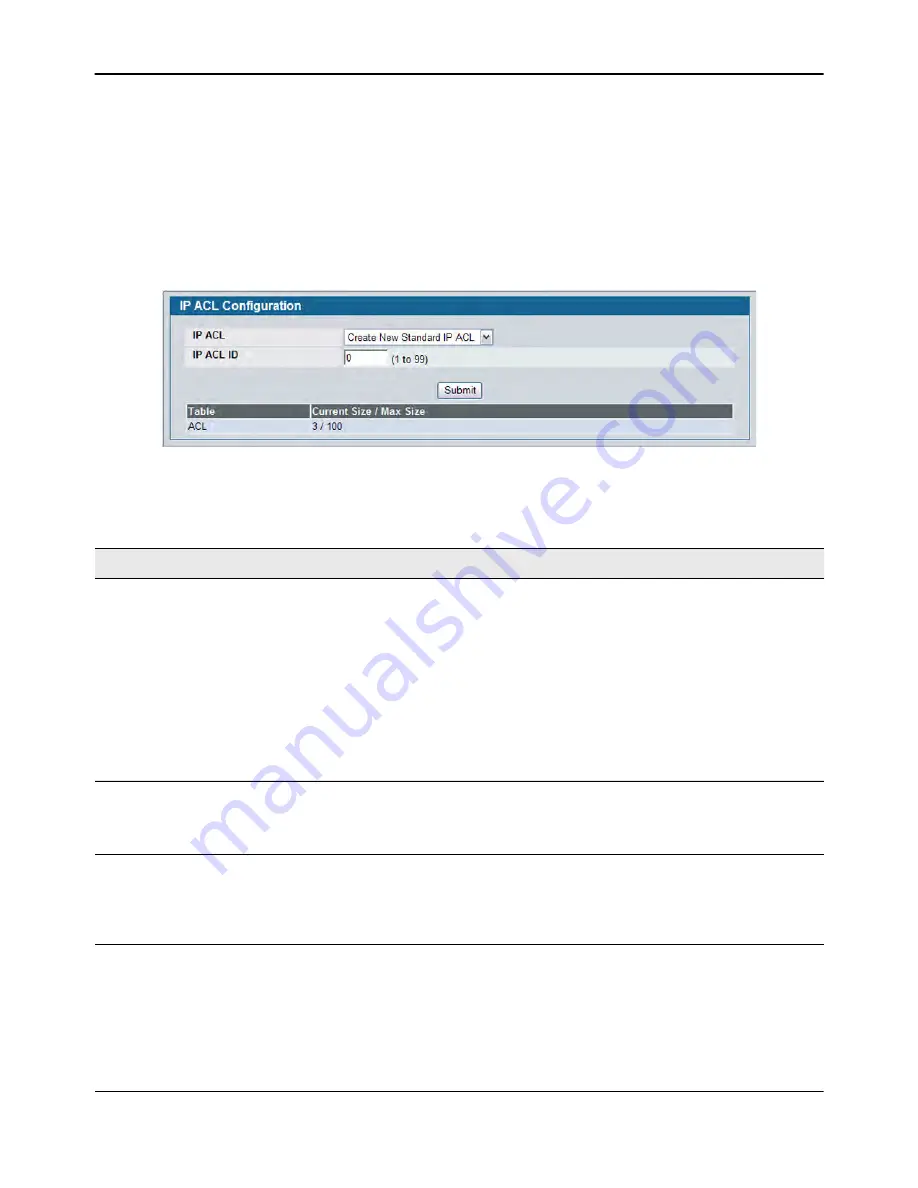
Configuring IP Access Control Lists
D-Link
Unified Wired and Wireless Access System
Oct. 2015
Page 357
D-Link UWS User Manual
IP ACL Configuration
Use the IP ACL Configuration page to add or remove IP-based ACLs. On this menu the interfaces to which an
IP ACL applies must be specified, as well as whether it applies to inbound or outbound traffic. Rules for the IP
ACL are specified/created using the
page.
To display the IP ACL Configuration page, click
LAN > Access Control Lists > IP Access Control Lists >
Configuration
in the navigation menu.
Figure 239: IP ACL Configuration
Table 212: IP ACL Configuration Fields
Field
Description
IP ACL
Select a type of ACL to create, or select an existing ACL to delete from the
dropdown menu. You can create the following types of IP ACLs:
•
Standard IP ACL:
Allows you to permit or deny traffic from a source IP
address.
•
Extended IP ACL:
Allows you to permit or deny specific types of layer 3 or
layer 4 traffic from a source IP address to a destination IP address. This
type of ACL provides more granularity and filtering capabilities than the
standard IP ACL.
•
Named IP ACL:
Allows you to create an Extended IP ACL that is identified
by a name rather than a number. These ACLs have the same capabilities as
Extended IP ACLs with respect to match criteria and actions supported.
IP ACL ID
Enter an ID number for the ACL to configure. This field appears if you select
Create Standard IP ACL or Create Extended IP ACL from the
IP ACL
dropdown
menu. For a standard IP ACL, the acceptable ID values are 1-99. For an
extended IP ACL, the acceptable ID values are 101-199.
IP ACL Name
This field appears if you select Create New Named IP ACL from the
IP ACL
dropdown menu. Specify an IP ACL Name string which includes only
alphanumeric characters. The name must start with an alphabetic character.
This field will display the name of the currently selected IP ACL if the ACL has
already been created.






























