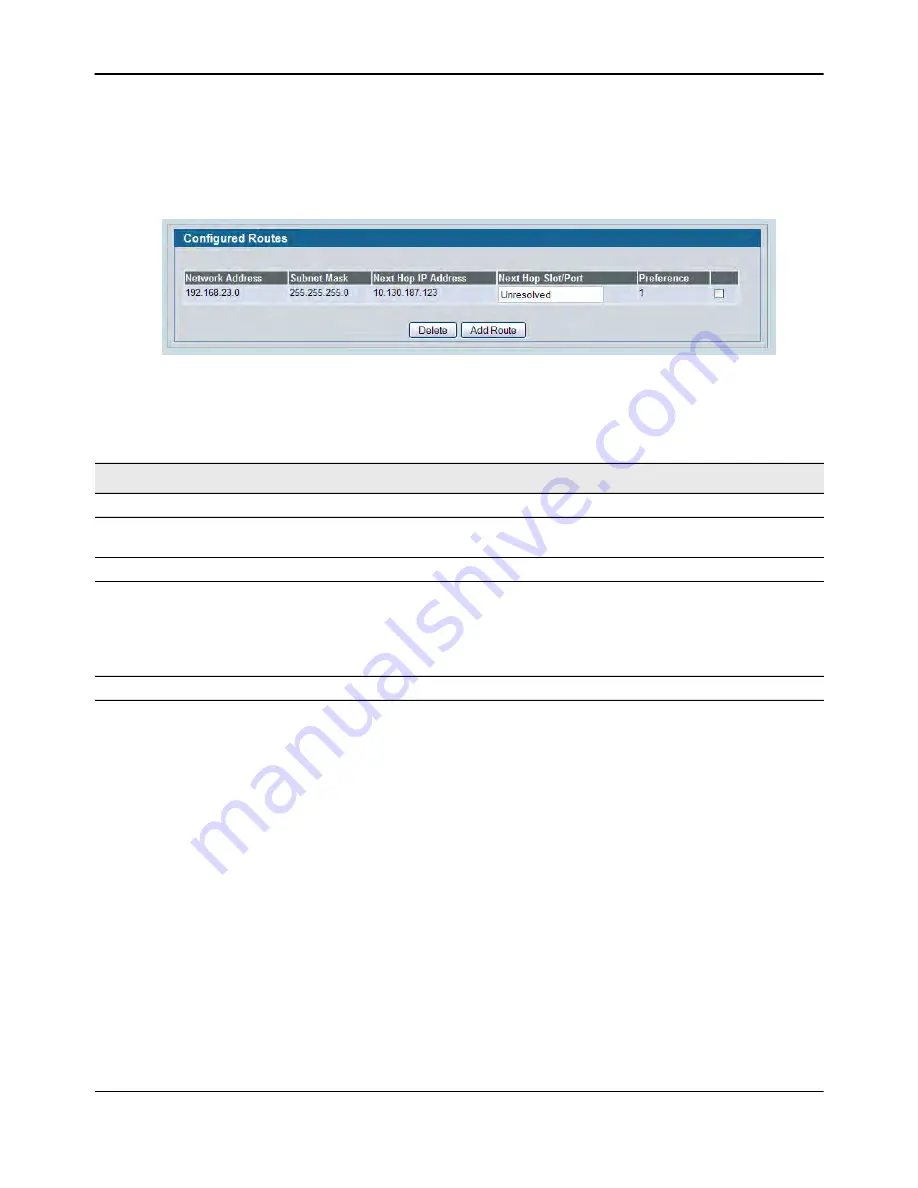
Router
D-Link
Unified Wired and Wireless Access System
Oct. 2015
Page 317
D-Link UWS User Manual
Configured (Static) Routes
Use the Configured Routes page to create and display static routes.
To display the page, click
LAN > L3 Features > Router > Configured Routes
in the navigation tree.
Figure 204: Configured Routes
Adding a Static Route
1.
Open the Configured Routes page.
2.
Click
Add Route
.
The
Router Route Entry Create
page displays. The fields available on the page vary based on the route
type.
3.
Next to
Route Type,
select
Default
route,
Static
or
Static Reject
from the menu.
•
Default:
Enter the default gateway address in the
Next Hop IP Address
field and the the route
preference value in the
Preference
field.
•
Static:
Enter values for
Network Address
,
Subnet Mask
,
Next Hop IP Address
, and
Preference
.
•
Static Reject
: Packets to these destinations will be dropped.
Table 186: Configured Routes Fields
Field
Description
Network Address
The IP route prefix for the destination.
Subnet Mask
Also referred to as the subnet/network mask, this indicates the portion of the
IP interface address that identifies the attached network.
Next Hop IP
The next hop router address to use when forwarding traffic to the destination.
Next Hop Slot/Port
The outgoing interface to use when forwarding traffic to the destination. For
static reject routes it would be Null0.
Note:
The route will not take effect until a routing interface belonging to the
same subnet as the next hop IP is created and activated, and this field will
display the next hop slot/port as Unresolved.
Preference
The preferences configured for the added routes.






























