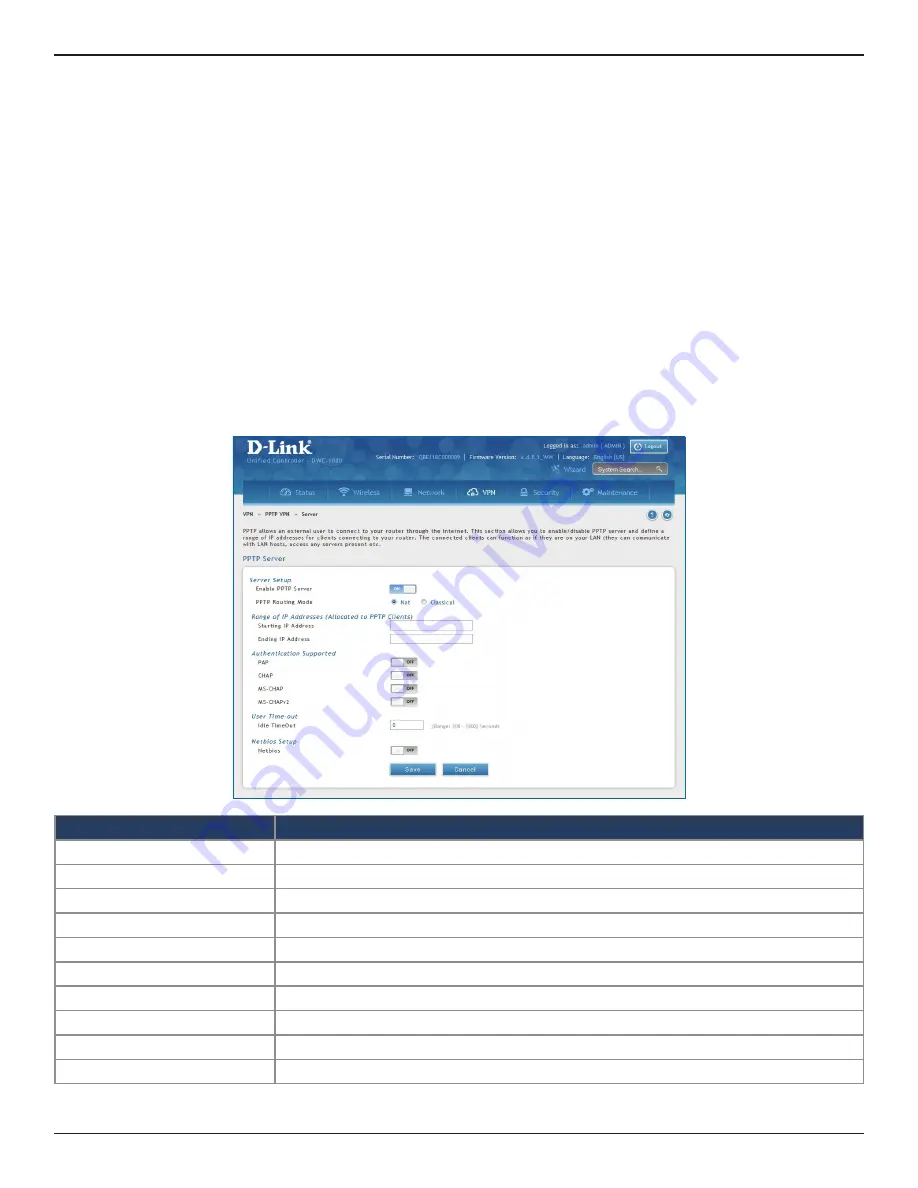
D-Link DWC-1000 User Manual
262
Section 7 - VPN
PPTP VPN
Server
Path: VPN > PPTP VPN > Server
A PPTP VPN can be established through this switch. Once enabled a PPTP server is available on the switch for
LAN and Option PPTP client users to access. Once the PPTP server is enabled, PPTP clients that are within the
range of configured IP addresses of allowed clients can reach the controller’s PPTP server. Once authenticated
by the PPTP server (the tunnel endpoint), PPTP clients have access to the network managed by the controller.
The range of IP addresses allocated to PPTP clients can coincide with the LAN subnet. The PPTP server will default
to local PPTP user authentication, but can be configured to employ an external authentication server.
Field
Description
Enable PPTP Server
Select either
IPv4
or
IPv6
.
PPTP Routing Mode
Select either
NAT
or
Classical
.
Starting/Ending IP Address
Enter the IP address range to assign your PPTP clients.
IPv6 Prefix
If you selected IPv6, enter the IPv6 prefix.
IPv6 Prefix Length
If you selected IPv6, enter the IPv6 prefix length.
Authentication
Select the authentication type from the drop-down menu.
Authentication Supported
Toggle which type of authentication you want to enable to
ON
.
Idle TimeOut
Enter the amount of time in seconds that the connection will disconnect when idle.
NetBIOS
Toggle to
ON
to allow NetBIOS broadcasts to travel over the VPN tunnel.
Save
Click to save your settings.
To create a PPTP VPN server:
1. Click
VPN
>
PPTP VPN
>
Server
.
2. Complete the fields in the table below and click
Save
.






























