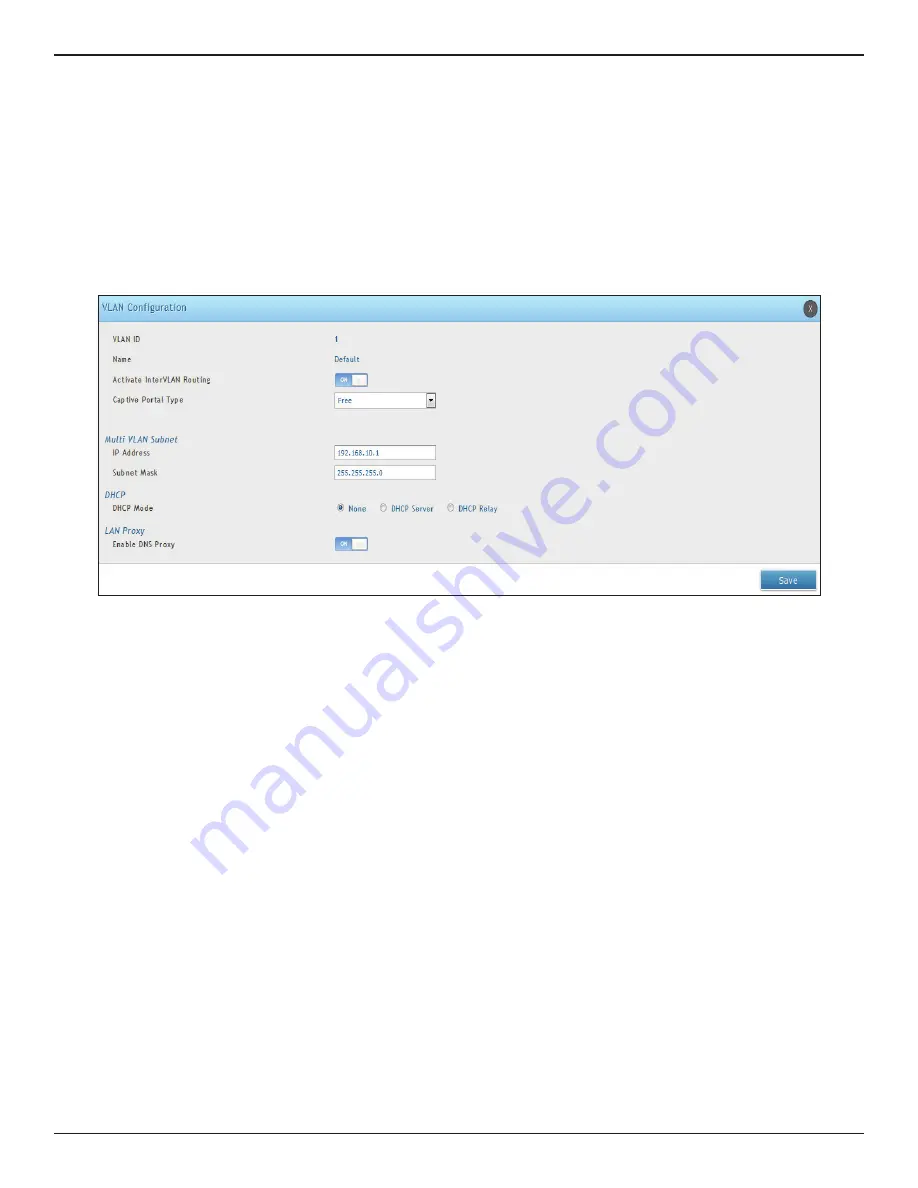
D-Link DWC-1000 User Manual
173
Section 5 - Advanced Network Configuration
Editing VLANs
Path: Network > VLAN > VLAN Settings
To edit a VLAN:
1. Go to
Network
>
VLAN
>
VLAN Settings
.
2. Under VLAN List, right-click the VLAN you want to edit and click
Edit
. The following page will appear.
3. Edit the fields given in the table on the previous page and click
Save
.
Deleting VLANs
Path: Network > VLAN > VLAN Settings
If you do not need a VLAN, you can delete it.
Note:
A precautionary message does not appear before you delete a VLAN. Therefore, be sure you do not need a VLAN
before you delete it.
To delete a VLAN:
1. Go to
Network
>
VLAN
>
VLAN Settings
.
2. In the VLAN List, right-click the VLAN you want to delete and click
Delete
. (Or right-click on a VLAN and
click
Select All
, then
Delete
to delete all VLANs.) The selected VLAN(s) will be deleted.






























