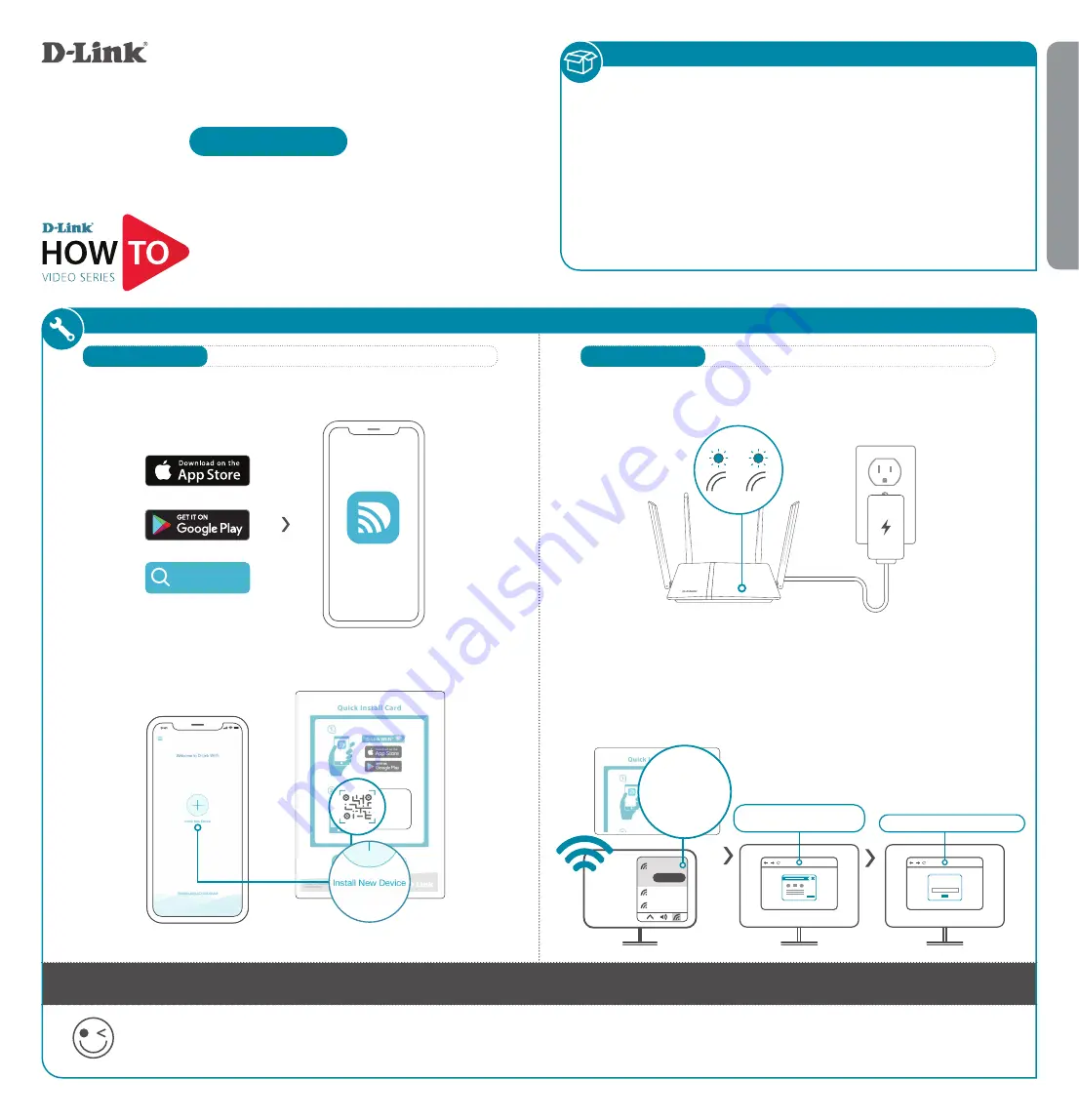
INSTALLATION
• DIR-821/822 || Wireless AC1200 Gigabit Router
• Power Adapter
• Ethernet Cable
• Quick Installation Guide
• Quick Installation Card
You’re all good to go! Once the setup is complete, you can connect your devices using the Wi-Fi name (SSID) and password that you created during
the setup. Enjoy the Internet!
TECH TIP:
Consider using the same Wi-Fi name and password as your old router. This will allow your existing Wi-Fi devices to automatically connect to your new router.
ENGLISH
PACKAGE CONTENTS
OPTION 1
D-LINK WI-FI APP SETUP
WEB BROWSER SETUP
OPTION 2
Quick Installation Guide
DIR-821/822
Wireless AC1200 Gigabit Router w/ High-Gain Antennas
Download the D-Link Wi-Fi app and launch it.
1
/
Tap
Install New Device
. Scan the QR code on the Quick
Installation Card. Follow the on-screen instructions to complete
the setup.
2
/
Model Name: DEVICE
Wi-Fi Name: dlink-XXXX
Password: XXXXXXXX
S/N: 123456789
SETUP QR CODE
D-Link Wi-Fi
D-Link Wi-Fi
Plug the router into a power source. Make sure that the power button
is on. Wait for the wireless LED’s to be lit solid.
1
/
Connect your computer to the Wi-Fi details printed on the
Quick Installation Card. Type
http://dlinkrouter.local./
or
http://192.168.0.1
into a web browser. You will be asked
for your Device/Admin Password. By default this password is
“
password
”. Type that in and follow the on-screen instructions
to complete the setup.
2
/
Model Name: DEVICE
Wi-Fi Name: d-link-XXXX
Password: XXXXXXXX
S/N: 123456789
dlink-xxxx
Connect
xxxxxxxxx
xxxxxxxxx
Wi-Fi Name: dlink-XXXX
Wi-Fi Password: XXXXXXXX
http://dlinkrouter.local./
or
http://192.168.0.1
Admin Password = password
Admin Password:
Setup and How To videos available here:
YouTube.com/DLinkTutorials
2.4
5G




