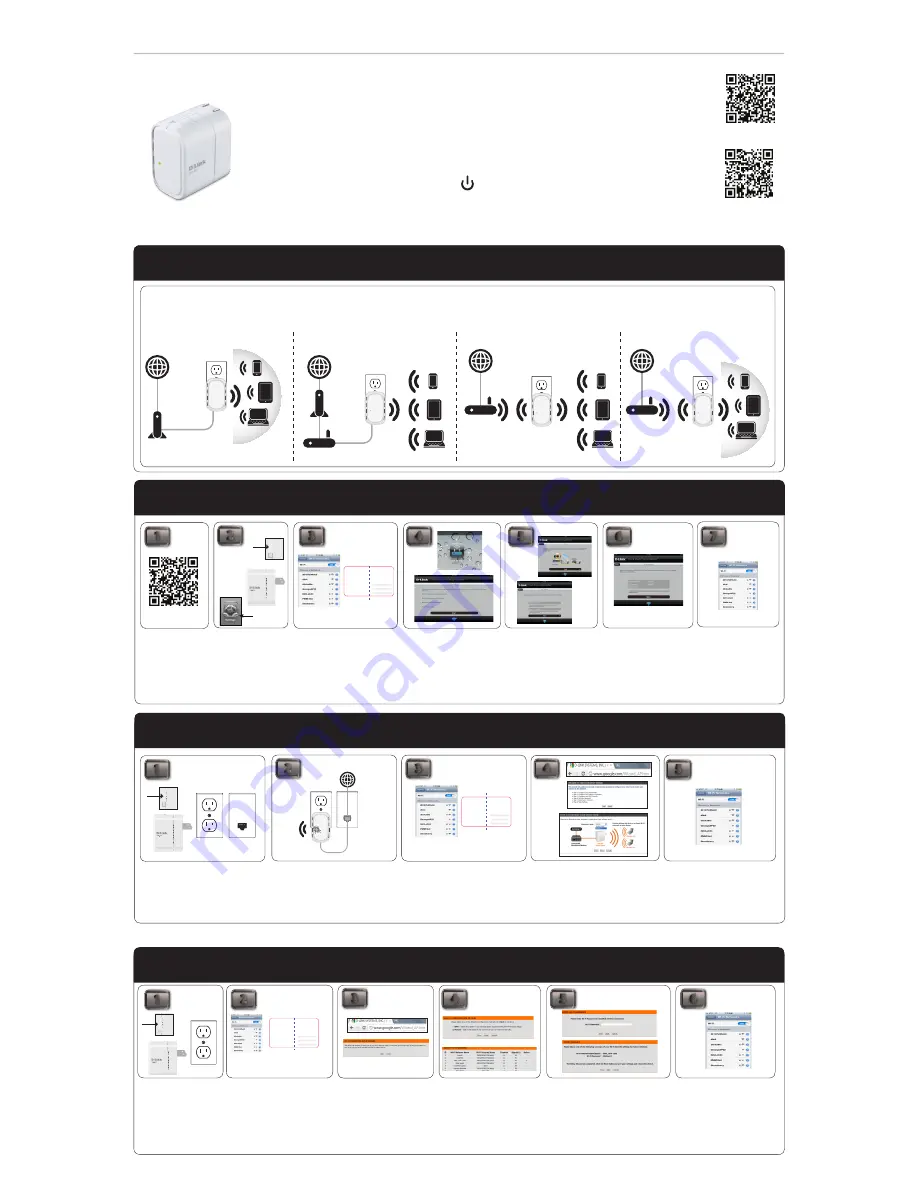
Start Here - Select The Mode
Quick Install Guide
Package Contents
If any of the above items are missing, please contact your reseller.
DIR-505L
LEDs
SharePort Mobile Companion
Power LED
- A solid green light indicates
a proper connection to the power supply.
The light will be solid red during boot up
and during a factory reset.
Start Here
• SharePort Mobile Companion
• Ethernet Cable
QRS Mobile App for iOS Device
Scan this QR code using your iOS mobile
device. You will be directed to the App store
to download the QRS Mobile App so that
you may begin the Installation process.
SharePort Mobile App for iOS Device
Scan this QR code using your iOS
mobile device to download the App
and begin file sharing.
Requirements:
Compatible with
iPhone, iPod touch and iPad. Requires
iOS 4.3 or later.
Router Mode
Repeater Mode
Wi-Fi Hotspot Mode
This feature behaves as a router in areas where you
cannot take your home router so that you may
wirelessly connect to the internet.
This feature extends your wireless coverage allowing you
to share your wireless signal with all your portable devices
such as your mobile device or laptop.
This feature allows you to have your own private network
from anywhere that you may travel.
Pleaser refer to the user manual for further
information regarding SharePort Mobile
App. Please download the user manual from
http://www.dlink.com/support/
2
3
4
5
QRS Mobile Setup For Router Mode (iPhone and iPad Only)
1
Scan the QRS Mobile code
to download QRS Mobile
App from the App Store to
your iPhone or iPad. You can
also search
“QRS Mobile”
from the App Store.
Move the switch on the DIR-
505L to “
Router/AP Mode
”
and plug it into a wall outlet.
From your iOS mobile device,
click
Settings
. Then, click
Wi-Fi.
Once it connected, click on the
QRS
Mobile
icon from your iOS mobile
device. Then click
Start
to continue.
Please follow the on-screen
instructions to complete the setup.
2
3
4
5
Router/Access Point Mode
1
Find an outlet close to an Internet- enabled device.
Then, move the switch to “
Router/AP Mode”
and plug
the DIR-505L into a wall outlet. Verify that the power
LED has turned green.
Connect one end of the Ethernet cable into the
Ethernet port of the Internet-enabled device (e.g.
modem, router) and then plug the other end of this
cable into the Ethernet port of the DIR-505L.
From your laptop or mobile device go to your
Wireless Utility to display the available wireless
networks and select the Wi-Fi name that is shown
on your companion card (ex:
dlink-a8fa).
Then,
enter the Wi-Fi password included in your card
(
ex:
akbdj19368).
Outlet
Ethernet
Power off
Charger
Repeater
Wi-Fi
Hotspot
Router/AP
Router/AP
90mm
54mm
Web browser link:
http://dlinkrouter
or
http:// 192.168.0.1
Default configuration
Username: “Admin”
Password: ““ (leave the field blank)
Wi- Fi Name (SSID) :
dlinka8fa
Wi-Fi Password :
akbdj19368
Web browser link:
http://dlinkrouter
or
http:// 192.168.0.1
Your configuration
Username: Admin
Password:
Wi- Fi Name (SSID) :
Wi-Fi Password :
D-Link DIR-505 Mobile Companion Wi-Fi Configuration Note
Open a web browser. First time users will
automatically be directed to the setup wizard. Please
follow the on-screen instructions to complete the setup.
If this is your second time type
http://dlinkrouter
(Windows)
or http://dlinkrouter.local
(Mac/iPhone/
iPad)
in the address bar. Once the setup is complete
then proceed to the next step.
From your laptop or mobile device go to
your wireless utility to display the available
wireless networks and select the network
that you created for Internet access.
Internet
Repeater Mode
Move the switch to
“Repeater
Mode”.
Then, plug the DIR-505L
into a wall outlet and verify that
the power LED has turned green.
From your laptop or mobile device go
to your Wireless Utility to display the
available wireless networks and select
the network that is displayed on your
companion card (ex:
dlink-a8fa).
Then,
enter the Wi-Fi password included in your
card
(ex: akbdj19368).
Select the configuration method and click
Next
.
For Manual configuration, select the Wi-Fi
network you would like the DIR-505L to
connect to wirelessly.
90mm
54mm
Web browser link:
http://dlinkrouter
or
http:// 192.168.0.1
Default configuration
Username: “Admin”
Password: ““ (leave the field blank)
Wi- Fi Name (SSID) :
dlinka8fa
Wi-Fi Password :
akbdj19368
Web browser link:
http://dlinkrouter
or
http:// 192.168.0.1
Your configuration
Username: Admin
Password:
Wi- Fi Name (SSID) :
Wi-Fi Password :
D-Link DIR-505 Mobile Companion Wi-Fi Configuration Note
Enter the Wi-Fi Password and click
Next
.
Once the second screen appears, you have
successfully completed the setup. Please
click
Save
and write down the Wi-Fi Name
(SSID) and Password on your companion card
for future reference.
Power off
Charger
Repeater
Wi-Fi
Hotspot
Router/AP
Repeater
2
3
4
5
6
1
From your laptop or mobile device
go to your wireless utility to display
the available wireless networks and
select the network that you previously
connected to in Step 5 for internet access.
Repeater Mode
Open a web browser and type
http://dlinkrouter
(Windows) or
http://dlinkrouter.local
(Mac/
iPhone/iPad) . Please follow the
on-screen instructions to complete
the setup.
AP Mode
Note:
The SharePort Mobile App only
works on Router and Wi-Fi Hotspot
Mode.
Settings
6
Once the screen appears, you
have successfully completed the
setup. Please click
Save
and write
down the Wi-Fi Name (SSID) and
password on your companion
card for future reference.
7
From your iOS mobile device go
to your wireless utility to display
the available wireless networks
and select the network that you
created for internet access.
90mm
54mm
Web browser link:
http://dlinkrouter
or
http:// 192.168.0.1
Default configuration
Username: “Admin”
Password: ““ (leave the field blank)
Wi- Fi Name (SSID) :
dlinka8fa
Wi-Fi Password :
akbdj19368
Web browser link:
http://dlinkrouter
or
http:// 192.168.0.1
Your configuration
Username: Admin
Password:
Wi- Fi Name (SSID) :
Wi-Fi Password :
D-Link DIR-505 Mobile Companion Wi-Fi Configuration Note
Use Access Point (AP) mode if you want to connect
wireless clients (such as laptops, tablets, smartphones, and
media players) to your wired network (via router, switch, or
PowerLine devices).
Wireless Utility to displays the available
wireless networks and select the Wi-Fi
name that is shown on your companion
card (ex:
dlink-a8fa).
Then, enter the
Wi-Fi password included in your card
(
ex:
akbdj19368).
Outlet
Ethernet
Power off
Charger
Repeater
Wi-Fi
Hotspot
Router/AP
Outlet
Ethernet
Power off
Charger
Repeater
Wi-Fi
Hotspot
Router/AP
Router/AP
Operation Mode
Charger Mode is only used to charge your mobile
device such as an iPad, iPhone & Android etc. While
the DIR-505L is on charge mode, all other functions
will be disabled.




















