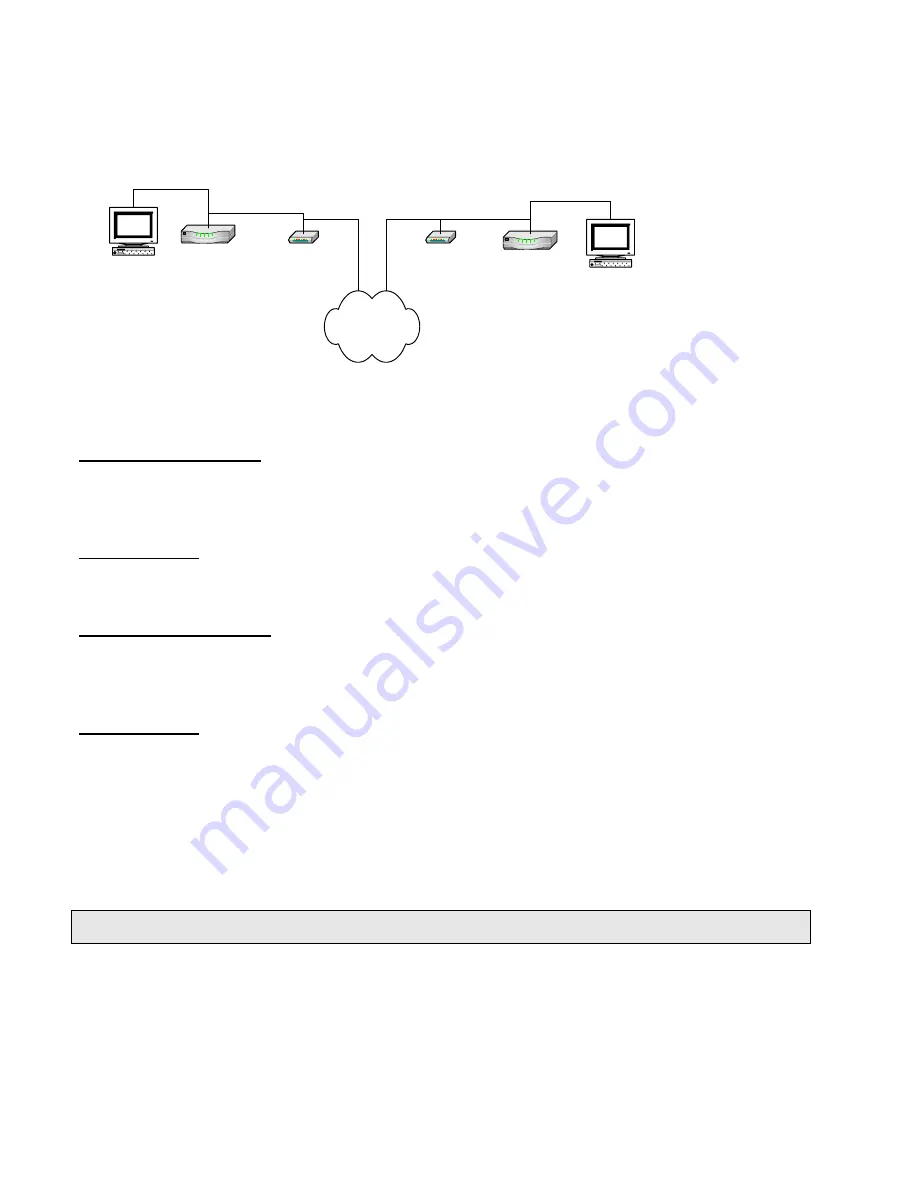
DI-804 VPN connection with another DI-804HV
(This example is using Static WAN IP addresses)
Date: 23 Oct 2003
Doc version: 1.1
Author: Neil Stent
Workstation
192.168.0.156
Workstation
192.168.1.20
DI-804V
192.168.0.5
DFL-600
192.168.1.5
ISP and
INTERNET
Cable / DSL modem
202.192.109.87
Cable / DSL modem
202.129.109.74
DFL-600 (firmware 4.73)
LAN: 192.168.0.10 255.255.255.0
WAN: 202.129.129.87 255.255.255.224
WAN gateway: 202.129.109.65 255.255.255.224
Workstation A:
PC: 192.168.0.156 225.255.255.0
PC gateway: 192.168.0.10 225.255.255.0
DI-804HV (firmware 1.30)
LAN: 192.168.1.5 255.255.255.0
WAN: 202.129.129.74 255.255.255.224
WAN gateway: 202.129.109.65 255.255.255.224
Workstation B:
PC: 192.168.1.20 225.255.255.0
PC gateway: 192.168.1.5 225.255.255.0
Please note:
For any VPN you need to make sure that the LAN subnet on each location is different. As above you can see
that the IP of the DFL-600 is 192.168.0.5 and the 804HV is 192.168.1.5. If you had a third location it should be
192.168.2.x etc… x being anything from 1 to 254.
If you are using DSL-300, DSL-300+, DSL-302G modem or DSL-500, DSL-504, DSL-604+ router please see
Appendix 3
at the end of this document.
Содержание DI-804
Страница 5: ...Next click on Tunnel Setting on the top tab Then fill out the page as needed The Ter...
Страница 6: ......
Страница 7: ......
Страница 8: ...DI 804HV VPN Connection settings...
Страница 9: ......
Страница 15: ......
Страница 18: ......


































