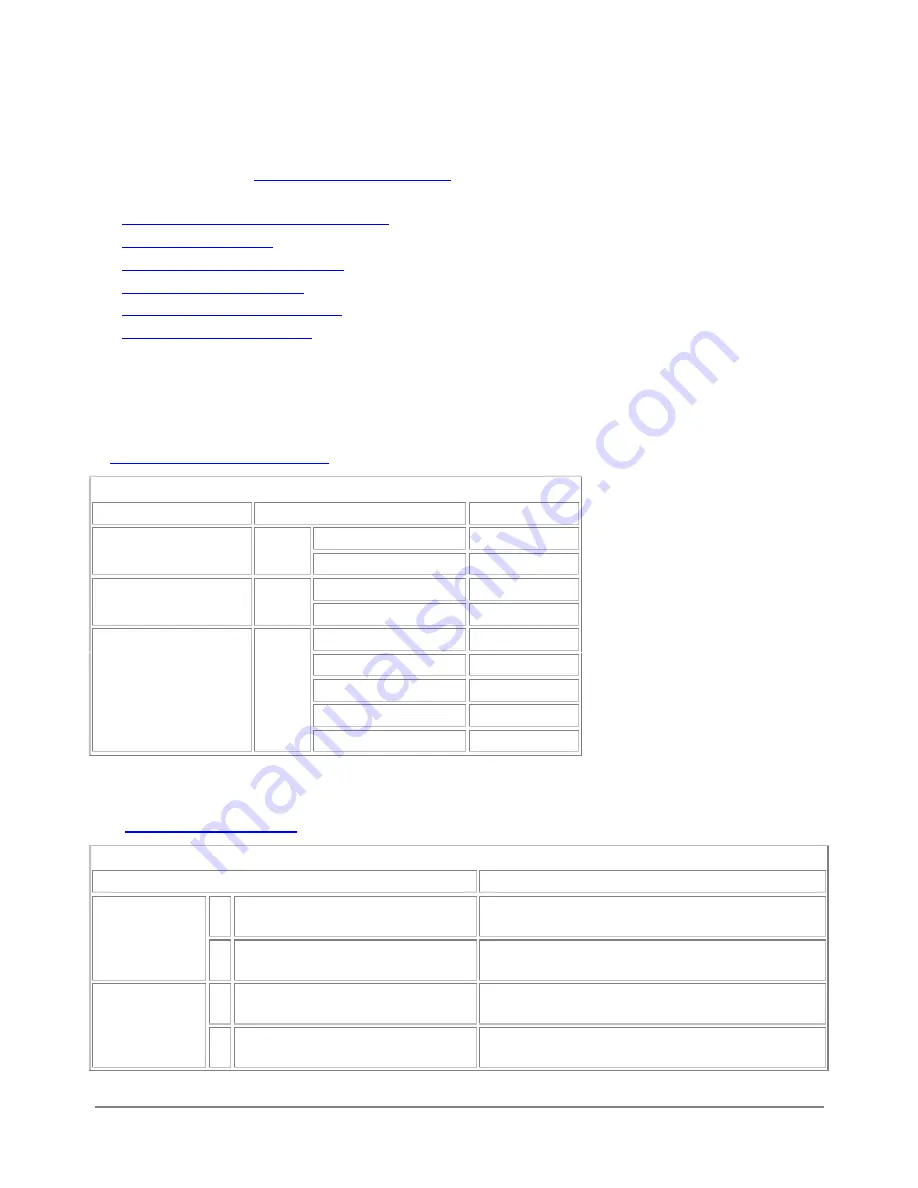
NAT/Route mode installation
This chapter describes how to install your DFL-500 in NAT/Route mode. If you want to install the DFL-500 in
Transparent mode, see
.
This chapter includes:
·
Preparing to configure NAT/Route mode
·
·
Using the command line interface
·
·
Configuring your internal network
·
Preparing to configure NAT/Route mode
When the DFL-500 is first powered on, it is running in NAT/Route mode and has the basic configuration listed
in
DFL-500 initial power on settings
.
DFL-500 initial power on settings
Operating Mode:
NAT/Route
User name:
admin
Administrator Account:
Password: (none)
IP: 192.168.1.99
Internal Interface:
Netmask: 255.255.255.0
IP: 192.168.100.99
Netmask: 255.255.255.0
Default Gateway:
(none)
Manual:
External Interface:
Primary DNS Server:
207.194.200.1
Secondary DNS Server: 207.194.200.129
Customize NAT/Route mode settings
Use
NAT/Route mode settings
to gather the information you need to customize NAT/Route mode settings.
NAT/Route mode settings
Administrator Password:
IP:
_____._____._____._____
Internal
Interface:
Netmask:
_____._____._____._____
IP:
_____._____._____._____
Netmask:
_____._____._____._____
External
Interface:
DFL-500 User Manual
18
Содержание DFL-500
Страница 1: ...DFL 500 V2 27 User Manual D Link Systems Inc DFL 500 User Manual 1 ...
Страница 102: ...DFL 500 User Manual 102 ...
Страница 136: ...DFL 500 User Manual 136 ...
Страница 140: ...Registration Register the D Link DFL 500 Office Firewall online at http www dlink com sales reg DFL 500 User Manual 140 ...






























