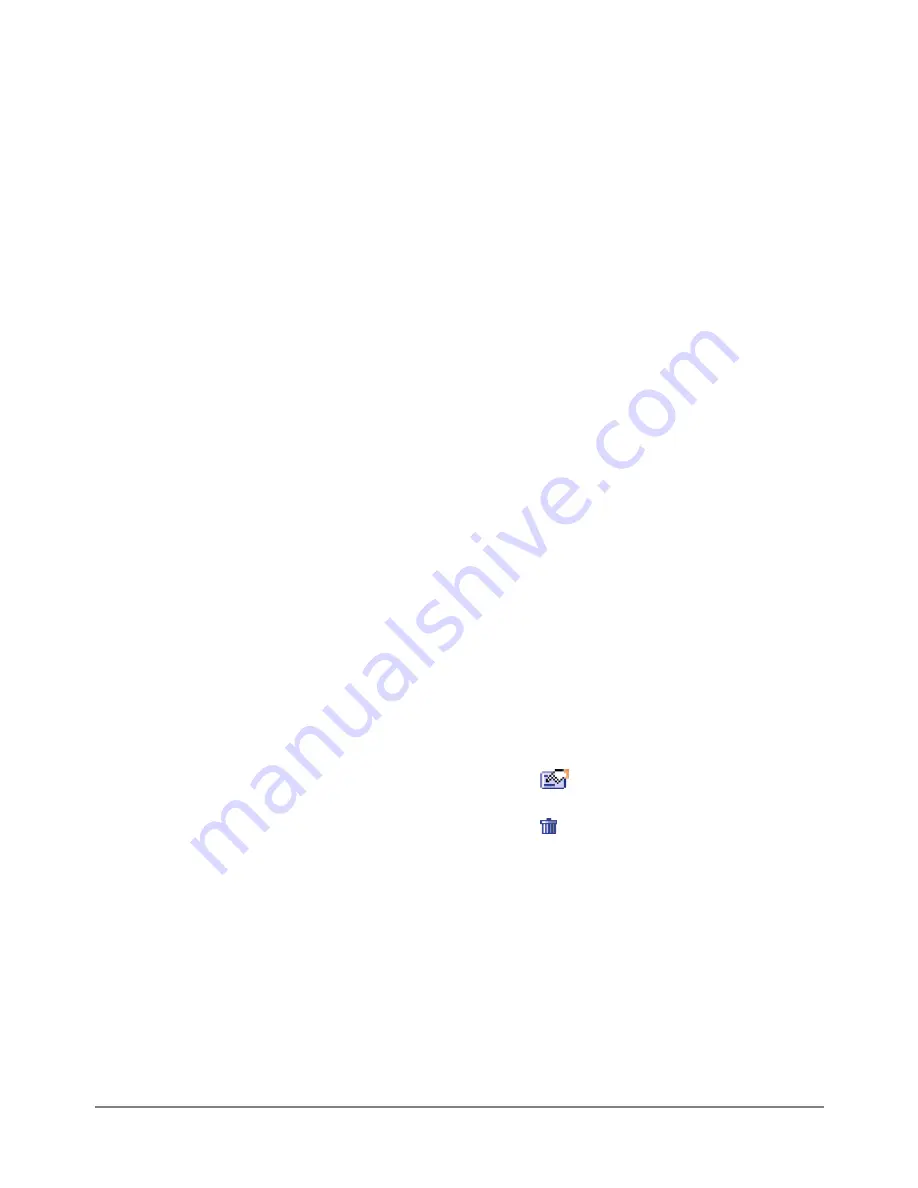
Configuring the management interface (Transparent mode)
You can configure the management interface for management access to the DFL-500 in transparent mode.
To connect to the Management interface you must connect to the DFL-500 internal port.
To configure the management interface using the web-based manager:
·
Go to
System > Network > Interface
.
·
Change the IP and Netmask as required.
This must be a valid address for the network from which you will manage the DFL-500.
·
Add a default gateway IP address if the DFL-500 must connect to a default gateway to reach the
management computer.
·
Select Apply to save your changes.
Setting DNS server addresses
Several DFL-500 functions, including sending alert emails and URL blocking, use DNS.
To set the DNS server addresses using the web-based manager:
·
Go to
System > Network > DNS
.
·
Change the primary and secondary DNS server addresses as required.
·
Select Apply to save your changes.
Configuring routing
If there are multiple routers installed on your network, you can configure static routes to determine the path
that data follows over your network before and after it passes through the DFL-500. You can also use static
routing to allow different IP domain users to access the Internet through the DFL-500.
Use DFL-500 Routing to add, edit, and delete static routes:
·
Go to
System > Network > Routing
.
·
Select New to add a new route.
·
Type the Destination IP address and Netmask for the route.
·
Select the Interface for the route.
·
Specify the default Gateway for the route.
·
Select OK to save the new static route.
·
To change a route, choose the route to change and select Edit
.
You can change any of the routing parameters.
·
To delete a route, choose the route to delete and select Delete .
Enabling RIP server support
Enable RIP server support to configure the DFL-500 to act like a RIP server. You can enable RIP support
separately for the internal and external interfaces.
The RIP routing protocol maintains up-to-date dynamic routing tables between nearby routers. When you
enable RIP server support, the DFL-500 acts like a RIP server broadcasting RIP packets to other nearby
routers to:
·
Request network updates from nearby routers
·
Send its own routing tables to other routers
·
Announce that the DFL-500 RIP is coming online (RIP server turned on) and requesting updates
·
Announce that the DFL-500 RIP is shutting down and will stop sharing routing information
DFL-500 User Manual
119
Содержание DFL-500
Страница 1: ...DFL 500 V2 27 User Manual D Link Systems Inc DFL 500 User Manual 1 ...
Страница 102: ...DFL 500 User Manual 102 ...
Страница 136: ...DFL 500 User Manual 136 ...
Страница 140: ...Registration Register the D Link DFL 500 Office Firewall online at http www dlink com sales reg DFL 500 User Manual 140 ...






























