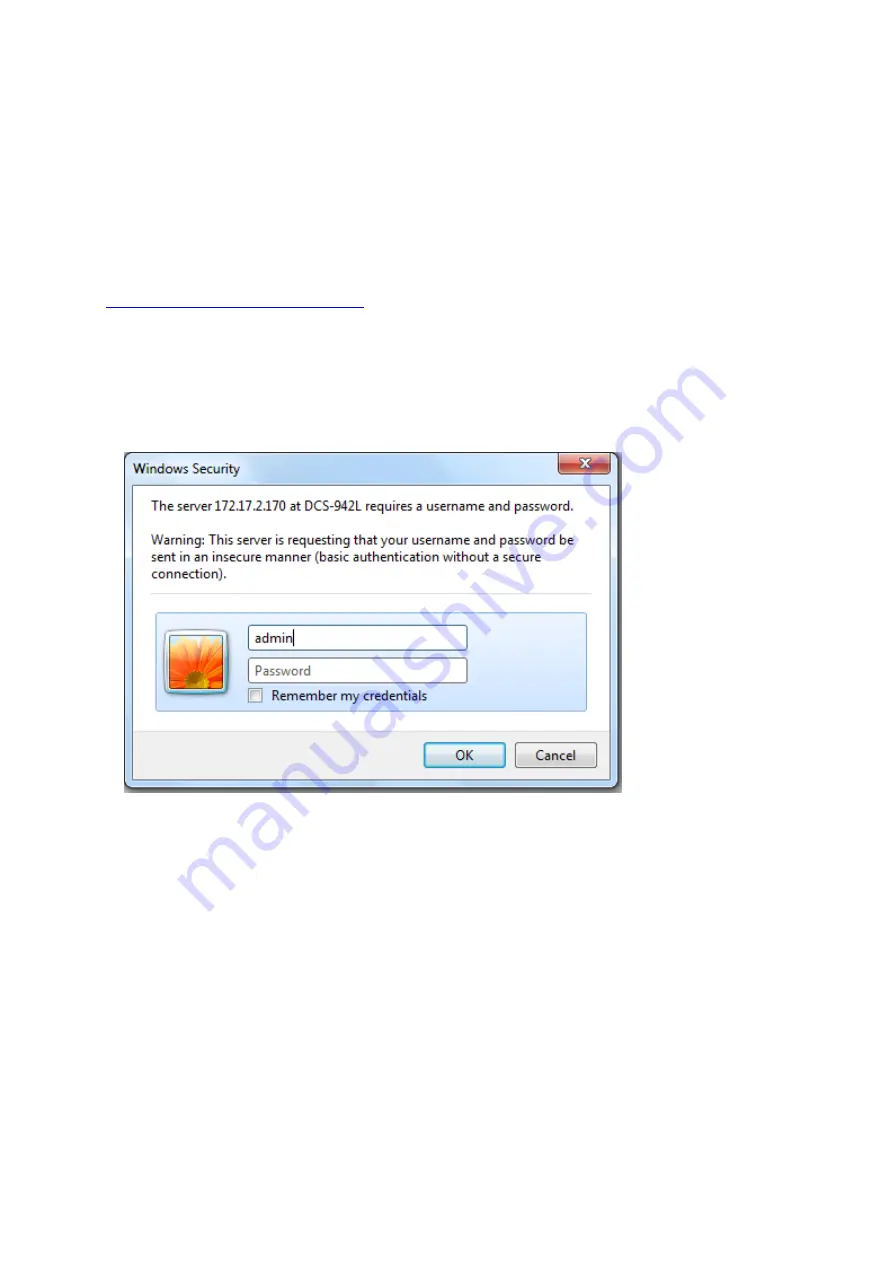
Click
Save Settings
to the left to save the current configuration.
8.
How do I manually upgrade the firmware on my camera?
Note: All firmware upgrades should be done over a WIRED connection. If your camera is
currently configured for wireless, plug it directly into your router before proceeding.
Step 1: Download the latest firmware file for your device from
https://www.mydlink.com/support
Step 2: Open a web browser and enter the IP address of the camera in the address bar
(default is 192.168.0.20). Press Enter.
Step 3: The default username is admin and the password field should be left blank. Click
OK
.
Step 3: Click the Maintenance tab and then click Firmware Upgrade from the menu on the
left-hand side.
Содержание DCS-942L
Страница 4: ......
Страница 5: ...Step 4 4 Confirm that the LED on the rear of the camera is lit solid green...
Страница 12: ...Step 5 Log in to your mydlink account to view and manage your DCS 942L http www mydlink com...
Страница 19: ...Step 3 Select the camera and click on Settings Step 4 Select the Motion Detection checkbox...
Страница 20: ...Step 5 Select the detection area and sensitivity you would like using the drawing tools Click Next to continue...
Страница 21: ...Step 6 Click Finish to save the motion detection area configuration...
Страница 22: ...Step 7 Click Save to save the current configuration and activate motion detection...
Страница 39: ...Tap the camera that you wish to view the live feed for from the list which appears...
Страница 48: ...Green No Motion Detected Red Motion Detected...
Страница 54: ...Step 2 Click on the Camera tab select your camera and click Config Step 3 Confirm the following...
Страница 58: ...Step 5 Check the option Enable Audio on Active Channel and click OK...
















































