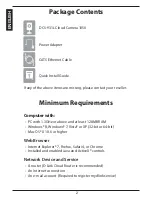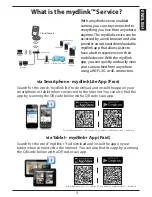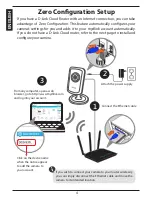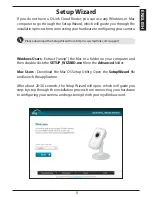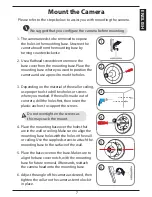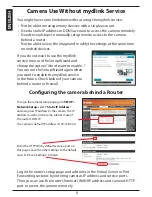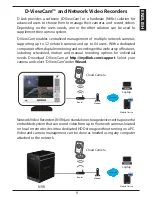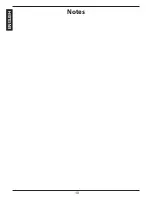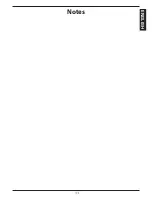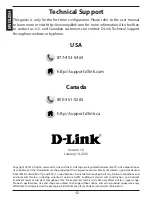Camera Use Without mydlink Service
You might have some limitations without using the mydink service:
•
Not be able to manage many devices with a single account.
•
Need a static IP address or DDNS account to access the camera remotely.
•
Need several steps to manually setup remote access to the camera
behind a router.
•
Not be able to view the image and modify the settings at the same time
on mobile devices.
If you do not want to use the mydlink
service now, run the Setup Wizard and
choose the option “I don’t want to enable...”.
You can run the Setup Wizard again when
you want to enable the mydlink service
in the future. Check below if your camera
behind a router or firewall.
Log in the router’s setup page and add rules in the Virtual Server or Port
Forwarding sections by entering camera’s IP address and service ports.
Then you can use the router’s Internet (WAN) IP address and camera’s HTTP
port to access the camera remotely.
Configuring the camera behind a Router
To log in the camera’s setup page, go to
SETUP
>
Network Setup,
select “
Static IP Address
”
and assign an IP address to the camera. The IP
address must be in the same subnet mask of
the router’s LAN IP.
The camera’s default IP address is 192.168.0.20.
Enter the HTTP (80 by default) service port on
this page. Leave the other settings to the default
and click “Save Settings” to finish.
8
EN
G
LI
S
H
Содержание DCS-931L Cloud Camera 1050
Страница 1: ...DCS 931L Quick Install Guide CloudCamera1050 WirelessNNetworkCamera...
Страница 10: ...Notes 10 ENGLISH...
Страница 11: ...Notes 11 ENGLISH...