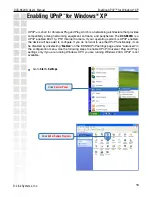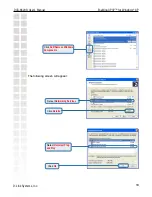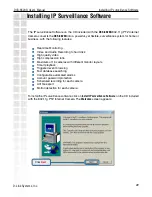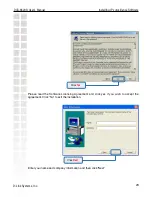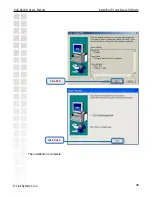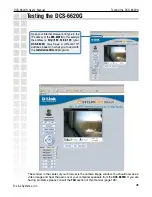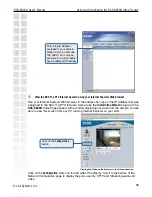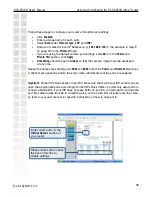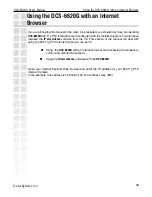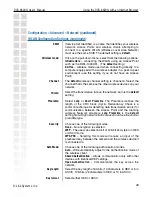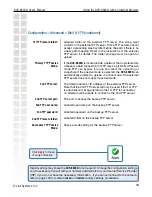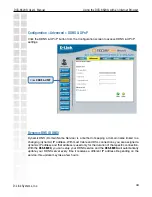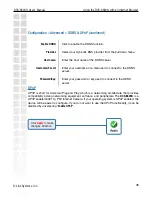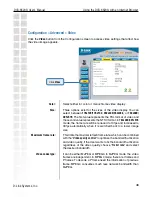32
DCS-6620G User’s Manual
D-Link Systems, Inc.
Using and Configuring the DCS-6620G with a Router
Important:
Some ISPs block access to port 80. Be sure to check with your ISP so that you can
open the appropriate ports accordingly. Some ISPs block traffic on commonly used ports to
conserve bandwidth. If your ISP does not pass traffic on port 80, you will need to change the
port the camera uses from 80 to something else, such as 800. Not all routers are the same,
so refer to your user manual for specific instructions on how to open ports.
Follow these steps to configure your router’s Virtual Server settings
Repeat the above steps adding ports
5002
and
5003
to both the
Public
and
Private Port
sections.
A check mark appearing before the entry name will indicate that the ports are enabled.
•
Click
Enabled
.
•
Enter a unique name for each entry.
•
Select
Both
under
Protocol Type
(
TCP
and
UDP
)
•
Enter your camera’s local IP Address (e.g.,
192.168.0.120
in the example in step
on page 29) in the
Private IP
field.
•
If you are using the default camera port settings, enter
80
in to the
Public
and
Private
Port
section, click
Apply.
•
Scheduling
should be set to
Always
so that the camera images can be accessed
at any time.
Enter valid ports in the
Virtual Server
section of
your router
Please make sure to check
the box on this line to
enable settings
Содержание DCS-6620G - Network Camera
Страница 1: ......
Страница 141: ...141 DCS 6620G User s Manual D Link Systems Inc Time Zone Table ...
Страница 142: ...142 DCS 6620G User s Manual D Link Systems Inc Warranty Warranty ...
Страница 143: ...143 DCS 6620G User s Manual D Link Systems Inc Warranty ...
Страница 144: ...144 DCS 6620G User s Manual D Link Systems Inc Warranty ...
Страница 145: ...145 DCS 6620G User s Manual D Link Systems Inc Registration 05 03 05 Registration ...