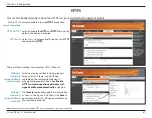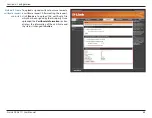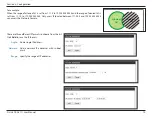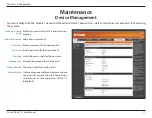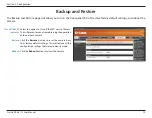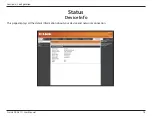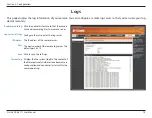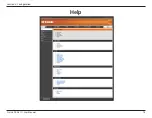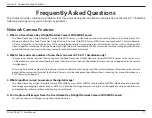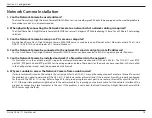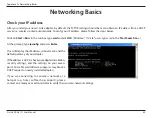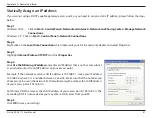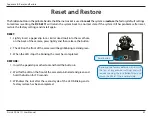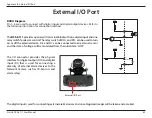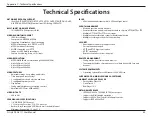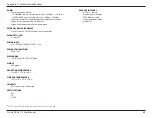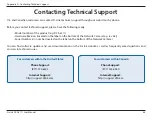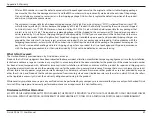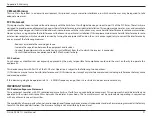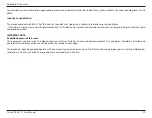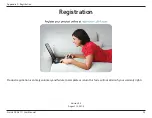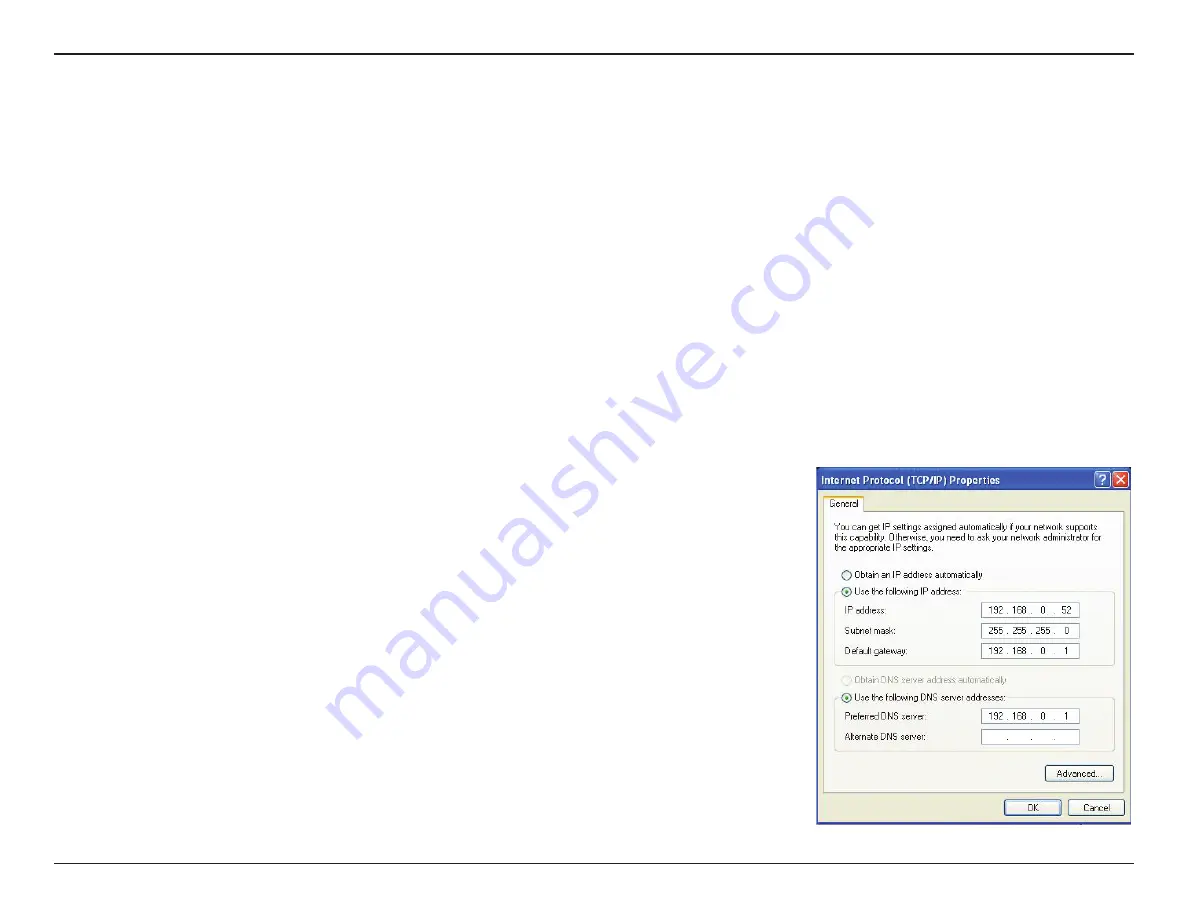
81
D-Link DCS-6111 User Manual
Appendix A - Networking Basics
Statically Assign an IP address
If you are not using a DHCP capable gateway/access point, or you need to assign a static IP address, please follow the steps
below:
Step 1
Windows Vista
®
- Click on
Start > Control Panel > Network and Internet > Network and Sharing Center > Manage Network
Connections.
Windows
®
XP - Click on
Start > Control Panel > Network Connections.
Step 2
Right-click on the
Local Area Connection
which represents your D-Link network adapter and select Properties.
Step 3
Highlight
Internet Protocol (TCP/IP)
and click
Properties
.
Step 4
Click
Use the following IP address
and enter an IP address that is on the same subnet
as your network or the LAN IP address on your access point.
Example: If the network camera’s LAN IP address is 192.168.0.1, make your IP address
192.168.0.X where X is a number between 2 and 99. Make sure that the number you
choose is not in use on the network. Set Default Gateway the same as the LAN IP address
of your access point (192.168.0.1).
Set Primary DNS the same as the LAN IP address of your access point (192.168.0.1). The
Secondary DNS is not needed or you may enter a DNS server from your ISP.
Step 5
Click
OK
to save your settings.
Содержание DCS-6111
Страница 1: ......
Страница 76: ...76 D Link DCS 6111 User Manual Section 3 Configuration Help ...