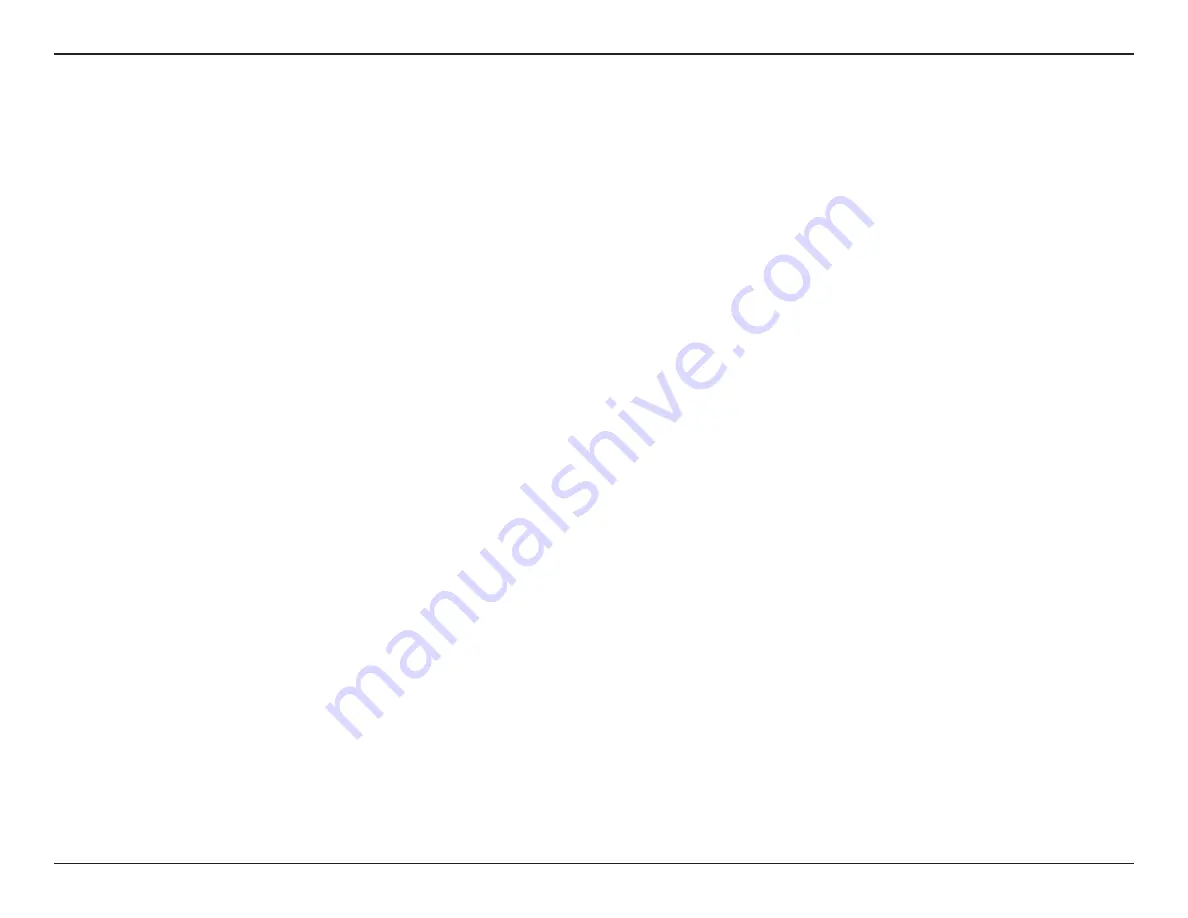
15
D-Link DAP-1533 User Manual
Section 2 - Installation
One Touch AP Configuration
One Touch AP Configuration works like WPS but can transfer the wireless settings from an existing access point or wireless router to the DAP-1533 in
access point mode. This is best used if you are using the DAP-1533 to replace and existing access point or wireless router. If you want to connect your
DAP-1533 to your wireless clients, or using Bridge mode, refer to WPS.
1. Select
AP 2.4GHz or AP 5GHz Mode
located on the back of the device. Then,
.
Insert the power adapter into the power receptacle located on the rear
panel of the DAP-1533 and plug the adapter into a suitable nearby power source. Press the power button to turn the device on.
2. Press the WPS button on your Router or Access Point. The AP LED will flash on and off.
3. Press the WPS Push Button on the DAP-1533 and
hold.it.for.5.seconds
.
4. When One click AP setup is complete, your DAP-1533 will have the same Wireless settings as your existing Router or AP.
5. Connect an Ethernet cable from one of the LAN ports on the DAP-1533 and connect it to an Ethernet port on your existing AP or wireless router.
Note:
Since the DAP-1533 and your existing access point or wireless router will have the same wireless settings, you will need to make sure they are
out of range with each other. If they are within range, this may cause interference. It is strongly recommended to disable the wireless function on your
existing access point or wireless router.
Содержание DAP-1533
Страница 1: ......
Страница 19: ...19 D Link DAP 1533 User Manual Section 3 Configuration Click Next to continue Click End to complete the setup ...
Страница 43: ...43 D Link DAP 1533 User Manual Section 3 Configuration Help ...
Страница 64: ...64 D Link DAP 1533 User Manual Section 3 Configuration Help ...






























