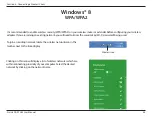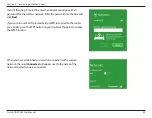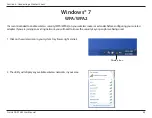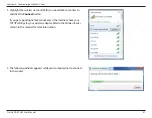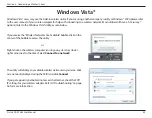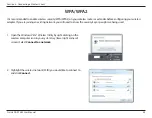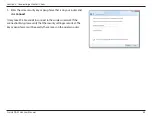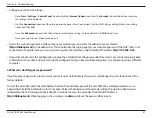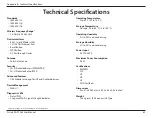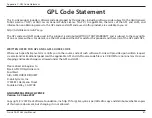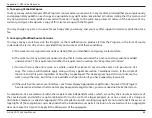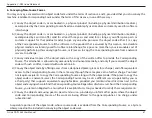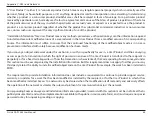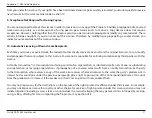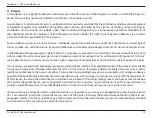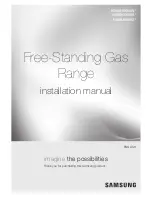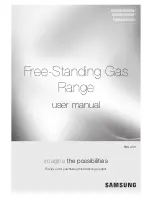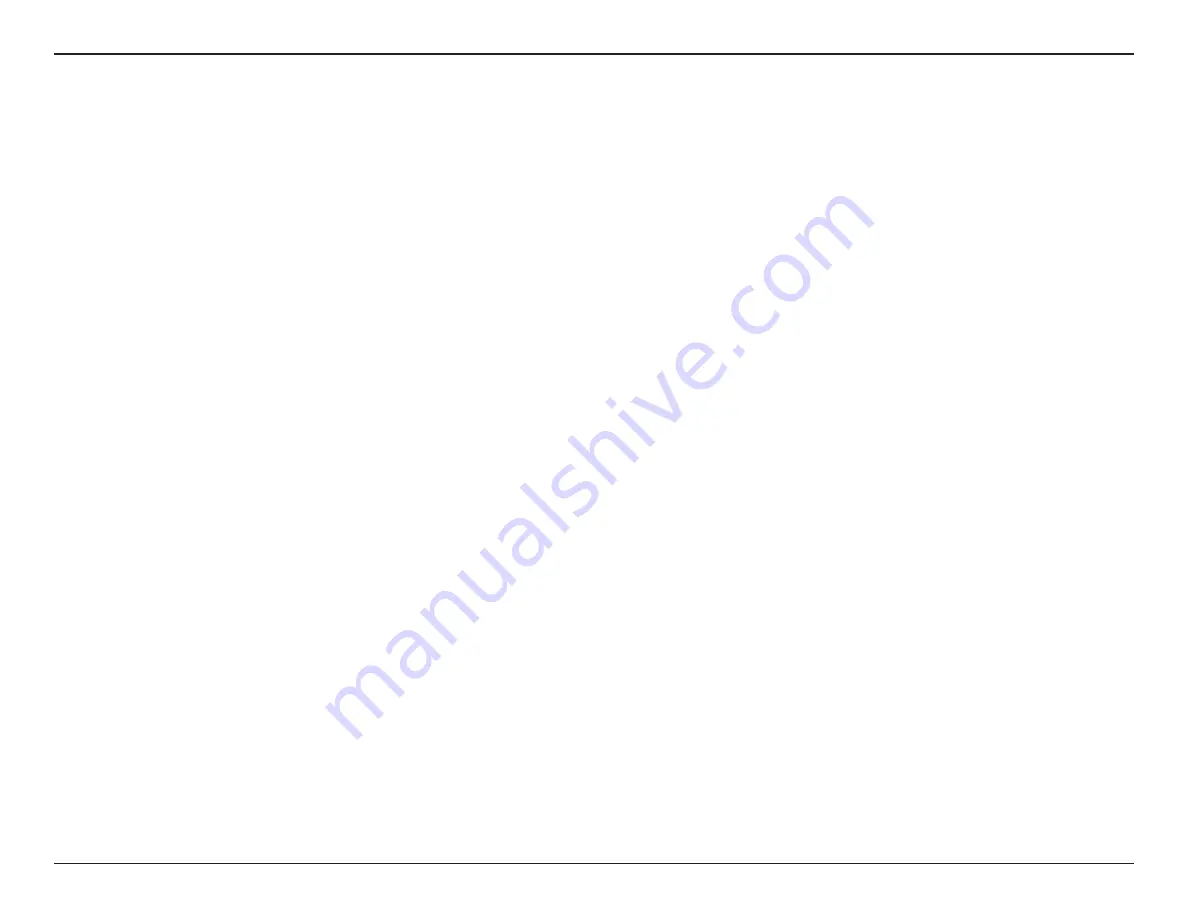
59
D-Link DAP-1365 User Manual
Appendix A - Wireless Basics
Tips
Here are a few things to keep in mind when you are installing your N300 Wi-Fi Range Extender with Power Passthrough.
Centralize the extender’s location
For best performance, make sure you place the extender in a centralized location within your desired usage area. Try to place the
extender so that there are minimal obstructions between it and the uplink router. If possible, use an elevated power outlet, so the
signal can be dispersed more easily. If you have a large home or usage area, you may need several extenders in order to achieve
optimal coverage.
Eliminate Interference
Place home appliances such as cordless telephones, microwaves, and televisions as far away as possible from the extender. This can
significantly reduce any interference that the appliances might cause since they operate on same frequency.
Security
Don’t let your neighbors or intruders connect to your wireless network. Secure your wireless network by utilizing the WPA or WEP
security feature on the extender and uplink router. Refer to the relevant sections of this manual for further details.