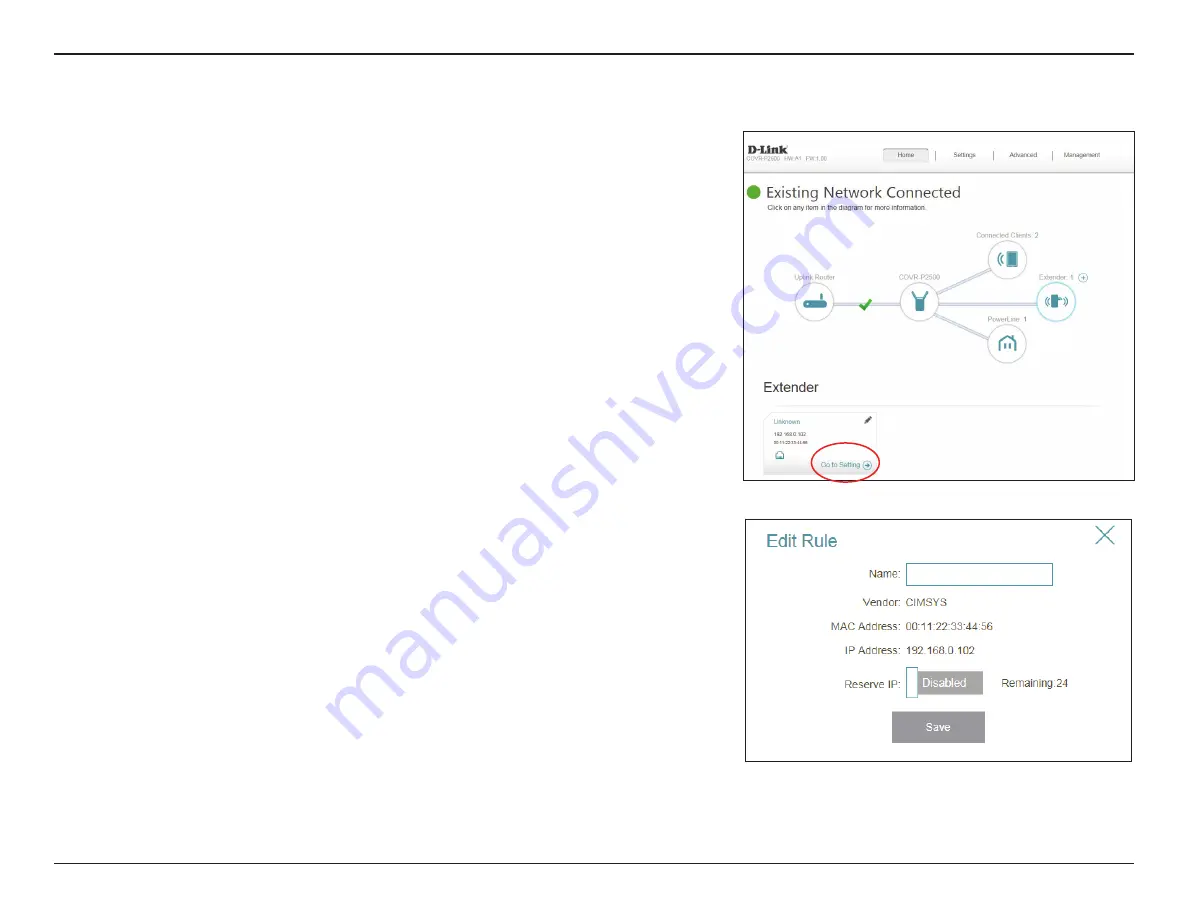
20
D-Link COVR-P2502 User Manual
Section 3 - Configuration
Extenders
Click on the
Extenders
icon to view details about all COVR-P2500 extenders
connected to the COVR Powerline network.
To configure an extender's settings, click
Go to Setting
in the lower-right
corner of the extender's box
, or open a web browser such as Internet Explorer
and enter
http://dlinkapWXYZ.local./
in the address bar, where
WXYZ
represents the last four characters of the extender's MAC address.
To edit an extender’s settings, click the pencil icon on the extender you want
to edit.
Name:
Enter a name for the extender.
Vendor:
Displays the vendor of the device.
MAC Address:
Displays the MAC address of the device.
IP Address:
Displays the current IP address of this client.
Reserve IP:
Enable to reserve an IP address for this client.
IP Address
(Reserved):
If
Reserve IP
is enabled, specify an IP address for the router's DHCP
server to assign to this extender.
Parental Control:
Allow or block access to the router.
Schedule:
If
Parental Control
is enabled, use the drop-down menu to select
the time schedule that the rule will be enabled for. The schedule
may be set to
Always Off
, or you can create your own schedules in
the
Schedule
section. Refer to
for more
information.
Click
Save
when you are done.






























