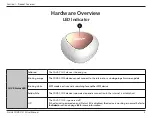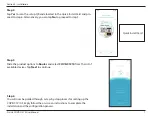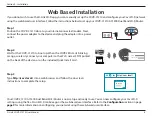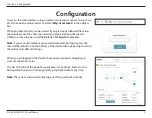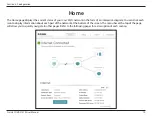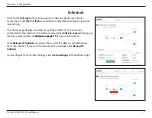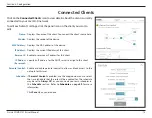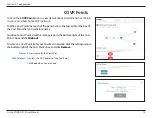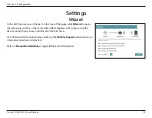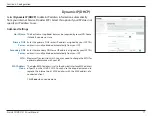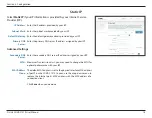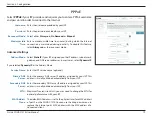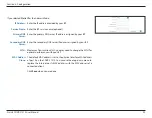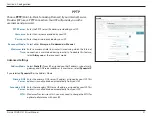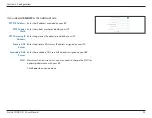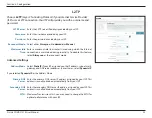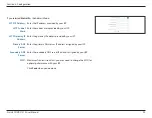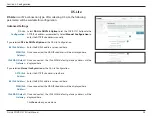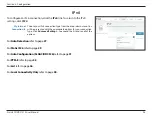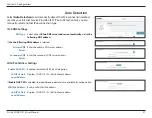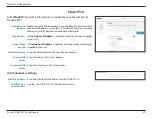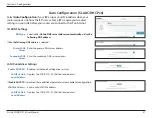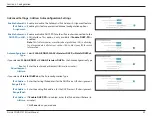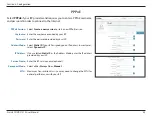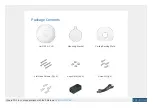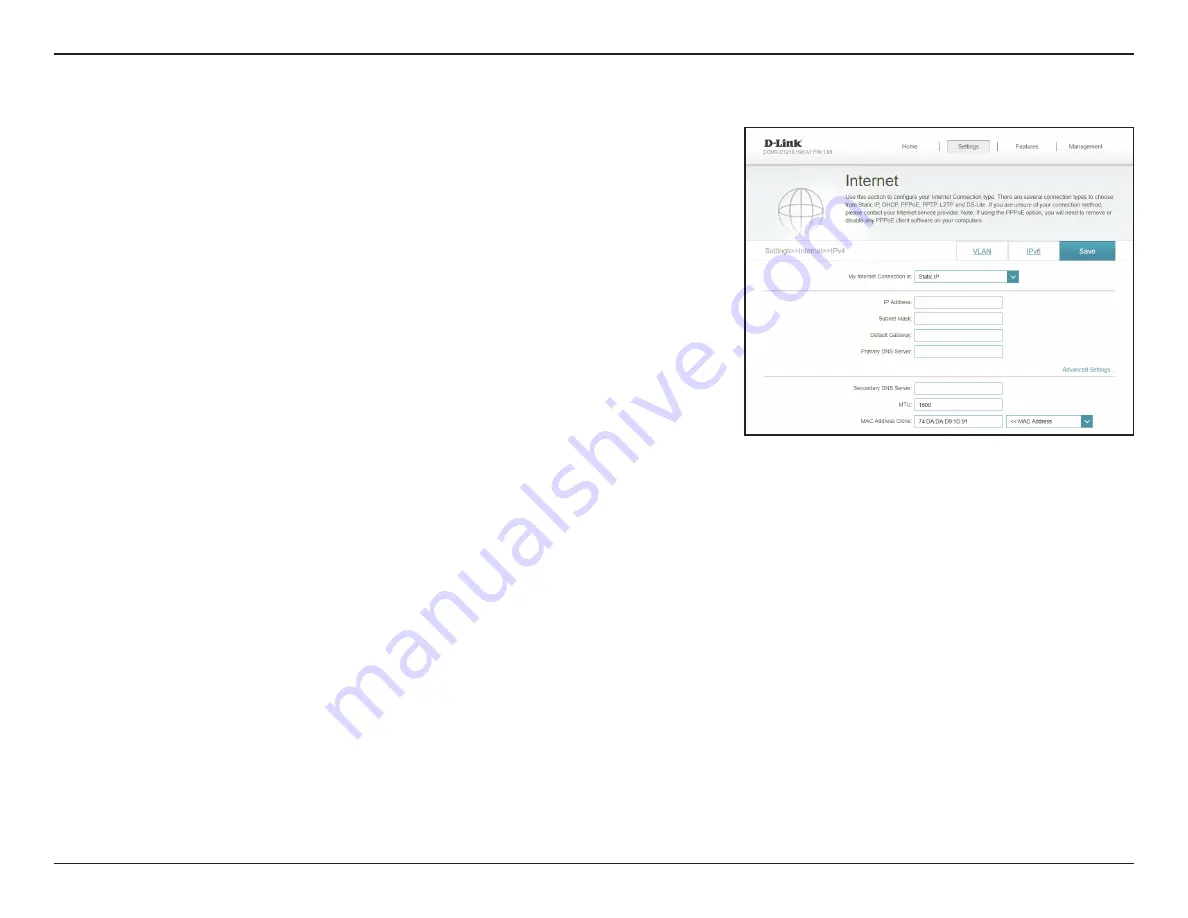
18
D-Link COVR-C1210 User Manual
Section 3 - Configuration
Static IP
Select
Static IP
if your IP information is provided by your Internet Service
Provider (ISP).
IP Address:
Enter the IP address provided by your ISP.
Subnet Mask:
Enter the subnet mask provided by your ISP.
Default Gateway:
Enter the default gateway address provided by your ISP.
Primary DNS
Server:
Enter the primary DNS server IP address assigned by your ISP.
Advanced Settings
Secondary DNS
Server:
Enter the secondary DNS server IP address assigned by your ISP.
MTU:
Maximum Transmission Unit - you may need to change the MTU for
optimal performance with your ISP.
MAC Address
Clone:
The default MAC address is set to the physical interface MAC address
of port
1
on the COVR-C1210. You can use the drop-down menu to
replace the Internet port’s MAC address with the MAC address of a
connected client.
Click
Save
when you are done.