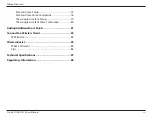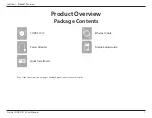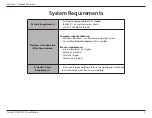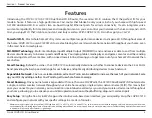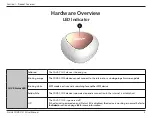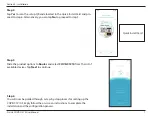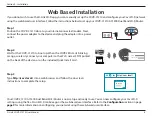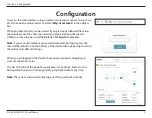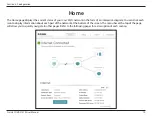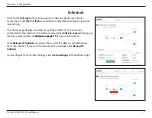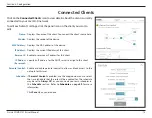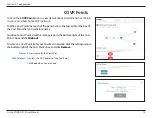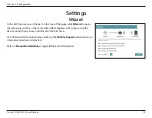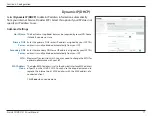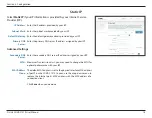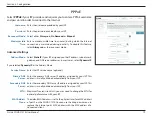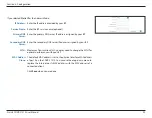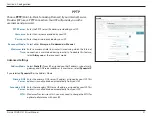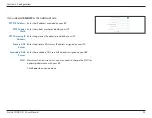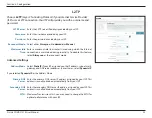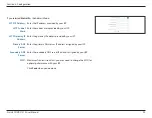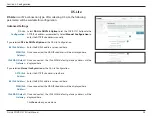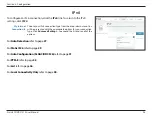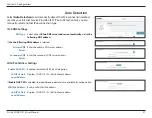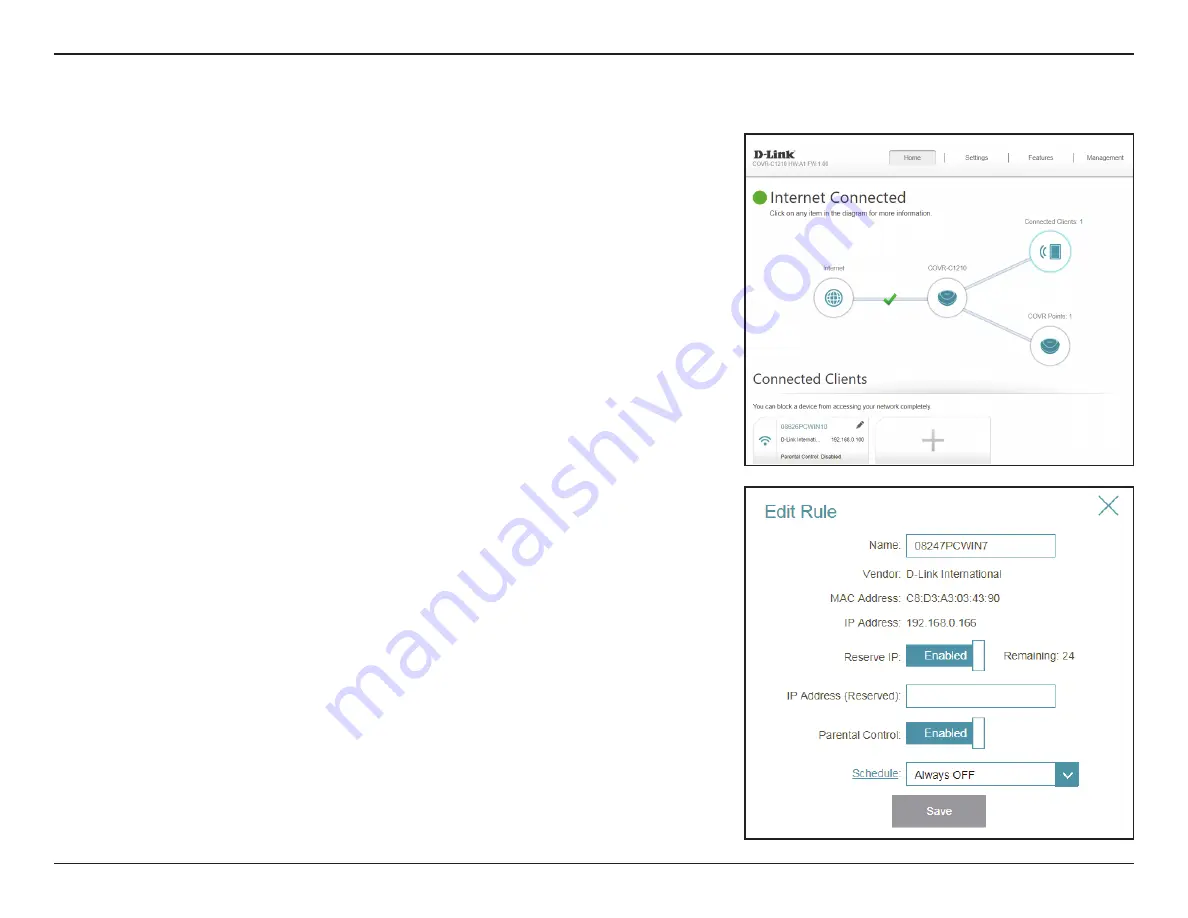
13
D-Link COVR-C1210 User Manual
Section 3 - Configuration
Connected Clients
Click on the
Connected Clients
icon to view details about the clients currently
connected to your Covr Wi-Fi network.
To edit each client’s settings, click the pencil icon on the client you want to
edit.
Name:
Displays the name of this client. You can edit the client's name here.
Vendor:
Displays the vendor of the device.
MAC Address:
Displays the MAC address of the device.
IP Address:
Displays the current IP address of this client.
Reserve IP:
Enable to reserve an IP address for this client.
IP Address
(Reserved):
Specify an IP address for the DHCP server to assign to this client.
Parental Control:
Enable or disable parental control to allow or block access to the
network for this user.
Schedule:
If
Parental Control
is enabled, use the drop-down menu to select
the time schedule that the rule will be enabled for. The schedule
may be set to
Always Off
, or you can create your own schedules in
the
Schedule
section.
Refer to
for more
information.
Click
Save
when you are done.