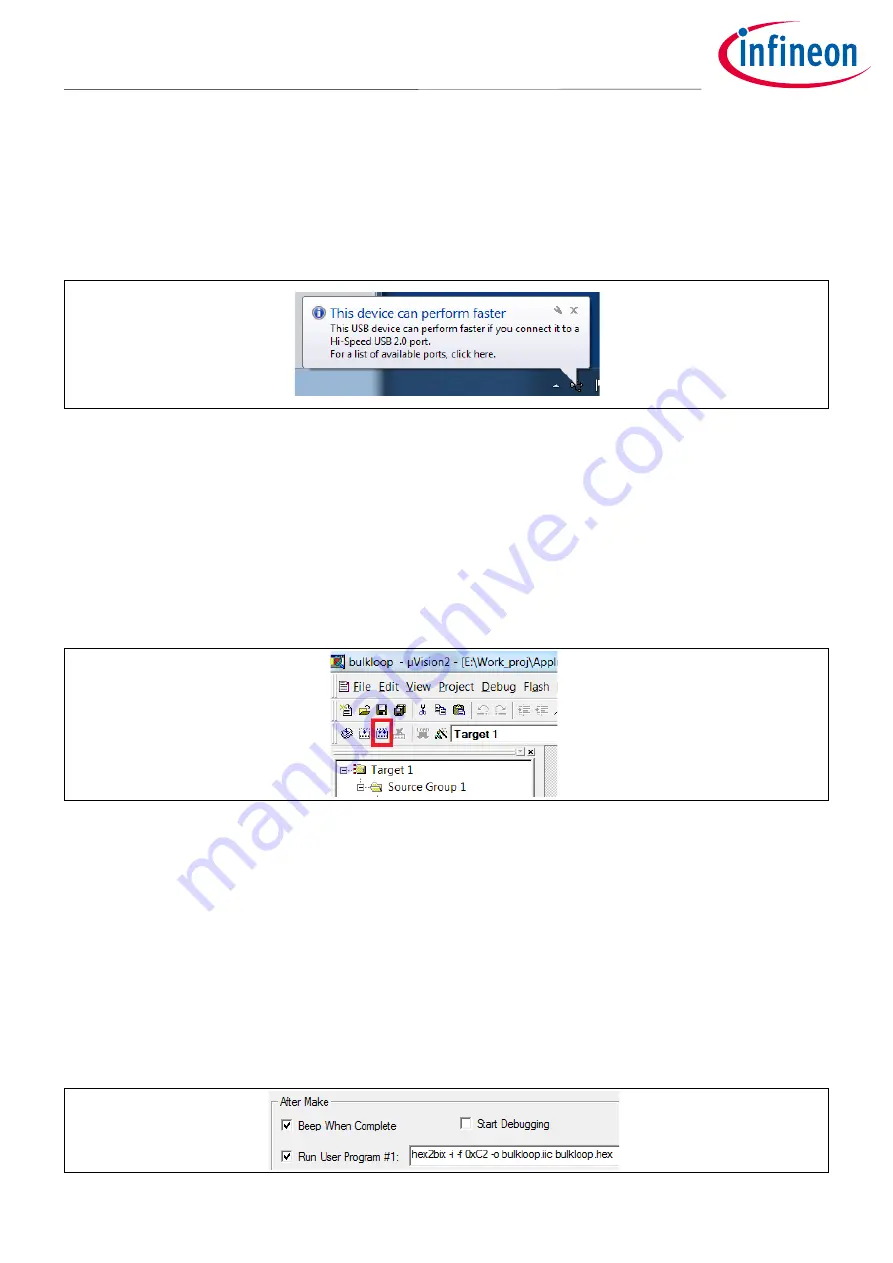
Application Note
24 of 42
001-65209 Rev.*I
2021-03-19
Getting Started with FX2LP™
FX2LP Development Tools
•
The
ISR_Ures
(USB Reset) code designates the Full Speed descriptor as the
current speed
descriptor, and the
Hi-Speed descriptor as the
other speed
descriptor. If plugged into a full-speed port, no further action is
required.
•
The
ISR_Highspeed
interrupt service code swaps the
current/other
descriptor designations
—
Hi-Speed is
now the
current speed
and full-speed is the
other speed
. This dual designation allows Windows to put up this
message if it detects a Hi-Speed device plugged into a Full Speed port:
Figure 23
Windows Knows When a High-Speed Device Can Perform Better
This nontrivial bit of USB housekeeping is an example of what the Firmware Frameworks does for you. The dual
descriptors and descriptor swapping code is written for you. All you need to do is fill in the descriptor fields
unique to your application.
5.3.3
Building the Bulkloop Project
In the FX2LP Bulkloop Firmware folder, double-click the
bulkloop.uv2
file. This opens the uVision2 IDE and
loads the bulkloop project. To compile and link the project, click the
Rebuild All Target Files
button.
Figure 24
uVision2 IDE
This creates the
bulkloop.hex
file you downloaded in previous sections.
Note the following when installing Keil uVision2:
•
Sometimes, files unzipped from a web download install as read-only. Right-click on the folder, select
“Properties”, and uncheck the “Read
-
only” box if selected.
•
The final Keil build step is automatically to run a program called
hex2bix.exe,
which converts the Keil
output into a iic file. The location of this file is coded into the project, so moving or installing the Keil tools
may break the path. A simple remedy is to include the
hex2bix.exe
file in the Keil project folder, and invoke
the utility without specifying a path. (This is done in the companion code to this application note.) You can
locate the path by right-
clicking the top file in the Keil project window (default name is “Target 1”), selecting
“Options…”, and then selecting the “Output” tab. The
path should look like this:
Figure 25
Path to the hex2bix Utility






























