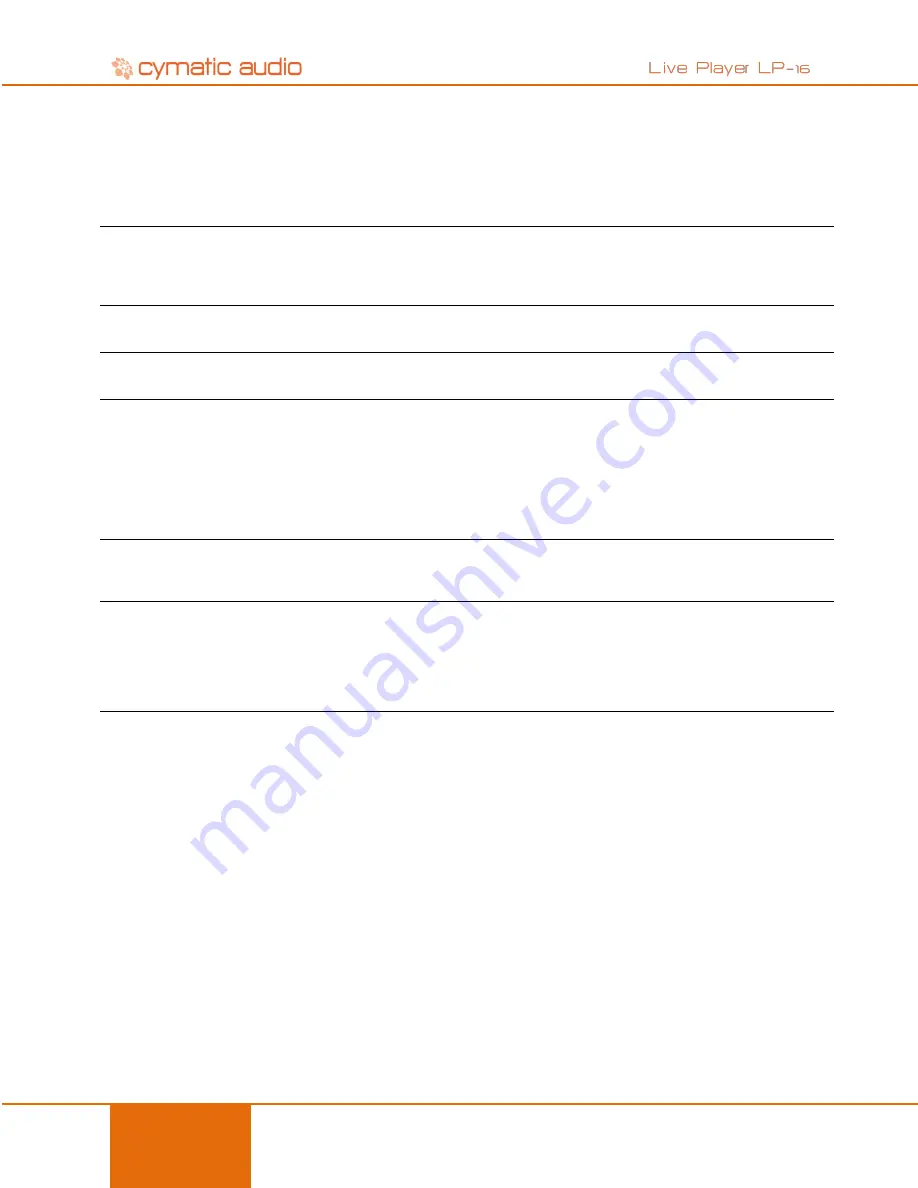
TROUBLESHOOTING
31
User Manual
LP-16
October 2015
17. TROUBLESHOOTING
Always make sure that you have downloaded and installed the latest drivers and firmware for your Live Player LP-
16. The latest firmware and driver downloads for the LP-16 are available at www. cymaticaudio.com/downloads
17.1. Standalone Player Mode
Problem
Possible Solutions
I do not understand how to create a playlist to use
with my LP-16
Playlists for the LP-16 are created using the external, Windows
compatible LP-16 playlist software. Download
the playlist software and refer to its documentation on how
to create a playlist, then export it to a USB drive
that you connect to your LP-16
My connected USB device is recognized by the LP-
16 and does not pass the device test when
connected.
The connected USB device must be formatted FAT-32. Format it
as FAT-32 on your computer or allow the LP-16 to format the
device
I am playing back a group of stereo files on the LP-
16 and the playback behavior is not working as
expected
From the stereo player menu, select “Playback Mode” and make
sure you have configured the specific playback mode that
corresponds to the playback behavior you desire
I have manually copied some audio files to the USB
drive I have attached to the LP-16, but I cannot
figure out how to make a playlist of the files for use
with my LP-16
The LP-
16’s external playlist software is required to configure a
playlist and copy it to an attached USB drive. See the user’s
manual for the external playlist software for more details
17.2. USB Audio Interface Mode
Problem
Possible Solution
On my Windows PC, the
LP-16
is not recognized by
the PC, even though I the device drivers have been
installed and the device is plugged in using the
supplied USB cable.
Make sure that there is no USB storage device connected to
the front panel USB storage connector of the LP-16. Doing so
will automatically put the LP-
16 into “recorder mode” and it will
not be usable as a computer audio interface at the same time.
When I connect channels 1-2 of the rear-panel line
output to my powered speakers, the signal is too loud
and I have no way to adjust the listening volume.
The line outputs of the LP-16 do not have a volume control of
their own. To use it with a set of powered speakers, you can:
1-Connect the outputs to a pair of powered speakers that have
their own onboard volume control
2-Connect the output of the LP-16 to the line inputs of a small
desktop audio mixer or standalone volume control unit and
then connect the outputs of those to your powered monitors.
I cannot find the Macintosh OS X version of the
monitor mixer control panel
Currently, no OS X version of the monitor mixer control panel
is available.
Содержание Live Player LP-16
Страница 1: ...User Manual LP 16 October 2015...



































